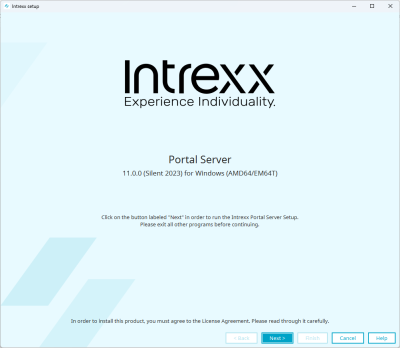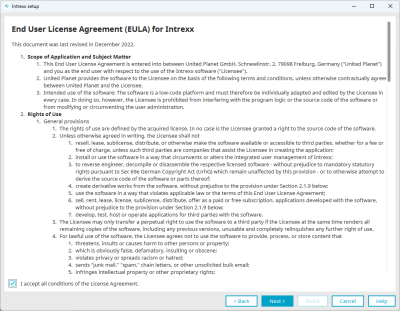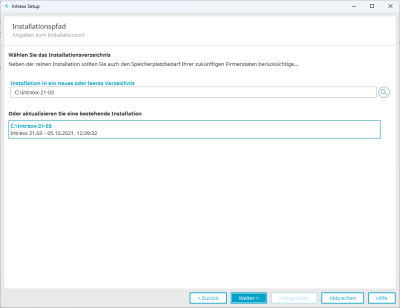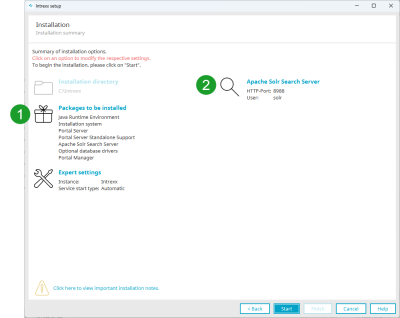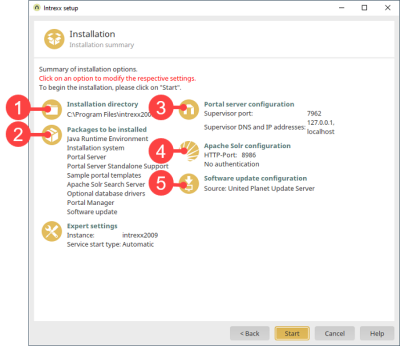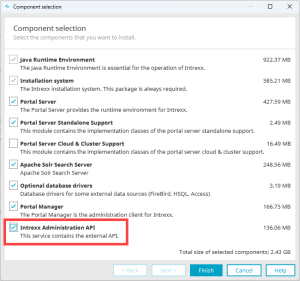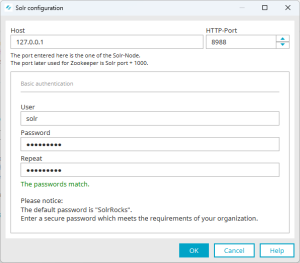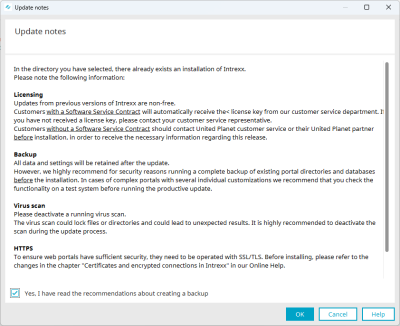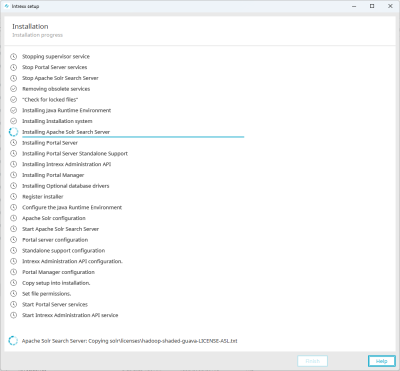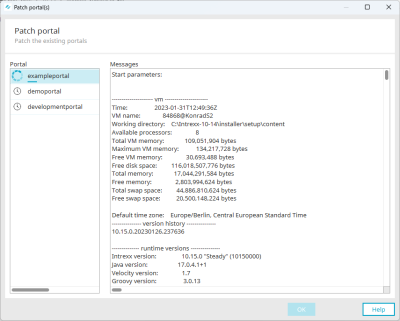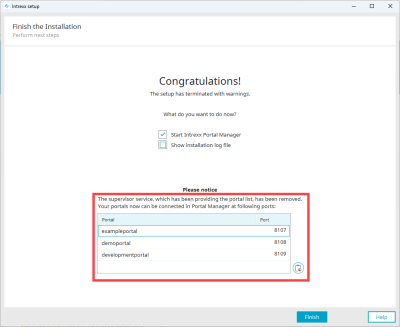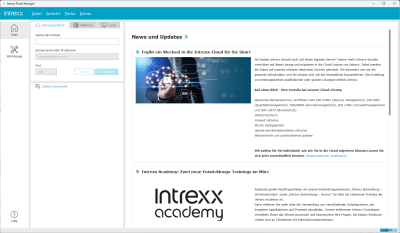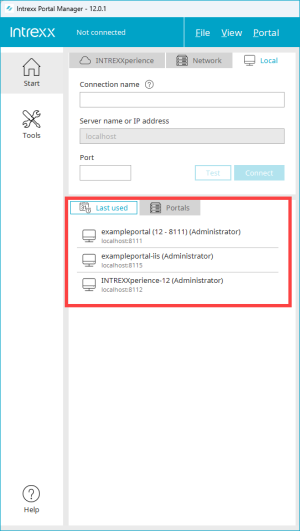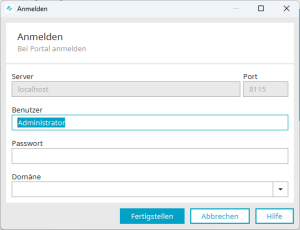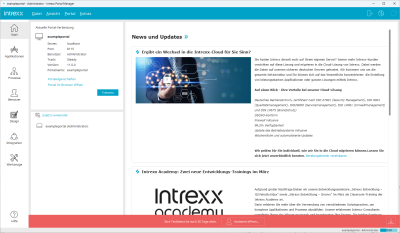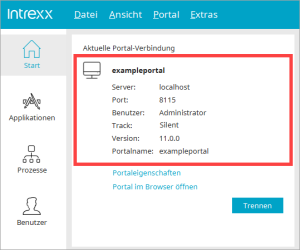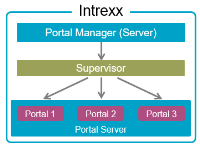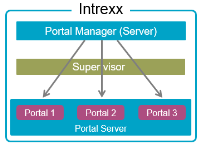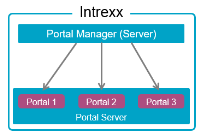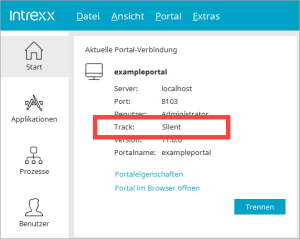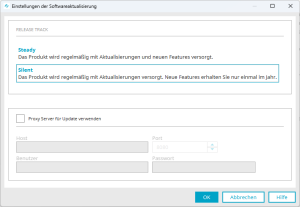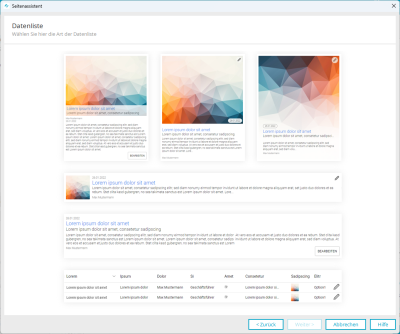Update to Intrexx Silent version 2023
Below you will find a description for the update from Intrexx Silent Track 21.03 to Intrexx Silent Track 2023 ("Silent 2023"). It is assumed that you will install Intrexx Silent 2023 in the directory where you also installed the version Intrexx Silent Track 21.03 ("over-installation").
This update is the last time you need to download a setup file from Intrexx Support Center and then run setup.exe or setup.sh.
Future updates for the Intrexx Silent Track will take place via a new procedure. If updates are available, you will be informed about them in the Portal Manager via a message window. You can download the update while continuing to work. You can install the update afterwards. During installation, your portal will not be available to portal users. At startup, Intrexx Silent 2023 checks whether an update is available on the Intrexx Download Manager.
Test system
Perform the update on a test system first. Also note that production systems and test and development systems should be implemented on separate Intrexx Portal Servers.
Download Setup for Intrexx Silent Version 2023
Download the installation package for Intrexx Silent 2023 from Intrexx Support Center under "Intrexx Downloads > Intrexx Releases > Silent Track". Unzip the installation package.
Update the existing installation 21.03 to Intrexx Silent version 2023
Step-by-step guide
-
Execute the "setup.exe" file as the administrator (right-click > "Run as administrator").
The welcome dialog for the Intrexx setup will be shown. -
Click on "Next".
The dialog with the license conditions is displayed.
-
Agree to the terms of the License Agreement.
-
Click on "Next".
The "Installation path" dialog appears.
-
Select as the installation directory, the one in which you already installed Intrexx 21.03.
-
Click on "Next".
The "Installation" dialog appears.
 Updates or changes
Updates or changes
In the "Installation" dialog, you will find numerous changes compared to Intrexx Silent Track 21.03.
 In Intrexx Silent Track 21.03, you could change the installation path in this dialog. This is no longer possible.
In Intrexx Silent Track 21.03, you could change the installation path in this dialog. This is no longer possible. In the packages to be installed in Intrexx Silent 2023, you have the option of installing the Intrexx Administration API too.
In the packages to be installed in Intrexx Silent 2023, you have the option of installing the Intrexx Administration API too. The settings for configuring the portal server are omitted, since Intrexx Silent 2023 no longer contains the Supervisor.
The settings for configuring the portal server are omitted, since Intrexx Silent 2023 no longer contains the Supervisor. In Intrexx Silent 2023, the Intrexx Portal Server uses the user and password for authentication to the Solr search server. This was not the case by default in Intrexx Silent Track 21.03.
In Intrexx Silent 2023, the Intrexx Portal Server uses the user and password for authentication to the Solr search server. This was not the case by default in Intrexx Silent Track 21.03. Since Intrexx Silent 2023, there has been a new procedure for the software update. This is configured in the Portal Manager.
Since Intrexx Silent 2023, there has been a new procedure for the software update. This is configured in the Portal Manager. Administration API
Administration APIDuring installation of Intrexx Silent 2023, you can also install the "Intrexx Administration API".
Detailed information on the Intrexx Administration API can be found in the section Intrexx Administration API.
a. Click "Packages to install" if you want to install the Administration API.
The "Component selection" dialog appears.
b. Activate "Intrexx Administration API".
c. Click on "Finish".
 Apache Solr Search Server
Apache Solr Search ServerIn Intrexx Silent 2023, the Intrexx Portal Server uses the user and password for authentication to the Solr search server.
For detailed information on configuring the "Apache Solr Search Server", see the "Solr Search Server", among other places.
a. Click on "apache Solr search server".
The Solr Configuration dialog box appears.
c. Change the password.
c. Click on "OK".
-
Click on "Start".
The dialog "Notes on update" appears
Read and confirm the update notes.
Please make sure to create a backup before performing the upgrade. -
Click on "OK".
The "Installation" dialog appears.
During the installation, the "Patch the portals" dialog is displayed.
Existing portals will be updated or patched to the new Intrexx version.
-
Click "OK" once the button is active.
You return to the "Installation" dialog.
-
Click "Finish" once the button is active.
The "Finish installation" dialog appears.
In the lower area of the dialog, the existing portals are displayed with the corresponding ports.
Remember the ports.Or
Load the portal information to the clipboard using the
 icon. Then paste the information from the clipboard into an editor. For example, the information may look like this:
icon. Then paste the information from the clipboard into an editor. For example, the information may look like this:2B5E259016011BE0C9KK1065295EDCD912291E25 exampleportal 8107
340C7AD0C35738E6E60KK86C8E2C1826B2D8AF43 demoportal 8108
E63608C696F0114900EBKKFF81F314DD1A88C678 developmentportal 8109
In Intrexx Silent 2023, you must know the port for a portal to be able to connect to the portal via the Portal Manager.
Detailed information on this can be found in the section Intrexx without Supervisor.
-
Click on "Finish".
If you have activated the checkbox "Start Intrexx Portal Manager", Intrexx will be restarted.
Log in to portal
Step-by-step guide
To log in to the portal, do the following:
-
Start the Portal Manager.
-
Go to the "local" tab.
Connection name
Enter a name for your portal connection here. The name is saved and displayed in the login area as a hyperlink under "Last used". For later registrations, you only need to click on the hyperlink displayed.
Server name or IP address
"Localhost" is stored here. You cannot change this entry.
Port
Enter the port for the portal you want to connect to here.
(You copied the ports for your portals in step "10. Finish" to the clipboard)
The port can also be determined in the portal properties or the "portal.cfg" file. You can find it at the following location:
<intrexx-installation-directory>/org/<portaldirectory>/internal/cfg
This button allows you to test whether the Portal Manager can connect to the portal.
Use this button to connect to the portal.
-
Click on "Connect".
The "login" dialog box is displayed.
-
Enter the user data.
-
Click on "Finish".
You are logged into the portal.
In the upper left section, the main information about the current connection is displayed.
After the update to Intrexx Silent 2023
The following points must be observed after the update to Intrexx Silent 2023.
Intrexx without Supervisor
In Intrexx Silent 2023, there is no longer a supervisor. The Supervisor was a program or service that could be used to perform portal-wide actions. The removal of the supervisor leads to a number of changes in Intrexx Silent 2023. An overview can be found in the section Intrexx without Supervisor.
Log in to portal
In Intrexx Silent Track 21.03, you could first connect to the "Supervisor" via the Portal Manager and then connect to a portal via the manager.
There was also an option to connect directly to a portal.
From Intrexx Silent 2023, the only option is to connect directly to a portal and You need to know the port for the portal.
For detailed information, see the section Getting Started with the Portal Manager.
Future Updates
A new, much simpler update procedure has been implemented for Intrexx Silent 2023.
If updates are available, you will be informed about them in the Portal Manager via a message window.
More information about the update process is available here:
Track
The Intrexx track you are using is displayed in the upper left section of the Portal Manager after you have connected to a portal.
Updates
Under "Extras > Server software update settings", you can see which release track you are currently using and how often you receive updates or upgrades.
New features in Intrexx Silent 2023
Below you will find an overview of some important new features that will be available after you update to Intrexx Silent 2023. A complete list of all the new features can be found in the section New features in Intrexx Silent version 2023.
Blue Design
The portal manager has been redesigned. In keeping with the new Intrexx corporate design, the product is now electric too! In addition to the obvious change in color, the design has also been tweaked, like the new module menu, which is now prominently located to the left of the desktop.
The position of the toolbar has also changed. It can now be found at the top right. Thanks to the new login concept, logging into our cloud environments is now even easier. All you need to do is enter the portal name. You no longer need to know which server and port has to be addressed.
For detailed information, see the section Getting started with the Portal Manager.
Page wizard
The powerful page wizard will help you to create and expand applications. It will lead you through the design process and create stylish and fully responsive application pages. The pages created with the wizard are responsive.
Administration API
The Intrexx Administration API provides you with a set of API endpoints with which you can execute central tasks in Intrexx without having to start the Intrexx Portal Manager. This allows you to create and delete portals or users, import licenses or import applications via an API client.
Application API
With the new Application API, you can create API endpoints for any applications. The creation of API endpoints is dialog-based. This allows you to create API endpoints with no deeper knowledge of programming.
Connector for Microsoft 365 and Teams
With the Connector for Microsoft 365 and Teams Microsoft Products like Teams, OneDrive and Office Applications are integrated. The connector contains three new process actions, a new control and an integration on file field level. Click here for more information.
More information