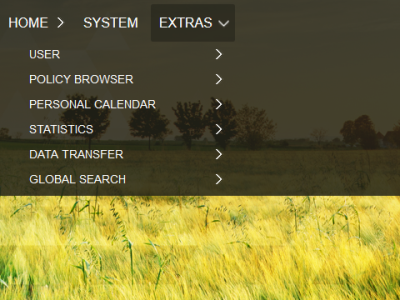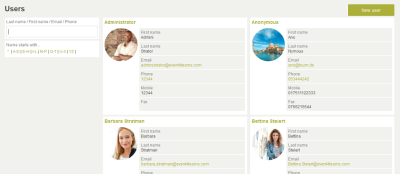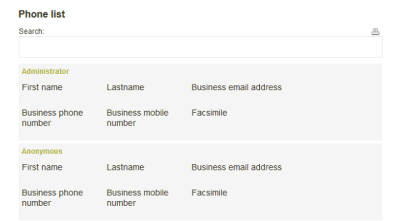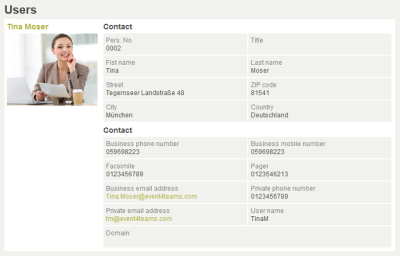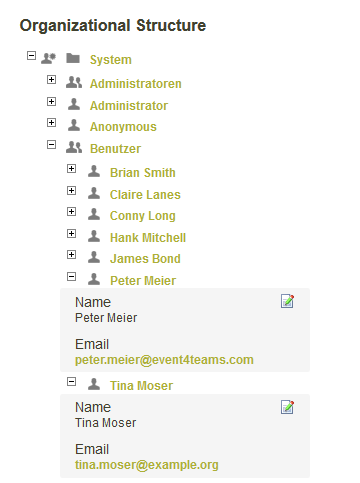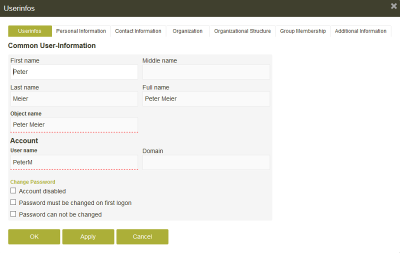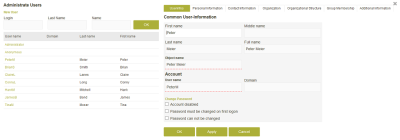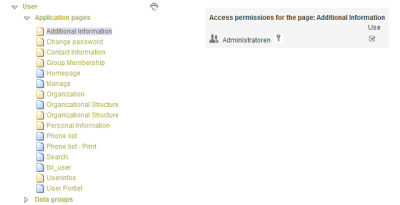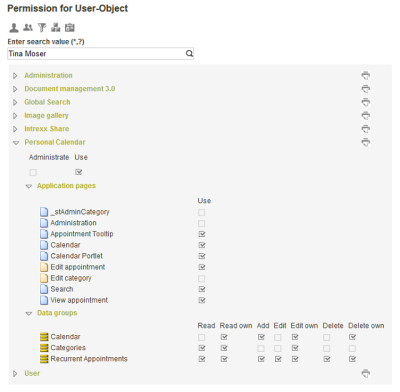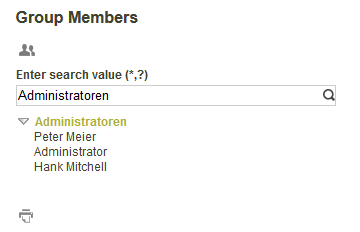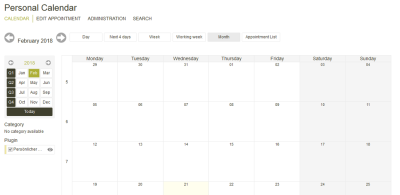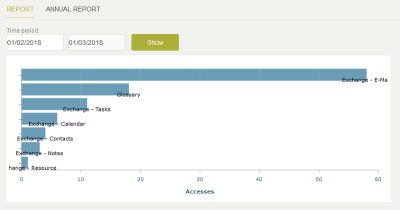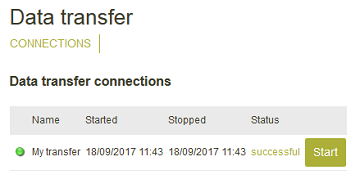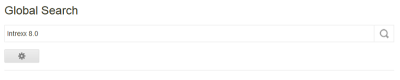General
System applications are not included in the template collection. They can be renamed and assigned to other menu items. In the "Applications" module, all system applications can be opened for editing and customized as usual. If you delete a system application, you cannot recreate it. It is possible to export a system application in another portal and then import it into the current portal.
User
The user data and objects from the "User" module are mapped in this system application. They can be edited directly in the browser if you have sufficient authorization. Data fields cannot be added to this application. If you require additional data fields, please create these as new attributes in the "User" module in the schema manager. You can then link elements to the newly created data fields in the application as usual.
Telephone list
In the browser, the home page of the application will show a telephone list with the contact data for all users. In the search field above the telephone list, you can search for specific users.
Click on ![]() "Print" to print out the complete telephone list.
"Print" to print out the complete telephone list.
Click on the name of a user to display additional information.
Organigram
The organizational structure is displayed here as it is created in the "Users" module. The various levels can be shown or hidden by clicking on the respective symbols. The data can be changed directly here by clicking on ![]() "Edit".
"Edit".
Manage
Clicking on a user name in the table opens a window in which the user data can be edited if the user has sufficient authorization. New users can be created by clicking on the "Create user" link. You can search for the login name, first name and last name.
Security guidelines
Which user has which access permissions to which applications in the portal? With the security guidelines, you have a central overview of the current configuration of application rights in the browser. All page and data group rights that you have set up for users, user groups or organizational units in the "Applications" module are mapped here.
Application permissions
On the homepage, all applications of the portal will be listed as a link. In the subordinate level, which you can open by clicking on a link, the page and data group permissions will be shown. If you click on a page or data group, the access rights are displayed on the right-hand side. Click on ![]() "Print" to print all page and data group rights of the portal applications.
"Print" to print all page and data group rights of the portal applications.
User permissions
On this page, the display of permissions can be filtered with the buttons above the search field for users, user groups, distribution lists, organizational units, or roles. If you enter a name in the search field, all results will be listed. Double-clicking on a result shows the current permissions for that user.
All results can be printed out by clicking on ![]() "Print".
"Print".
Group members
Here you can search for user groups. Enter the name of the group into the search field, then click on a result to show the members.
All results can be printed out by clicking on ![]() "Print".
"Print".
Personal calendar
In the personal calendar, permissions are set up in such a way that only the currently logged in user has access to his own appointments. Other users, administrators or members of the management will not be able to view the appointments entered into the personal calendar of others.
More information
Statistics
The statistics application analyses access to applications in the portal. All direct page views are counted. Views of pages that are integrated as portlets on portal pages or in a portlet container are not counted.
The statistics allow you to quickly see which applications are used most frequently. Applications that are never or only seldom used are also easy to recognize.
Overview
The start page of the application displays the accesses to applications in a chart. In the two edit fields at the top of the page, a date range can be entered. Click on "Show" to display all accesses in the specified period. The name is the application is shown when you move the mouse over a bar. Clicking on a bar in the diagram opens an additional window where the hits for individual pages will be shown.
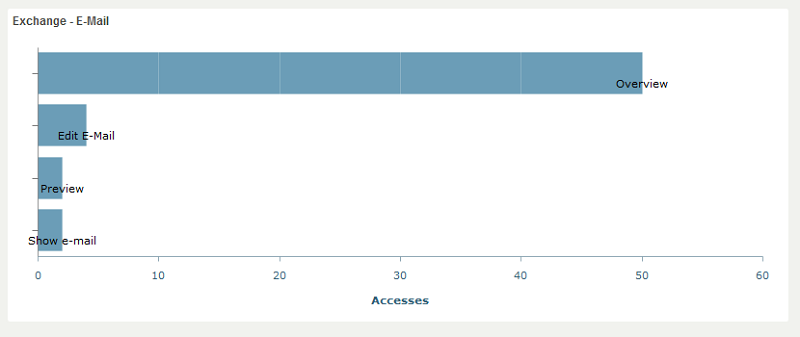
Annual report
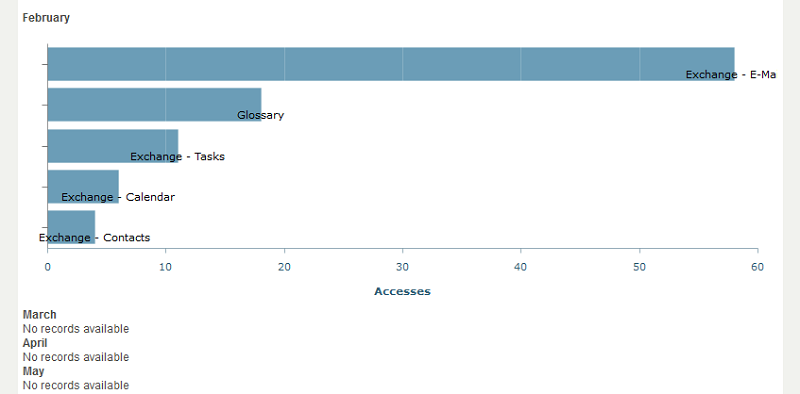
On this page, accesses per month of the current year in progress are listed. The name is the application is shown when you move the mouse over a bar. Clicking on a bar in the diagram opens an additional window where the hits for individual pages will be shown.
Data transfer
The data transfer is used to create and execute connections for the export or import of application data. In the system application, all data transfer jobs are listed with their start time, end time, and status. Every data transfer can be started here with a click by users who have rights to the "Integration" module.
Global search
With this application, terms can be searched for across the entire portal. General information on searching can be found here. You can find out how to configure the search in the "Applications" module here.