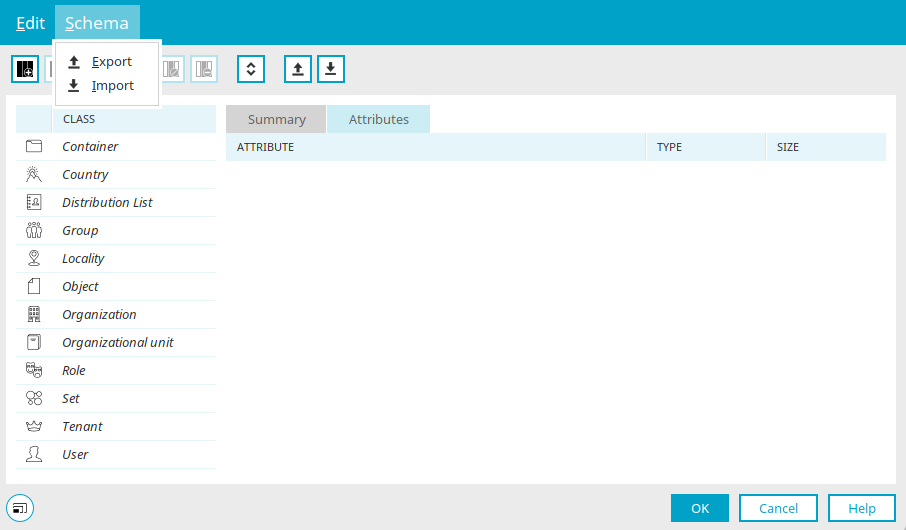Tips & Tricks - Synchronize the user schema between two portals
This workshop demonstrates how multiple instances of one and the same portal (e.g. development, test and live portal) can be kept at the same configuration status when they have an extended schema. If new attributes for user objects are created, these should have the exact same GUIDs, names and database field names in every portal. This can be achieved by exporting the entire user schema and then importing it into the target portal(s).
If an application is exported (e.g. from a development portal) and it contains links to user-defined attributes, you will be informed about missing attributes when you import the application into the target portal (e.g. the test portal). You also have the ability to assign the missing attributes to attributes in the target portal. However, if you take this approach, the GUIDs of the attributes will be different.
To avoid this, the complete schema can be exported in the source portal (e.g. in the development portal) in the "User" module via the "Schema" menu in the schema manager. The schema is saved as an XML file with all object classes of the portal and can be imported into the target portal (e.g. test portal) in the same manner. The schema synchronization should be performed consistently after every change between all relevant portals. Ideally, the schema is exported from the development system, imported into the test and then into the live system as appropriate. When importing applications, the environment is therefore identical after the synchronization meaning the desired application can be imported without complications.