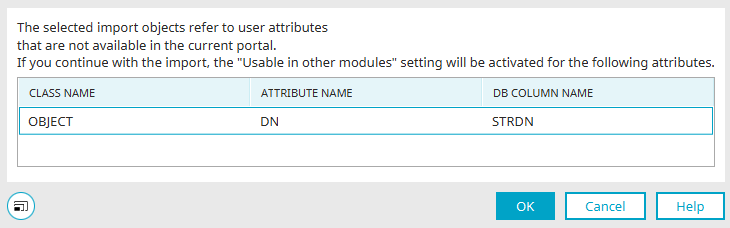Export and import of user-defined attributes
User-defined attributes, known as additional fields, can be created in the "Users" module using the schema manager so that additional user data can be recorded. The additional attributes can be found in the user account on the "Additional attributes" tab.
If you import applications that contain references to additional attributes, a dialog for assigning the attributes appears after the overview page on which you were able to select the application for import.
Assigning user-defined attributes
Attributes that are referenced by the import application can be assigned to attributes that exist in the target portal. It is also possible to create new attributes in the target portal from here, if required, in order to then assign them.
Open schema manager
Opens the schema manager, in which new classes and attributes can be created with the appropriate permission.
"Use" column
By clicking on ![]() "Information", the application that the attribute / class comes from is shown.
"Information", the application that the attribute / class comes from is shown.
"Class" column
Displays the name of the class from the export application.
"Title" column
Displays the title of the attribute.
"DB column name" column
Displays the column name of the attribute.
"Type" column
Displays the data type of the attribute.
"Assignment" column
Displays the assigned attribute. Classes and attributes, which have the same object name in the target system, are automatically assigned to the corresponding classes and attributes - provided the types match.
![]() User-defined attributes on the target system
User-defined attributes on the target system
Opens a dialog where the assignment can be performed manually.
If you use the table name of the attribute from the original portal, the new and old attribute will be automatically assigned when opening the process.
User-defined attributes on the target system
Select the desired extra attribute here.
Missing classes
This info dialog is displayed in two cases:
1. Import of an application with references to the user application
All attributes, which can be found in the portal but are not in the Users application, are listed here. If the current user has the corresponding permissions and the Users application is not opened, the "Usable in other modules" option will be activated for these attributes so that these fields are available in the Users application and the import can be performed.
2. Importing the user application
This dialog is shown if the import is not possible because the Users application being imported does not contain all classes and attributes from the current portal.