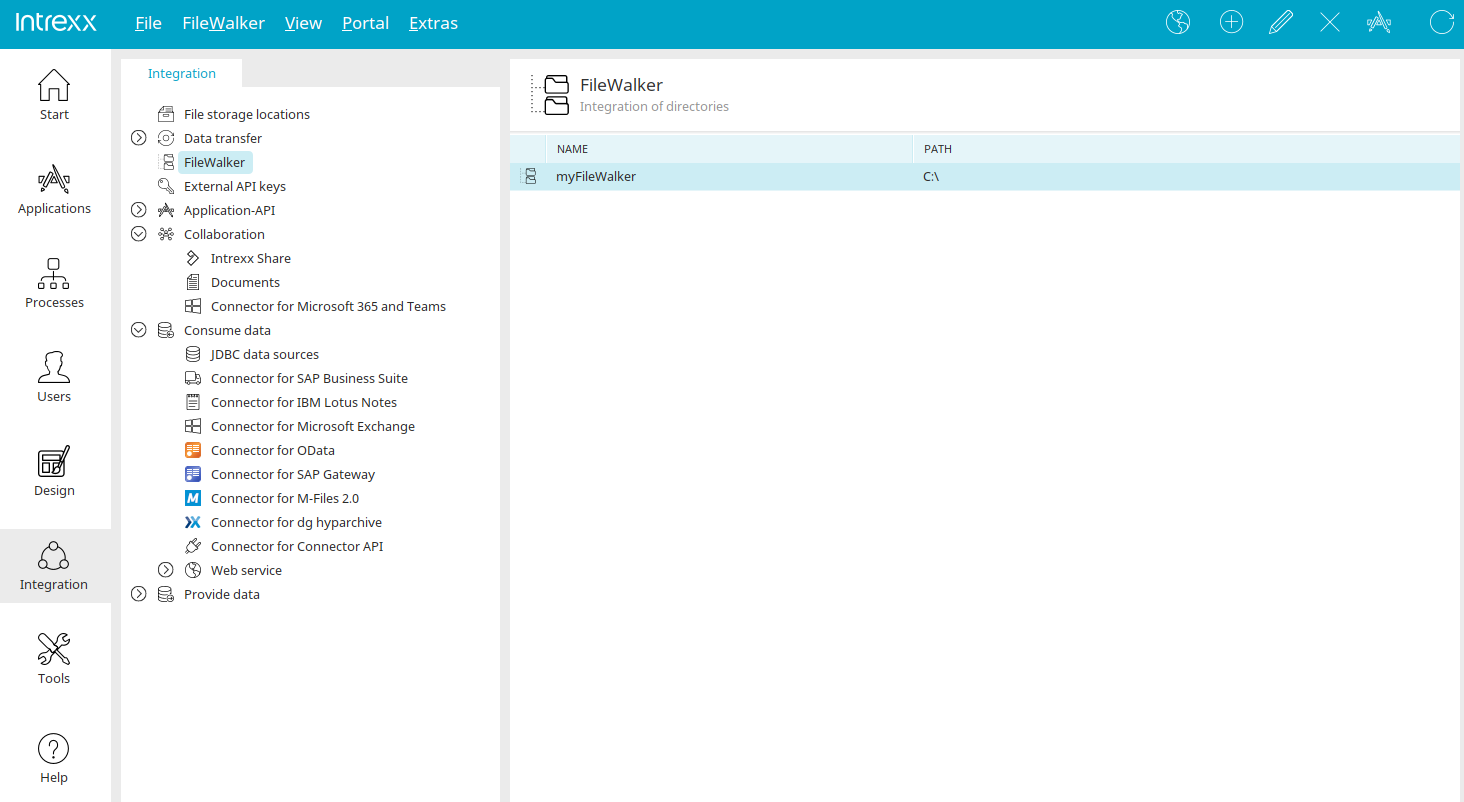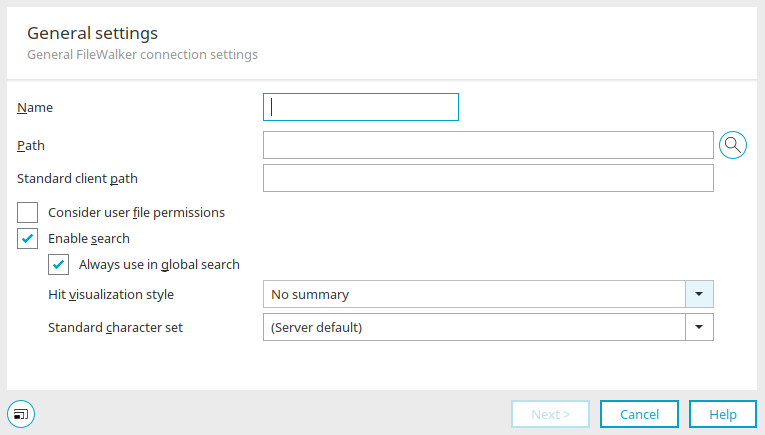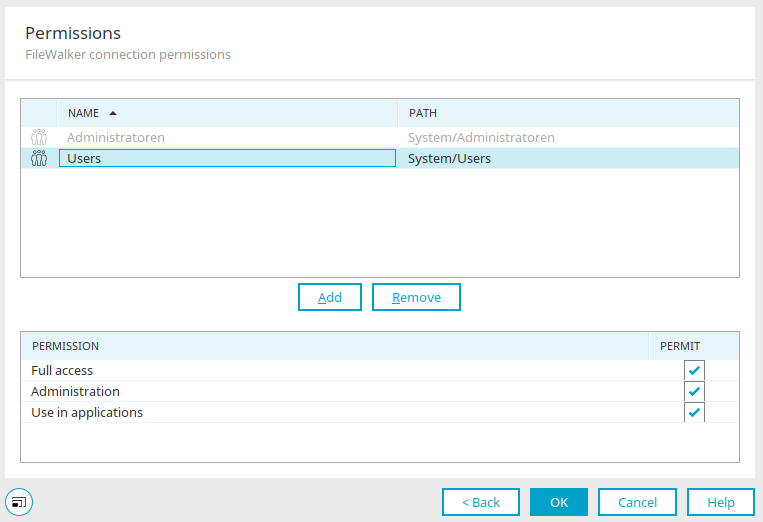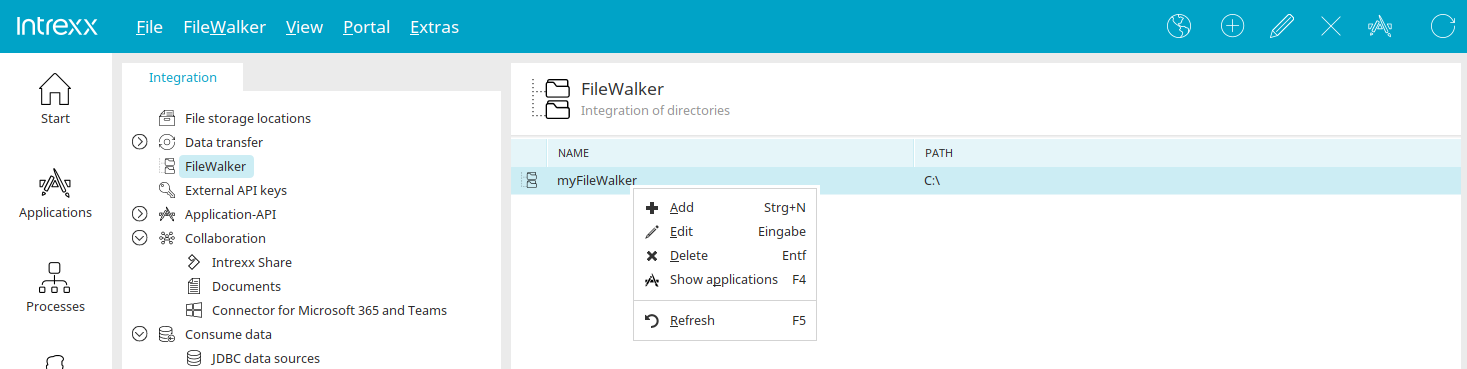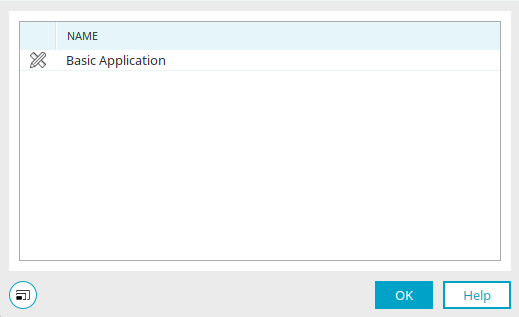With the FileWalker you can make direct access to files saved on your network available to users in the browser. A FileWalker connection can be used with the "FileWalker" application element.
Filewalker offers an interface similar to Windows Explorer and allows read and write access to shared folders. The corresponding files can be included in the portal-wide search. It is also possible to insert individual path components dynamically from the current data record. For example, documents relating to a specific project can be displayed.
Selecting "FileWalker / Add" from the main menu or the context menu opens a wizard in which a new FileWalker connection can be created. This option is available if the FileWalker option is selected on the left-hand side.
General settings
Enter the name of the connection here.
Path
Files located in the directory here are displayed in the browser by the connected FileWalker application element.
![]() Browse...
Browse...
Opens a dialog where a directory can be selected.
Standard client path
Here, the directory for access to clients will be entered. As the mapping for client and server access (such as in heterogeneous network environments) may vary, the directory path and the standard client path can differ.
Consider user file permissions
With this setting, only files for users with sufficient permissions will be shown.
Enable search (generate search index)
By selecting this option, a search index of the files embedded via FileWalker will be generated.
Always use in global search
Makes the index available via the global search of the portal.
Hit visualization style
-
No summary
Only the title, file name and path are shown
-
Document summary
Document properties are also shown
-
Highlight results in document text
Graphically highlights hits in the document
This setting will lead to both greater system loads during the query as well as to an increased index as the file contents must then be added to the index.
Standard character set
Here, the character set which will be used for the search will be defined.
File filter
Whitelist
File names or endings in this list are displayed by the FileWalker application element.
Filter wizard
With this option, you can permit file names, wildcards can be used here as well, and file extensions for the FileWalker.
![]() Add file name / Add file extension
Add file name / Add file extension
Adds another row to the list. By double-clicking in the row, the value can be modified.
![]() Delete file name / Delete file extension
Delete file name / Delete file extension
Deletes the selected entry from the list.
Own filter expression
If this option is selected, you can enter your own filter expression here. Click here for more information about this topic.
Show hidden files
Shows hidden files as well.
Index files, if:
The settings in this section allow you to specify which files are included in the index by setting file size and creation date restrictions.
Blacklist
The settings on this tab correspond to those of the whitelist. File names entered here will not be allowed to be shown or accessed using the FileWalker.
Permissions
All information on this topic can be found here.
Edit existing connections
Each FileWalker connection that you have created is listed in the "Design" module in the right pane. Via the "FileWalker" main menu or the context menu, the FileWalker connection can be edited or removed and a new connection can also be created.
The menu item "Show applications" opens a dialog where you receive information about the applications in which a FileWalker application element uses the connection.
Applications
Any applications that use the FileWalker connector are listed here.