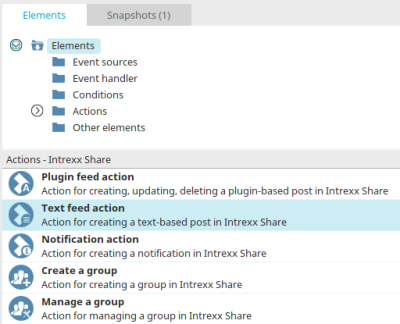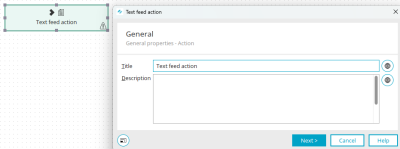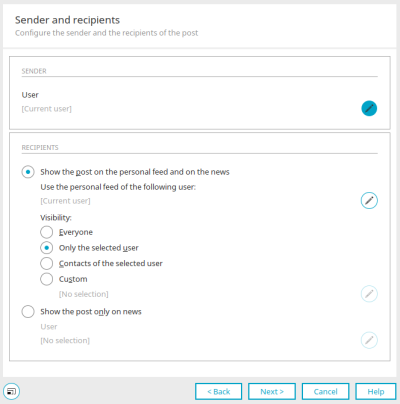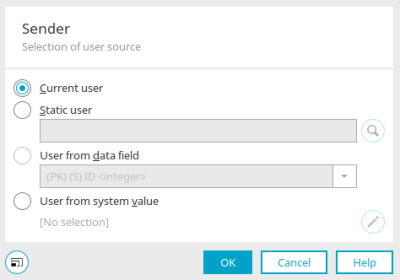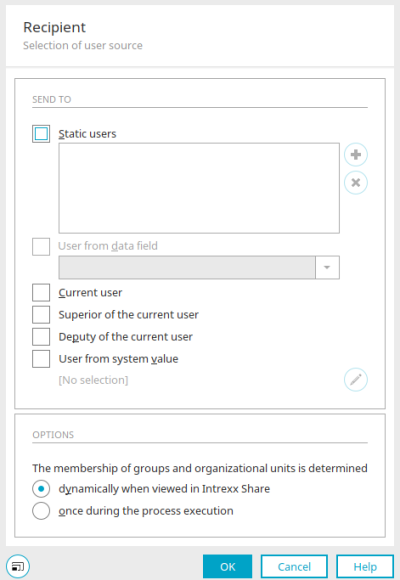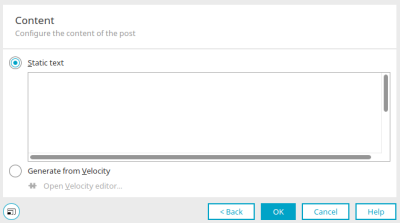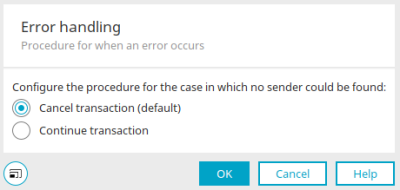Text feed action
The text feed action makes it possible to create a customized post. This is useful when a feed cannot be assigned directly to a data group. For example, you can send automated system monitoring to IT employees (hard disk space quota), send notifications of regular maintenance work, distribute employee birthdays and much more.
Create text feed action
The text feed action can be found in processes in the "Elements" area. It belongs to the category "Actions - Intrexx Share". From there, it can be dragged and dropped to the desired position in the process chain and then configured. General information on creating process elements can be found here.
If you have created the text feed action on the workspace, open the properties dialog by double-clicking on the element.
General
The title and description of the action can be edited here.
![]() Multilingualism
Multilingualism
Opens a dialog in which the title or description can be stored in multiple languages. Further information on this topic can be found here.
Sender and recipient
Sender
User
The user that is used as the sender is entered here.
![]() Configure user
Configure user
Opens a dialog in which a user can be selected
Selecting the user source
Current user
The currently logged-in user is used as the recipient or sender, respectively.
Static users
A static user can be used with this option.
![]() Search for user
Search for user
Opens a dialog in which a user can be selected.
Users from data field
A data field with GUIDs or user IDs can be selected here.
User from system value
System values can also be used as the source of user GUIDs or IDs.
![]() Edit system value
Edit system value
Opens a dialog in which a system value can be defined.
Click "OK" to save changes and close the dialog again.
Recipient
Show the feed on the personal feed and on News
Here you specify that the post is displayed on the personal page of a defined user and in the news.
Please note, the personal page of a user is similar to a personal diary, and should therefore not be saturated with non-specific content.
Use the personal feed of the following user
The user whose personal feed is where the post is created is entered here.
![]() Configure user
Configure user
Opens a dialog in which the user can be set.
Visibility
Here you can define who should be able to see the post.
-
Everyone
-
Only the selected user
-
Contacts of the selected user
-
Custom
![]() Configure user
Configure user
Opens a dialog for the user-defined option in which the users can be set.
Selecting the user source
Send to
Static users
A list of static users can be defined here.
![]() Add user object
Add user object
Opens a dialog in which user objects can be selected.
![]() Remove user object
Remove user object
Deletes the currently selected user object from the list of static users.
Users from data field
A data field can be selected where user IDs are saved. As well as integer data fields, string or text data fields can also be selected, provided that user GUIDs are stored there.
Current user
The current user is used as the recipient.
Superior / Deputy of current user
the deputy who is set for the current user in the "User" module of the portal receives the contribution.
User from system value
With this setting, a system value can be defined that provides the user GUIDs.
![]() Edit system value
Edit system value
Opens a dialog in which a system value can be defined.
Options - The membership of groups and organizational units is determined
dynamically when viewed in Intrexx Share
With this option, the users are determined and stored dynamically when the post is viewed in Intrexx Share.
once during the process execution
The users are determined once-only when the process is executed.
Click "OK" to save the user selection and close the dialog again.
Show the post only on News
With this option, the post will only be shown in the News module.
![]() Configure user
Configure user
Opens a dialog in which the users can be set.
Content
Static text
A specific, static text can be entered here.
Generate from Velocity
The content can be generated dynamically using Velocity.
Open Velocity editor
Opens the Velocity Editor, in which the script can be written.
Click "OK" to complete the configuration.
Exception handling
Exception handling can only be configured in the properties dialog for process elements that have already been created. Here you can specify whether the transaction should be canceled or continued if there is no sender or recipient. To do this, click on ![]() "Configure exception handling".
"Configure exception handling".
Click on "OK" to save the settings and close the dialog again.
Create post even if a user's share profile is deactivated
Causes the notification to be created even if the Intrexx Share profile of the sender or the user on whose personal page the post is to be displayed is deactivated.
More information
Create and manage processes