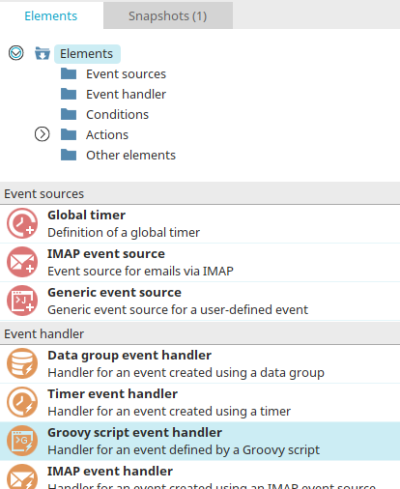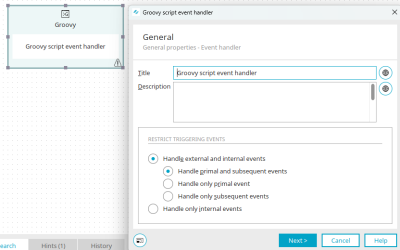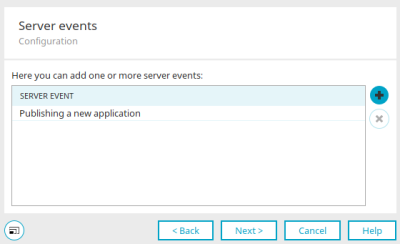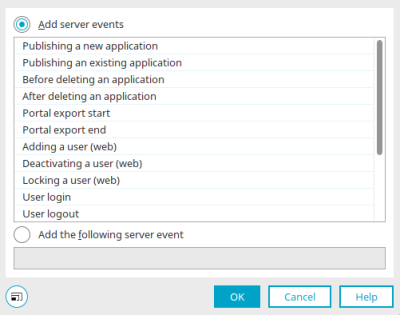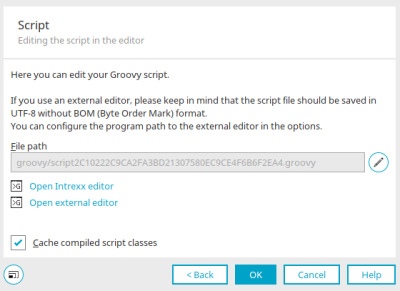Groovy event handler
A Groovy event handler can react to any kind of event. The events generated by the server can be selected on the "Server events" tab . In the Groovy script, these events are filtered more finely if required. Actions and conditions can be linked with the Groovy event handler.
You can find the Groovy event handler in processes in the "Elements" area. He belongs to the "event handler" category. From there, it can be dragged and dropped to the desired location on the workspace and then configured. General information on creating process elements can be found here.
If you have created the Groovy event handler on the workspace, open the properties dialog by double-clicking on the element.
General
All information about the settings in this dialog can be found here.
Click "Next".
Server events
The name of the selected server event is shown here. In the Groovy script, these events are filtered more finely if required. If the script returns the truth value true (in the Groovy sense), the event is processed, otherwise not.
![]() Delete server event
Delete server event
Removes the server event currently selected.
![]() Add server event
Add server event
Opens a dialog in which a server event can be selected.
Click "OK" to complete the configuration.
Select server event
Add server events
You can select a server event here.
Add following server event
With this option, interface names of server events can be specified directly (e.g. "en.uplanet.lucy.server.workflow.event.IWorkflowEvent" to listen to all workflow events).
Activate the setting "Send login process event on login" in the portal properties if you want to use this server event with the Groovy event handler.
Server events
Publishing a new application
Further information: Interface IApplicationCreateEvent
Publishing an existing application
Further information: Interface IApplicationUpdateEvent
Before deleting an application
Further information: Interface IApplicationBeforeDeleteEvent
After deleting an application
Further information: Interface IApplicationAfterDeleteEvent
def strAppGuid = g_event.applicationGuid
Portal export start
Occurs at the start of a portal export. The event contains the export directory or the export file.
Further information: Interface IPortalExportStartEvent
Portal export end
Occurs at the end of a portal export. The event contains the export directory or the export file.
Further information: Interface IPortalExportEndEvent
Adding a user (web)
Occurs after a new user has been created via the user application. The event contains the GUID of the newly added user.
Further information: Interface IOrgStructureChangedEvent
Deactivating a user (web)
Occurs after a user has been deactivated via the user application. The event contains the GUID of the deactivated user.
Further information: Interface IUserDeactivatedEvent
Locking a user (web)
Occurs after a user has been locked because they failed to enter their password too many times.
Further information: Interface IUserLockedWorkflowEvent
User login
Requires the setting "Send login process event on login" in the portal properties. Occurs after a user logs in. The event contains the logged-in session, as well as the name of the authentication configuration used. The GUID of the user can be determined with the following Groovy script:
def intUserId = g_session?.user?.id
def strUserGuid = g_session?.user?.guid
User logout
Requires the setting "Send login process event on login" in the portal properties. Occurs after a session has been logged out. The event contains the logged-out session, as well as the name of the authentication configuration used.
Server stop
Occurs while the portal server is being shut down.
Further information: Interface IServerStopEvent
User-defined event
Occurs, when it is initiated by a user, such as via JavaScript or as user-defined workflow subsequent event in task planning.
Timer processing completed
Occurs, when a global timer finished its task.
Changing portal languages
Changes the language setting in the portal properties.
Further information: Interface ILanguagesChangedEvent
Changing portal locale formats
Changes the format settings in the portal properties.
Further information: Interface ILocaleFormatsChangedEvent
Sending emails failed (badmail folder)
Occurs when an email is moved into the badmail folder (/internal/mailroot/badmail).
More information
Click "OK" to save the settings and close the dialog again.
Click "Next".
Script
Here you can access the editors in which Groovy script can be edited.
File path
Displays the path to the Groovy script file.
![]() Edit file path
Edit file path
Opens a dialog in which the Groovy script file path can be changed. The file path can only be changed if the expert options are activated.
Edit file path
Enter a title for the action here.
The page allows direct editing of the file path and therefore only advanced users should apply changes. The INTREXX GmbH expressly points out that all changes in this area are made on your own responsibility. United Planet cannot provide support for any modifications, nor consequences resulting from editing and modifying the file path.
![]() Select script file
Select script file
Opens a dialog in which the Groovy file can be selected.
Once you have specified the file path, click "OK" to save changes and close the dialog again.
![]() Open Intrexx Editor
Open Intrexx Editor
Opens the internal Groovy script editor.
![]() Open external editor
Open external editor
This link is displayed if the path to an external editor is entered in the editor settings. Click on this link to open that external editor.
Cache compiled script classes
The compiled Groovy scripts are stored in the cache with this option.
Click "OK" to complete the configuration of the Groovy event handler.
More information
Create and manage processes