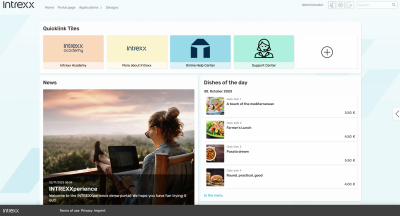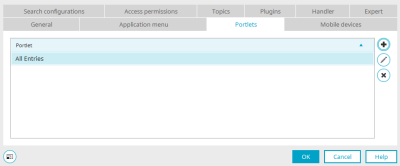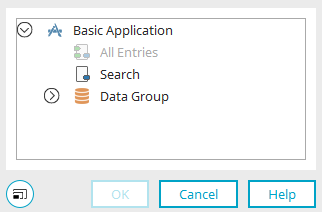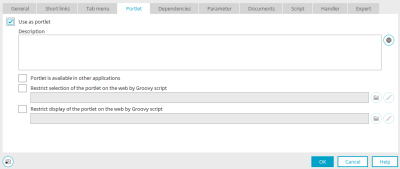Portlets can be defined in all applications to make data from applications available on a portal page.
Portlets can also be displayed on application pages using the "Portlet container" application element.
General information on portlets can be found here. You can find out how to integrate the portlets into a portal page here.
To use a view page as a portlet, first create a view page with the application elements that display the desired data. Consider the size of the view page so that the portlet that displays it can be positioned well in terms of its dimensions.
To make a view page available for a portlet, the setting "Use as portlet" must be set. You can find these in two places in the Portal Manager in the "Applications" module in an open application:
-
In the properties dialog of view pages on the "Portlet" tab
-
in the application properties on the "Portlets" tab if you click on
 "Edit".
"Edit".
The following conditions must be met for an application page to be used as a portlet:
-
There is no portlet container on the page.
-
The page is a view page (input pages cannot be used as a portlet).
Define the portlet in the application properties
All view pages already being used as a portlet are listed here. To use a new view page as a portlet, click on ![]() "Add portlet".
"Add portlet".
Add portlet
Select the desired view page here and click on "OK" to save the setting and close the dialog again.
You will then find them again in the application properties on the "Portlets" tab. Click here on ![]() "Edit portlet" if you want to change the portlet settings.
"Edit portlet" if you want to change the portlet settings.
Edit portlet
The settings here cannot be selected if there is a portlet container on the page.
Use as portlet
This setting can be set when the dialog is opened via the properties of a view page. If the dialog is opened via the application properties, the setting is already set and is not displayed in the dialog. If the setting is activated, the view page is used as a portlet.
Description
You can provide the portlet with a description here.
![]() Multilingualism
Multilingualism
Opens a dialog in which the description can be entered in the various portal languages.
Portlet is available in other applications
With this setting, the portlet can be integrated into other applications and on portal pages.
Restrict selection of the portlet on the web by Groovy script
If the setting is set, Groovy script can be used to control the selection of the portlet in the browser.
Restrict display of the portlet on the web by Groovy script
If the setting is set, Groovy script can be used to control the display of the portlet in the browser.
![]() Select script file
Select script file
Opens a dialog in which a Groovy file can be selected or created.
![]() Edit script
Edit script
Opens the script editor.
Groovy examples
Examples of the use of Groovy in this area can be found here.
Click on "OK" to save the settings and close the dialog again.
![]() Remove portlet
Remove portlet
Removes the selected portlet from the list.
If a view page is defined as a portlet, you will find the portlet on all portal pages in the "Portlets from applications" area under the title of the page if you have the appropriate authorization in the browser. The portlet can thus be made available for use in the browser.
Portlet container
The portlet container is an application element that can be used to display portlets on view and input pages. Here too, as on all portal pages, you will find the arrow button on the right-hand side of the page in the browser, which you can use to access the settings and select and arrange the desired portlets. You can find more information about the portlet container here.