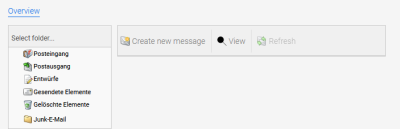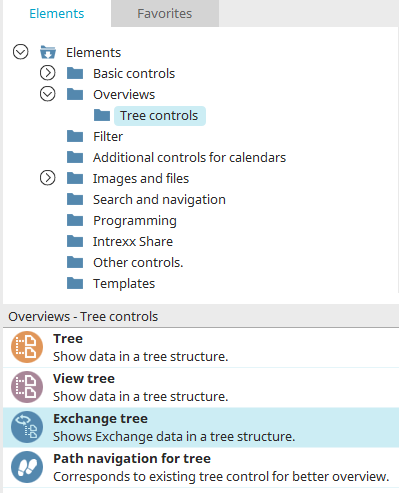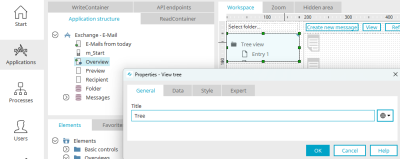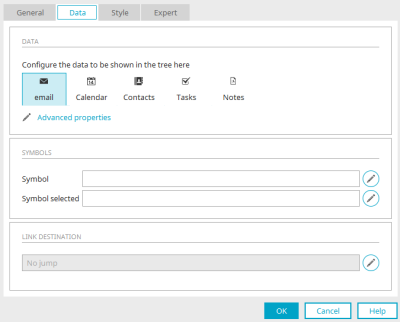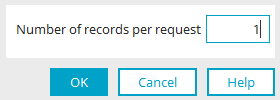Exchange tree
With the Exchange tree, folder structures from Exchange, such as the mailbox structure, can be represented in Intrexx Exchange applications. To create this element, the external data group "Exchange folder" is required, which you can find in the Intrexx application "Exchange email", for example.
The "Exchange tree" element can be found in the "Applications" module in the "Elements" area. A new tree can be created by positioning the element on the workspace from here using drag & drop.
Further information on creating elements can be found here.
You can also find the element in the "Exchange e-mail" application on the "Overview" start page. The Properties dialog can be opened by clicking on the element.
General properties
Give the Exchange tree a title here. Information on multilingual titles can be found here.
Data
Configure the data to be shown in the tree here To do this, click on the desired icon for email, calendar, contacts, tasks or notes.
![]() Advanced settings
Advanced settings
Opens a dialog in which the number of data records per query can be defined.
Advanced properties
Here you can enter the number of data records to preload when a branch of records is opened up. This specification increases performance when displaying levels that contain a large number of entries. Ultimately, all entries contained in a folder will be shown in the browser. The restriction entered here refers only to the initial loading of the records.
Click on "OK" to save changes and close the dialog again.
Symbol / Symbol selected
Displays the link to the images used for the selected and unselected tree folders.
![]() Edit
Edit
Opens a dialog in which the images can be selected.
Link destination
Displays the selected application and destination page that is opened when a user clicks on a folder in the tree.
![]() Edit
Edit
Opens a dialog in which the jump target and the target page options can be set.