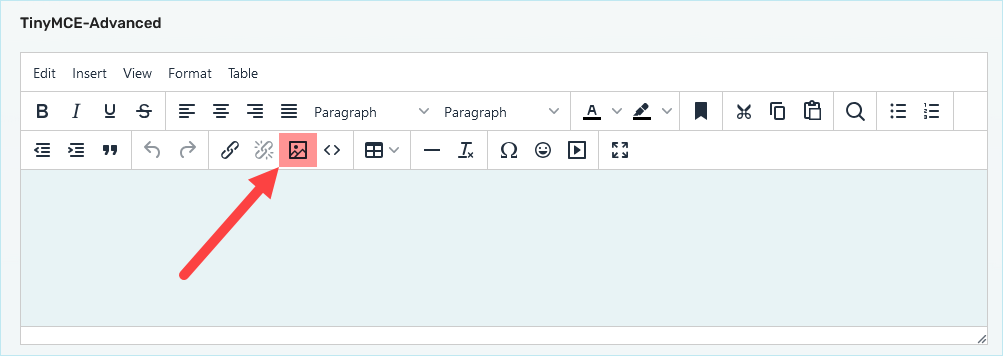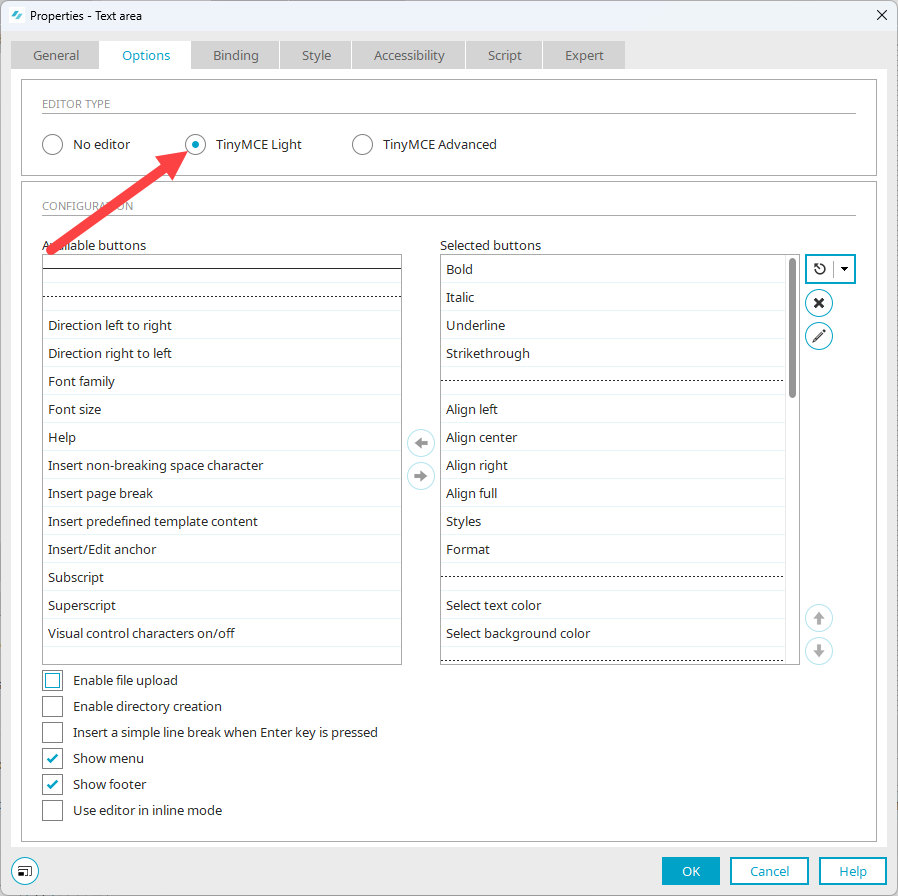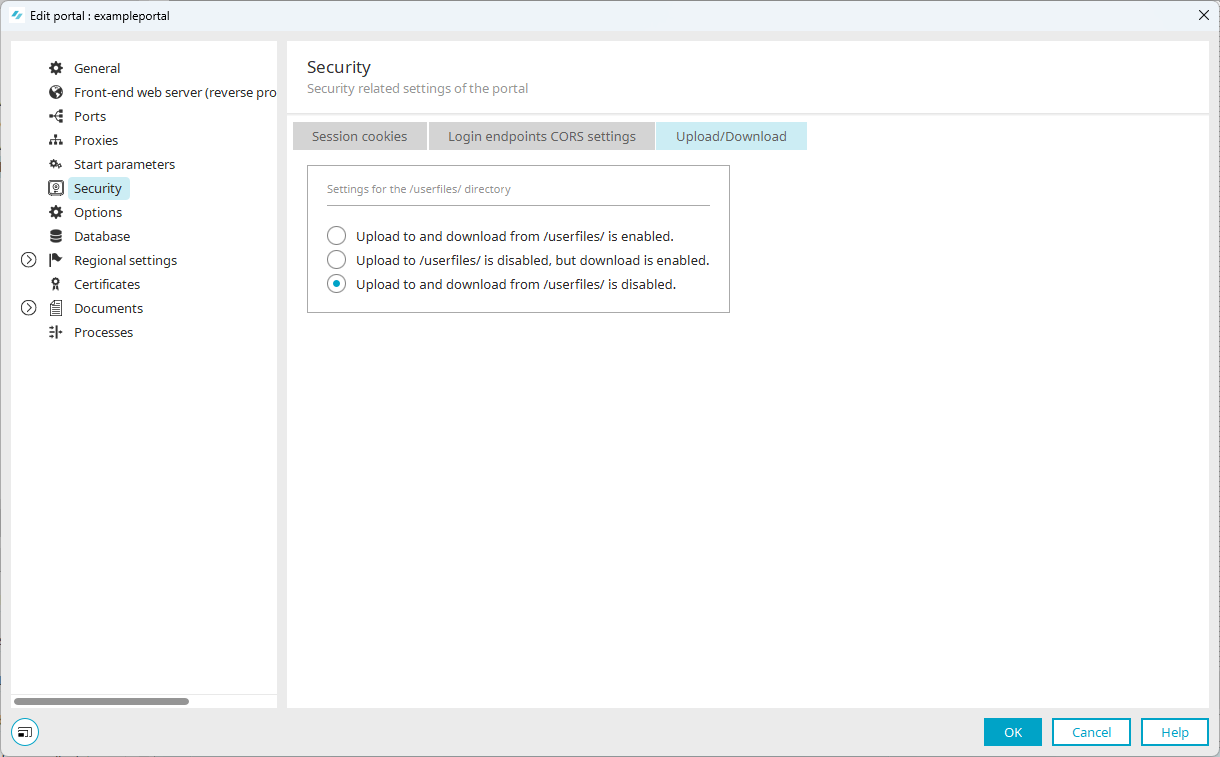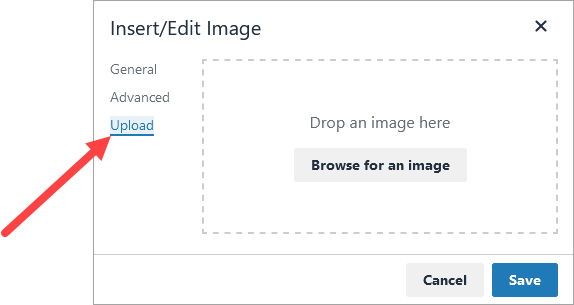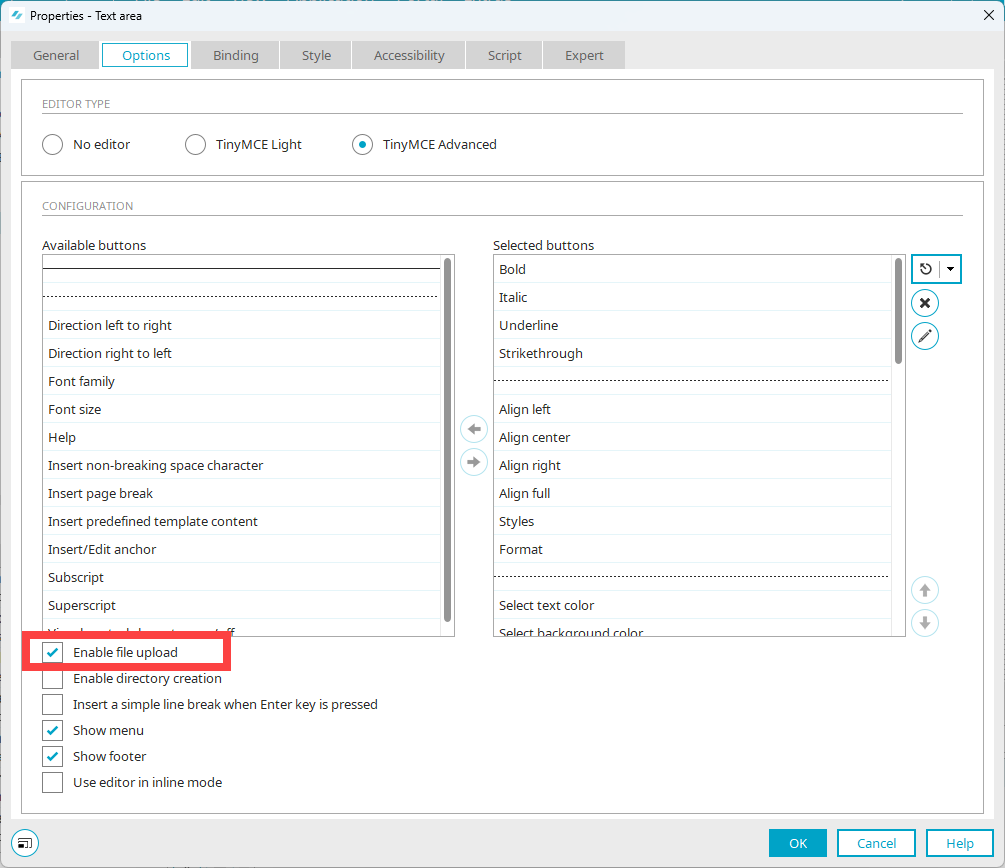Intrexx 12.0.1
In Intrexx 12.0.1, the handling of files (images, videos, etc.) that are stored in the "userfiles" directory ("<portal directory> \external\htmlroot\userfiles") has changed. At the same time, the delivery and provision of files for the portal has been changed. As of Intrexx 12.0.1, this is done via the Tomcat ("Embedded Tomcat") integrated in the Intrexx portal and no longer via the front-end web server (IIS or NGINX).
Below you will find an overview of the places in Intrexx affected by these changes. In particular, these are the TinyMCE, security settings in the portal properties and configuration files of the front-end web server.
In the individual sections under "When you update to Intrexx 12.0.1", you will find what you need to do or pay attention to after you have updated to Intrexx 12.0.1.
Files in the "userfiles" directory
The "userfiles" directory is usually used to store files that are uploaded via the "Insert/edit image" button in "TinyMCE".
In Intrexx 12.0.0, the TinyMCE is displayed in the portal like this (with the buttons configured accordingly):
As of Intrexx 12.0.1, it is no longer possible to upload files to the "userfiles" directory via the "TinyMCE" by default.
The "TinyMCE Light" was developed for this purpose. The "Insert/edit image" button is not available in "TinyMCE Light". This variant of the TinyMCE is the standard variant of the TinyMCE.
If you still want to upload files to the "userfiles" directory via the "TinyMCE", there is the "TinyMCE Advanced"(TinyMCE Advanced from Intrexx 12.0.1. This variant still contains the "Insert/edit image" button.
Background
Files that you store in the "userfiles" directory are not only available in your portal, but are also publicly available. This means that they can also be accessed via the Internet.
When you update to Intrexx 12.0.1
Existing portal
If you update an existing Intrexx instance or portal to Intrexx 12.0.1, the TinyMCE will be converted to "TinyMCE Advanced". This means that nothing changes for you when using TinyMCE.
New portal
If you are installing Intrexx from scratch or creating a new portal, the "TinyMCE Light" is the standard version.
More information
Portal properties - Security
In Intrexx 12.0.1, you will find a new tab "Upload/Download" in the portal properties under "Security".
Here you can control the behavior of Intrexx for uploading files to the "userfiles" directory or downloading files from the "userfiles" directory.
The settings made here override the settings in TinyMCE Light or TinyMCE Advanced.
Upload to and download from /userfiles/ is activated
If you activate this option, files can be uploaded in the "TinyMCE-Advanced" editor.
At the same time, the files are available in the portal or are displayed there.
Please note that the "Enable file upload" checkbox must be activated in the configuration of the "TinyMCE-Advanced" editor in order to upload files.
This option is activated by default when updating existing portals to version Intrexx 12.0.1 (and higher).
Upload to /userfiles/ is deactivated, but download is activated.
If you activate this option, no files can be uploaded in the "TinyMCE-Advanced" editor. However, files that were uploaded at an earlier time are still available in the portal or are displayed there.
This option is relevant in connection with changing the settings. For example, if you had temporarily activated the option "Upload to and download from /userfiles/ is activated" (see above), uploading files was permitted. If you want the files already uploaded during this time to remain available for download, you can select this option ("Upload to and download from /userfiles/ is activated").
You can also use this option if you want to enable files to be uploaded to the "userfiles" directory, but these are not required in the portal, but are processed in other contexts.
Upload to and download from /userfiles/ is deactivated.
If you activate this option, files cannot be uploaded in the "TinyMCE-Advanced" editor, nor are they available in the portal.
This option is activated by default when creating new portals.
This option overrides the "Enable file upload" setting in the "TinyMCE-Advanced" editor.
When you update to Intrexx 12.0.1
Existing portal
If you are updating an existing Intrexx instance or portal to Intrexx 12.0.1, the option "Upload to and download from /userfiles/ is activated" selected. This means that nothing changes for you in connection with the "userfiles" directory or when using TinyMCE.
New portal
If you reinstall Intrexx or create a new portal, the option "Upload to and download from /userfiles/ is deactivated." selected. This means that by default it is not possible to upload files to the "userfiles" directory or download files from the "userfiles" directory.
More information
Portal properties - Upload/Download
Configuration files for the front-end web server (IIS or NGINX)
In Intrexx 12.0.1, the delivery or provision of files for the portal has been changed. As of Intrexx 12.0.1, this is done via the Tomcat ("Embedded Tomcat") integrated in the Intrexx portal and no longer via the front-end web server (IIS or NGINX). This also affects files that are stored in the "userfiles" directory. This means that entries in the configuration files for the frontend web server in connection with the "userfiles" directory must be changed.
When you update to Intrexx 12.0.1
Existing portal
If you update an existing Intrexx instance or an existing portal to Intrexx 12.0.1, Intrexx automatically executes a routine that updates the existing configuration files.
However, this routine cannot cover all constellations in connection with front-end web servers. This is particularly the case if a front-end web server is operated on a different server than the Intrexx server.
For this reason, you must check that the configuration files have been successfully updated.
IIS
The IIS configuration file can be found in the following location by default: <portal directory>\external\htmlroot\web.config
In the IIS configuration file there is a new part in connection with Kerberos and deletions to the rewrite rules.
Kerberos
<kerberos servicePrincipalNames="" excludeContextPaths="css,fonts,images,include,script,thirdparty"/>
Rewrite rules
The following lines must be removed in connection with the rewrite rules:
<add input="{URL}" pattern="^/userfiles/*" ignoreCase="false" negate="true" />
<add input="{URL}" pattern="^/is/*" ignoreCase="false" negate="true" />
<add input="{URL}" pattern="/*\.html$" negate="true" />
NGINX
There is a new "location" in the NGINX configuration file:
location ~ ^(/css|/fonts|/images|/include|/script|/thirdparty) {
New portal
If you reinstall Intrexx or create a new portal, the updated configuration files will automatically be delivered or used.
More information
Features
Below you will find an overview of the other new features in Intrexx 12.0.1.
OpenSearch / Elasticsearch
Preview feature: OpenSearch / Elasticsearch can now also be used as a search engine. Click here for more information.
Before using a preview feature, we strongly recommend that you carry out a data backup. INTREXX GmbH does not assume any warranty for the functionality or reliability of preview features. The use of preview features is therefore at the user's own risk.
Parameter support for REST call action (client and server)
Entries from the parameter management (parameter store) can now also be used in the REST call action. Click here for more information.
New default layouts
Detailed information about the new standard layouts "Material Light" and "Material Light Sidebar" can be found here.
More information
Further information on the new features in 12.0.1 can also be found in the section Intrexx version 12.0.1.