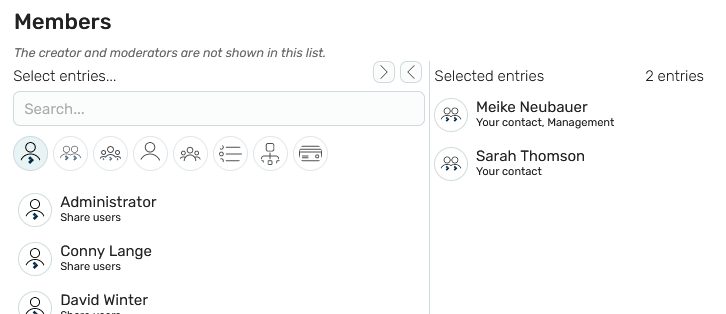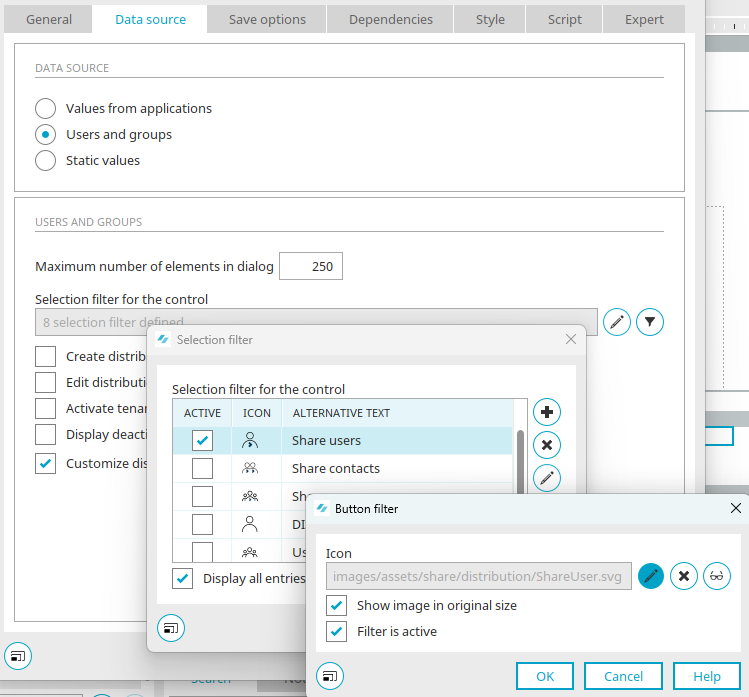Select members or attendees
In Intrexx Share, there is a row of buttons - so-called selection filters - above the list of available members/attendees in the distribution list selection; these buttons allow you to filter the available users.

|
Intrexx Share users |

|
Intrexx Share contacts |

|
Intrexx Share group |

|
Intrexx users |

|
Intrexx user groups |

|
Intrexx distribution lists |

|
Intrexx organizational units |

|
Intrexx roles |
The members of an Intrexx Share group and also the members of a user object from the Intrexx Users module are automatically synchronized when Intrexx Share groups or Intrexx user objects are used as distribution lists in the various Intrexx Share modules. Click here for more information.
Edit selection filter button
The selection filter, which the distributor uses to filter Intrexx Share users, is implemented with the "Multiple selection" application element. General information on this element can be found here.
The multiple selection is set as "Distributor selection". You can find the Intrexx Share user objects in the selection filter.
If an Intrexx Share user object is selected in the list, clicking on ![]() "Edit selection filter" will open a dialog in which the filter button can be edited.
"Edit selection filter" will open a dialog in which the filter button can be edited.
Image
The path to the current filter image is displayed here.
![]() Select image
Select image
Opens a dialog where an image can be selected.
![]() Remove image
Remove image
Removes the image specification.
![]() Edit text alternative
Edit text alternative
Opens a dialog where text can be entered that will be displayed instead of the icon on end devices that cannot display images.
Show image in original size
With this setting, the selected icon will be shown in its original size. If this setting is not active, the icon will be shown in 16x16 pixels on desktops and 32x32 on mobile devices.
Filter is active
The filter is automatically activated when the page is loaded.