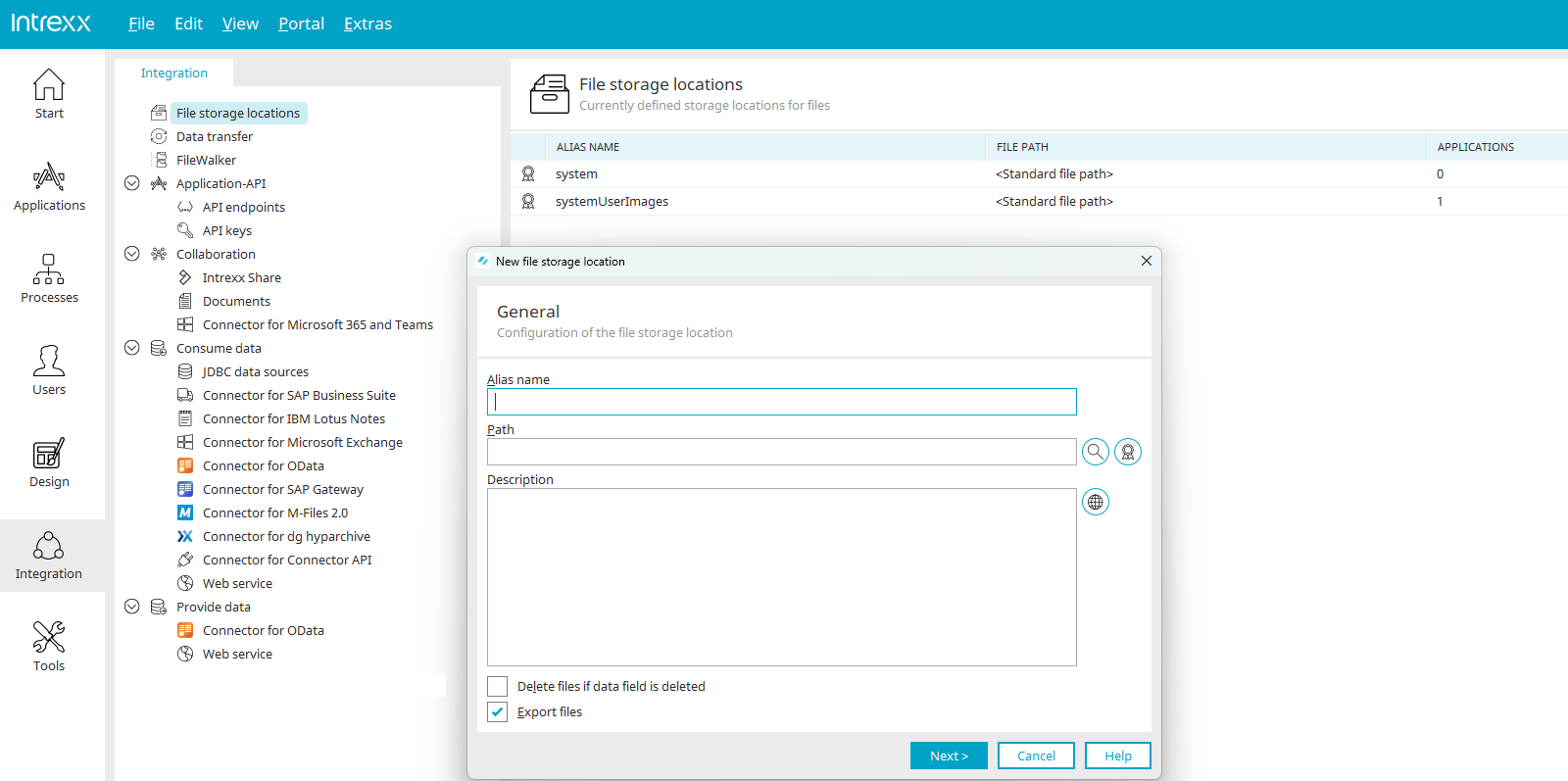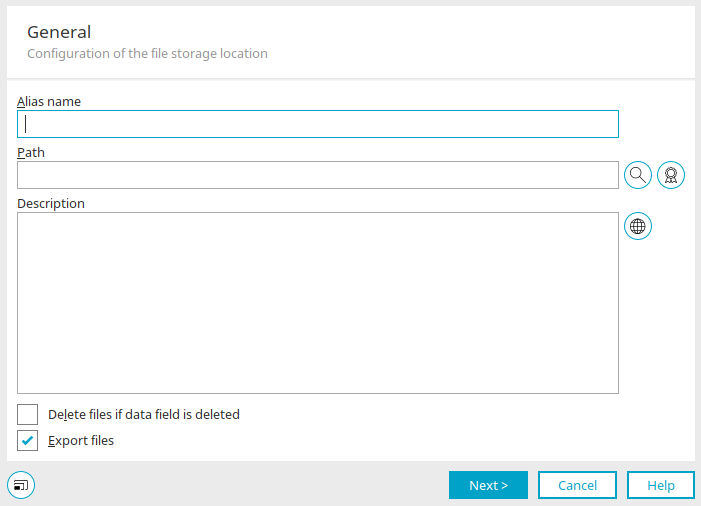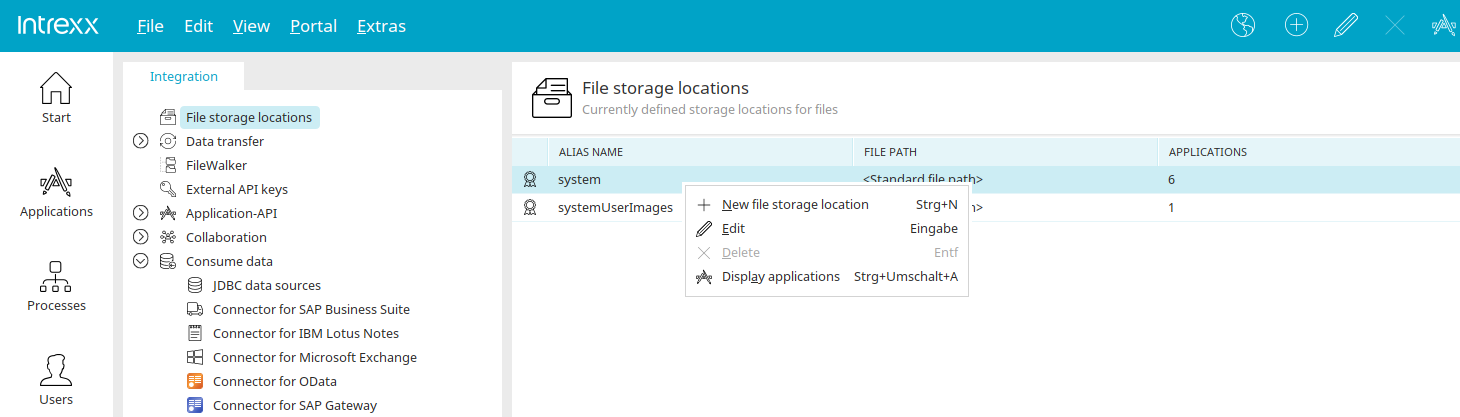In the "Integration" module, you can use file locations to specify where files that are uploaded via the portal should be physically stored.
Via the main menu "Edit / New file location" or the corresponding context menu, a wizard is opened in which a new file location can be created. This option is available if the File storage locations option is selected on the left-hand side.
New file location
Under the alias name that you can enter here, the file location can be selected in Applications if you configure a file data field there. The path can be defined below this. Simply enter the desired path or click on ![]() "Select folder". This opens a dialog in which a directory can be selected.
"Select folder". This opens a dialog in which a directory can be selected.
![]() Insert default path
Insert default path
Automatically adds the portal directory "internal/files" followed by the placeholder "${appGuid}". Later the GUID of the application connected to the file storage location will replace ${appGuid}.
Description
An explanation of the file storage location can be entered here. Information on multilingual descriptions can be found here.
Delete files, if data field is deleted
Deletes every file stored in the file storage location directory as soon as the file data field is deleted in the Application Designer.
Export files
With this setting, the files in the file location are also exported when the application or portal is exported.
Please note that changing the storage path is possible after it has been created, but it requires the files to be manually moved from the old storage location to the new path.
In more complex applications, for example, multiple applications and data groups may link to the same storage location. Identifying the files that belong to the corresponding records is very complicated and can only be done at the database level by checking each reference.
If files have been moved it is required to change the alias that references the new file storage location in the properties of the data field afterwards.
Click "Next".
The file location can be tested here. Click here for more information.
Edit existing file locations
In the file location list on the right-hand side, you will find alias names and paths as well as the number of applications that use the file location.
Each newly created portal already has the file location "system" on the right-hand side, in which the files that are not assigned to a file location created here are managed.
You will also find the file location "systemUserImages", the Intrexx standard file location for user images.
File storage locations created by you are also listed in this area. Via the main menu "Edit" or the context menu of a selected file location, the file location can be edited or removed and a new file location can also be created.
The "Show applications menuu item opens a dialog in which you can obtain information about the applications in which the file location is used.
Applications
Every application which uses the file storage location will be shown here along with the data group and data field.