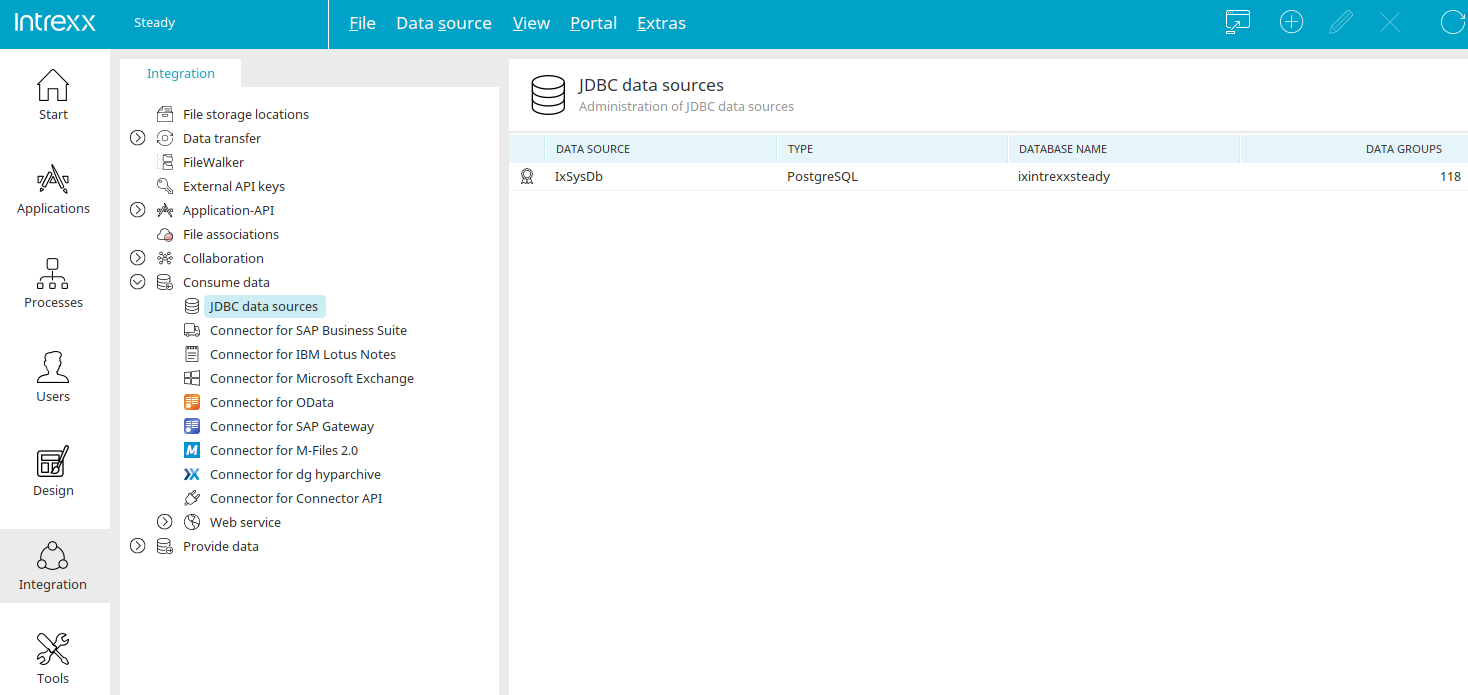JDBC is a protocol for accessing databases. Accessing your external databases requires the use of a suitable JDBC driver.
A JDBC connection can be created in the "Integration" module. A wizard guides you through the configuration.
A JDBC connection enables you to access data in real time. The connector allows write access and also display of date values in the correct time zone. Once a data source is registered, you can edit the data in processes and build any applications on it.
In every portal you will also find the JDBC connection to the system database of the portal under the data source name "IxSysDb". All existing JDBC connections are listed on the right-hand side. All editing functions can be accessed via the main menu "Data source" or the corresponding context menu when an existing connection is selected. In addition to the name of the data source, the database type and name, the number of external data groups in which the JDBC connection is used is also displayed here.
Requirements
So that a JDBC connection works correctly, TCP/IP needs to be activated in the Microsoft SQL Server database and the dynamic ports need to be defined. Configure the Server TCP/IP accordingly if you are using a remote database server.
To do that, open the Microsoft SQL Server Configuration Manager. Under "SQL Server network configuration" you will find the protocols for the data source you are using under its name. Double-click on the name.
Activate TCP/IP on the right-hand side. Then open the TCP/IP properties. On the "Protocol" tab, the following settings should be made:
-
Enabled: Yes
-
Listen All: Yes
-
Keep Alive: 30000
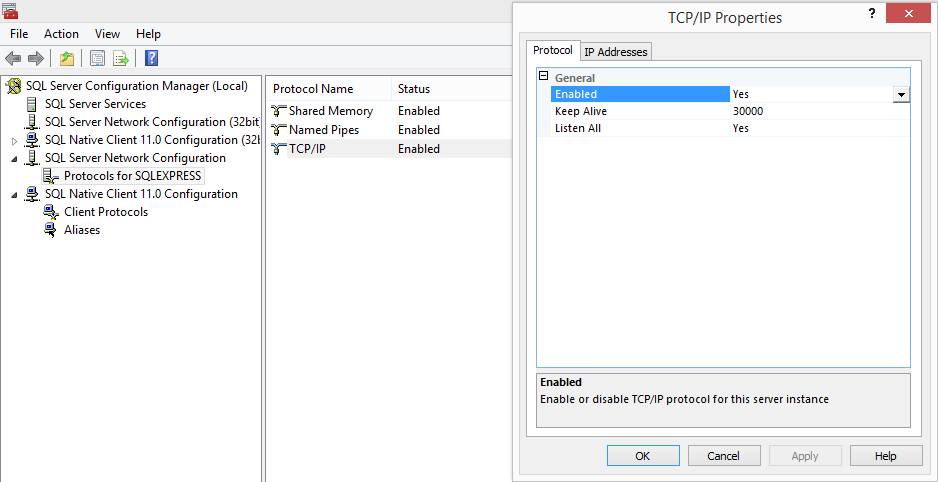
Then switch to the "IP Addresses" tab. The following settings should be made here:
-
Active: Yes
-
TCP Dynamic Ports: 0 (can also be left blank depending on the configuration)
-
Port used for establishing the connection (Default: 1433)
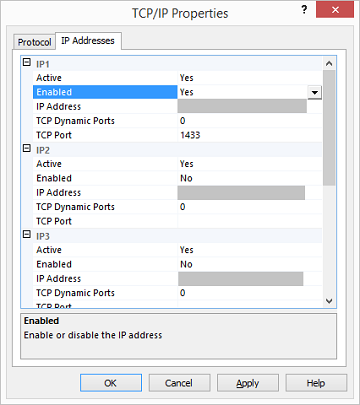
Restart the SQL Server Service and then the SQL Server Browser Service via the SQL Server Configuration Manager / SQL Server Services. Should the connection still not work with these settings, please refer to the corresponding pages from the developer.