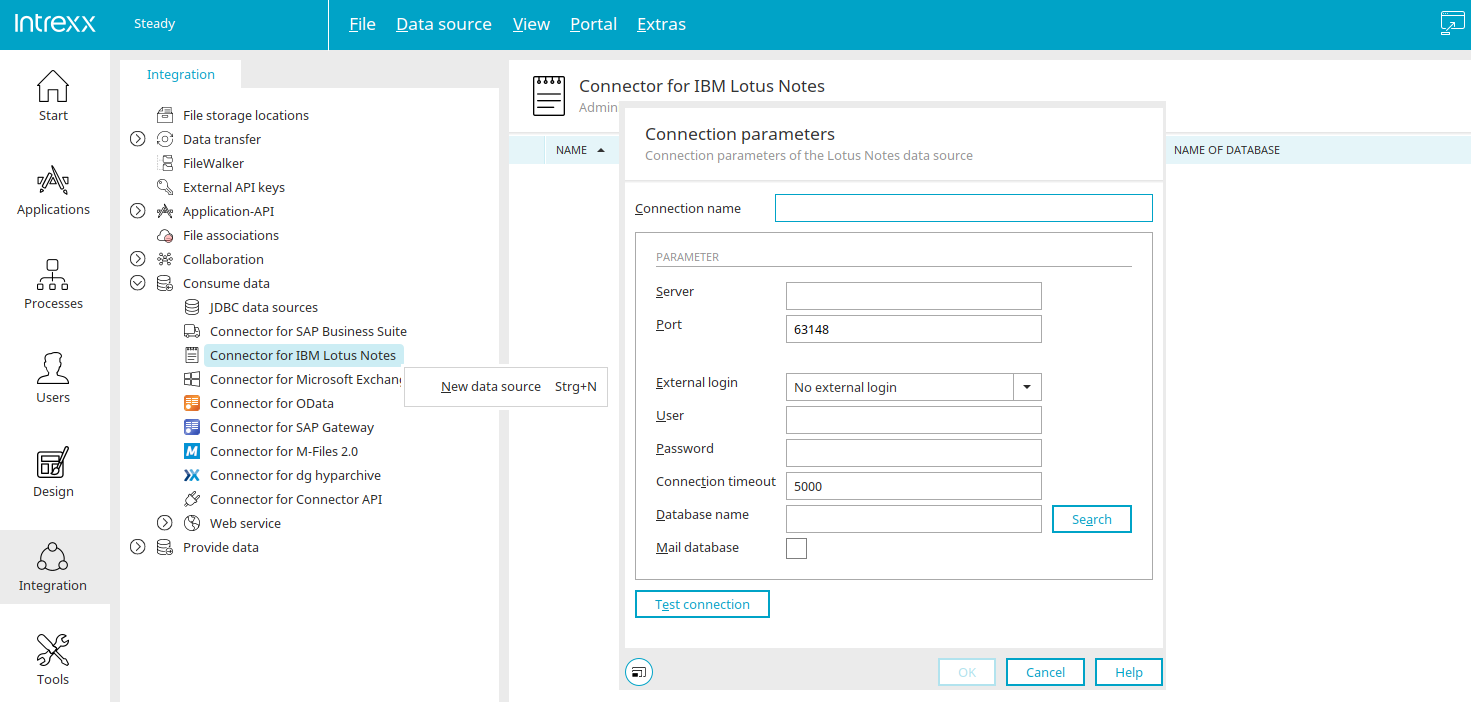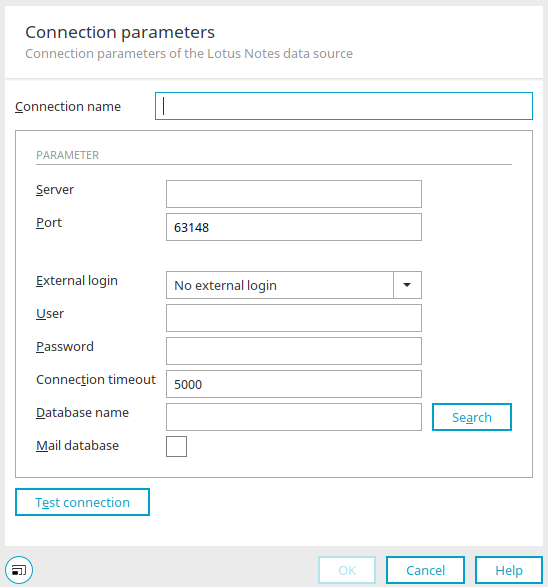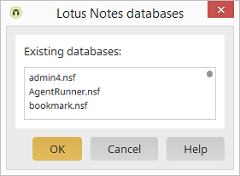Connector for IBM Lotus Notes - Create connection
Before you can create a connection in the "Integration" module, the NCSO.jar library file must be integrated. A guide for this is available here.
Then go to the "Integration" module.
On the left-hand side you will find the entry "Consume data" and below it the Connector for IBM Lotus Notes. If the connector is selected, a new connection can be created via the main menu "Data source / New data source" or the corresponding context menu.
Connection parameters
Connection name
The name of the connection can be selected as desired. It is displayed as a database connection if you integrate the IBM Lotus Notes connection into an application via an external data group.
Server
Hostname (Fully Qualified Domain Name) or IP address of the Domino server.
Port
Port of the DIIOP service on the Domino server. The port specified here must be released and accessible from the Intrexx server (default port: 63148.) You may need to set up firewall activations.
External login
Here you can select an external login in the "Users" module being used to access the database. In the "External login" area, the logins that can be used to log in to other systems are stored in a central location in the user management. User Enter the user name here for logging in to the Domino Server.
User
Enter the user name here for logging in to the Domino Server. This user account is required for selecting the database and for creating the external data group.
Refer also to "Which user data is used for which login case?".
Password
Domino web/Internet password of the user.
Connection timeout
This value determines how many milliseconds Intrexx will wait for a response from the Domino server.
The value -1 will deactivate the timeout. It makes sense to set a timeout for testing purposes. If you display the data in a table in a live system, it should be filtered so that it can be displayed in a reasonable amount of time. If you have large amounts of data, it can make sense to copy these to an Intrexx application via a process.
Database name
The path to the currently selected database on the Domino Server is shown here. Example: email file for John Doe mail/jdoe.nsf
Search
Opens a dialog where the desired Lotus database can be selected.
Lotus Notes databases
Select the desired database here and then click "OK".
For the search for databases to work, the following option must be enabled: "Allow HTTP clients to browse Domino databases". This option is only relevant for the search for the database. The connector itself is fully functional without this option. If you know the name of the database, you can also enter it directly without having to use "Search".
Mail database
With this setting the database of the user that you entered in the configuration will be accessed.
Test connection
Click on this button to check whether Intrexx can successfully establish a connection to the specified data (if applicable, the external login).
Which user data is required for which use case?
In the following, the user who is entered here in the dialog with user name and password is referred to as the technical user, and the order in which the login data is used is specified for the various login scenarios.
Login when searching for the database name
-
The technical user is used. If the login is not successful, an error message is shown.
-
If a technical user has not been specified, the anonymous user is used for the login.
Test connection
-
The external login is used. If the login is not successful, an error message is shown.
-
If an external login has not been specified, the technical user is used. If the login is not successful, an error message is shown.
-
If a technical user has not been specified, the anonymous user is used for the login.
Select applications and external data groups and fields
-
The technical user is used. If the login is not successful, an error message is shown.
-
If a technical user has not been specified, the anonymous user is used for the login.
Login in the web
-
The external login is used. If the login is not successful, an error message is shown.
-
If an external login has not been specified, the technical user is used. If the login is not successful, an error message is shown.
-
If a technical user has not been specified, the anonymous user is used for the login.