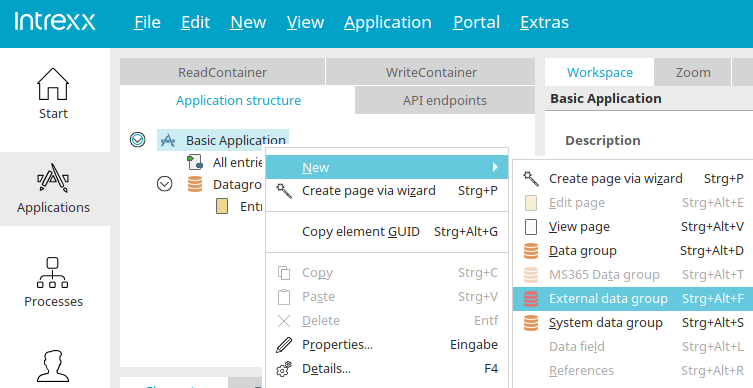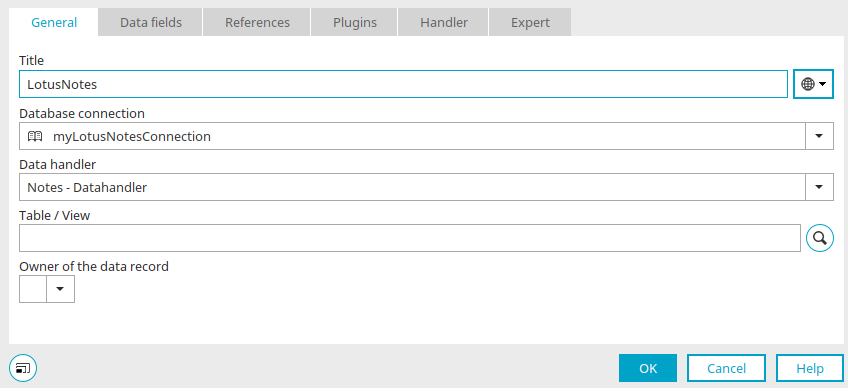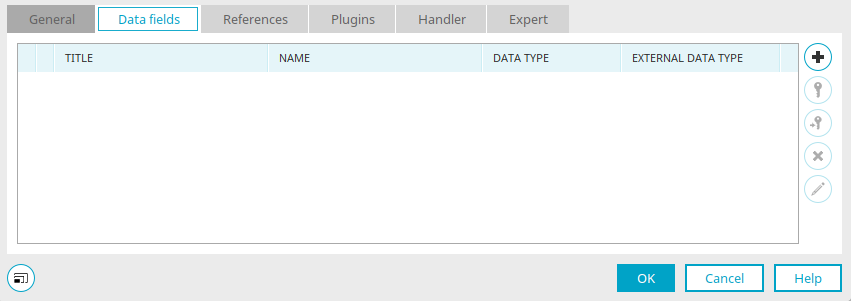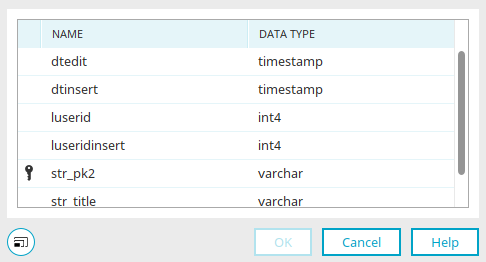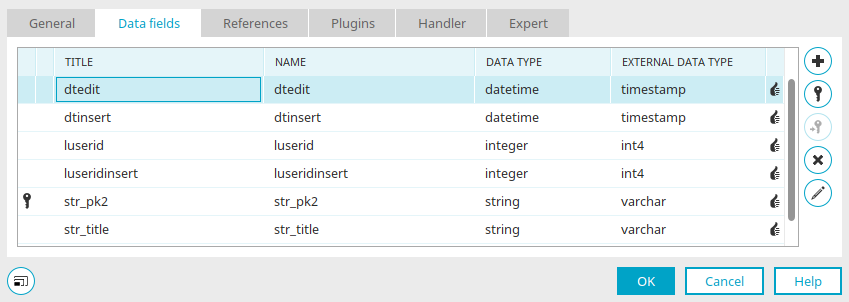IBM Lotus Notes data can be integrated into an application by adding an external data group. First create a connection in the "Integration" module and then follow the instructions here.
Step-by-step guide
-
Open the application in which you want to use data from the IBM Lotus Notes data source.
-
Right-click on the application name.
-
Click on "New" > "External data group".
The "Properties - External data group" dialog will open.
-
Select the desired IBM Lotus Notes database connection in the "Database connection" selection field.
-
Click on the search symbol.
The "Form selection" dialog will open. -
Search for the desired form.
Search mask
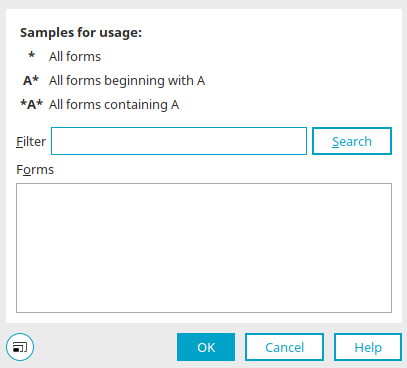
-
Select the corresponding form.
-
Click on "OK".
You will return to the "Properties - External data group" dialog. -
Switch to the "Data fields" tab.
-
Click on the + - symbol.
The "Select data field" dialog will open. -
Select the data fields that you would like to integrate into your external data group.
-
Click on "OK".
You will return to the "Properties - External data group" dialog. -
Click on "OK".
You will return to the application in the Applications module.
You have integrated an IBM Lotus Notes data source into an application.
Next steps
You can now present the integrated Lotus Notes data in a view table, for example.
More information about configuring view tables is available in the following chapter, among others, "View table properties - "Data" tab".