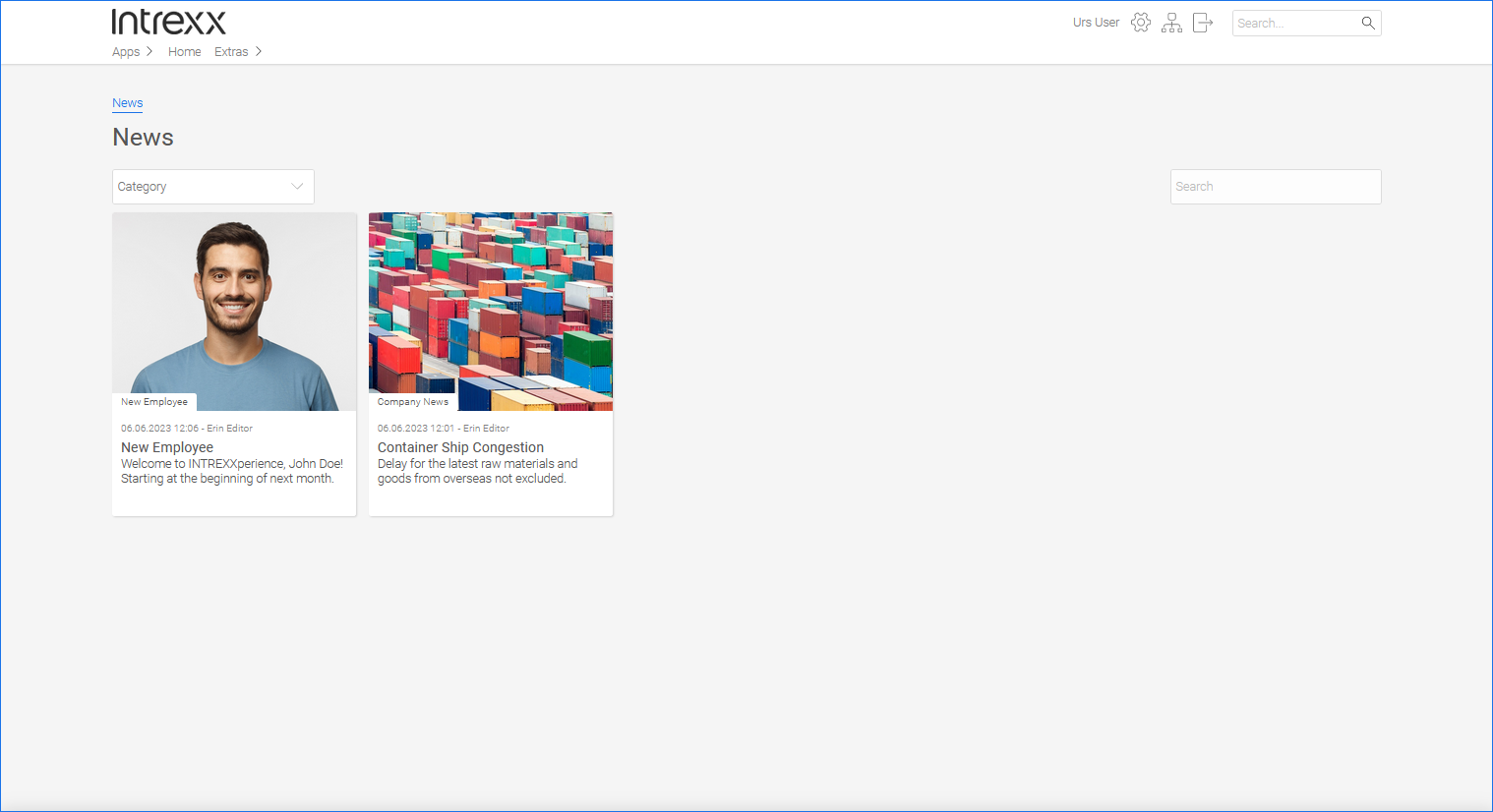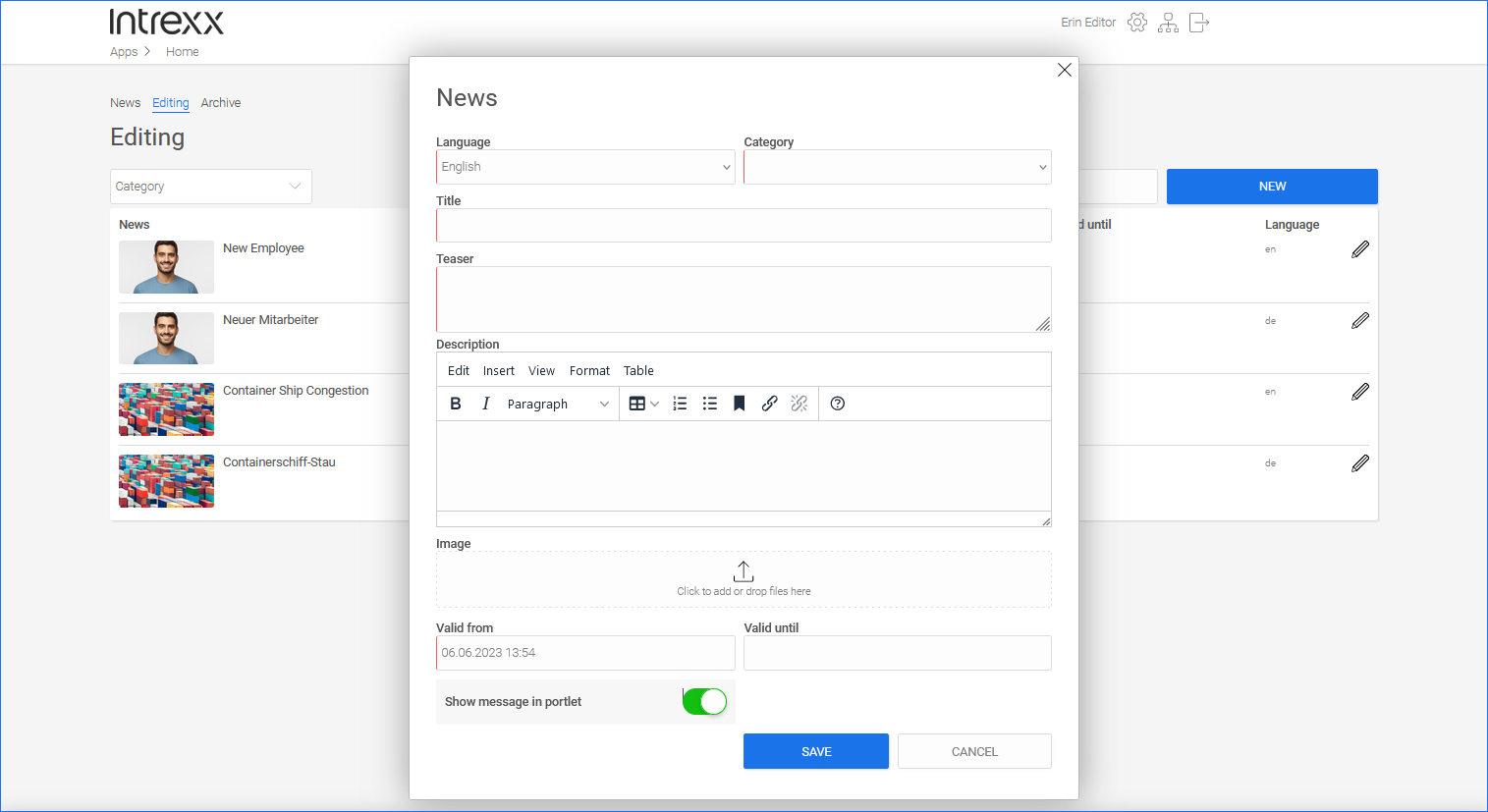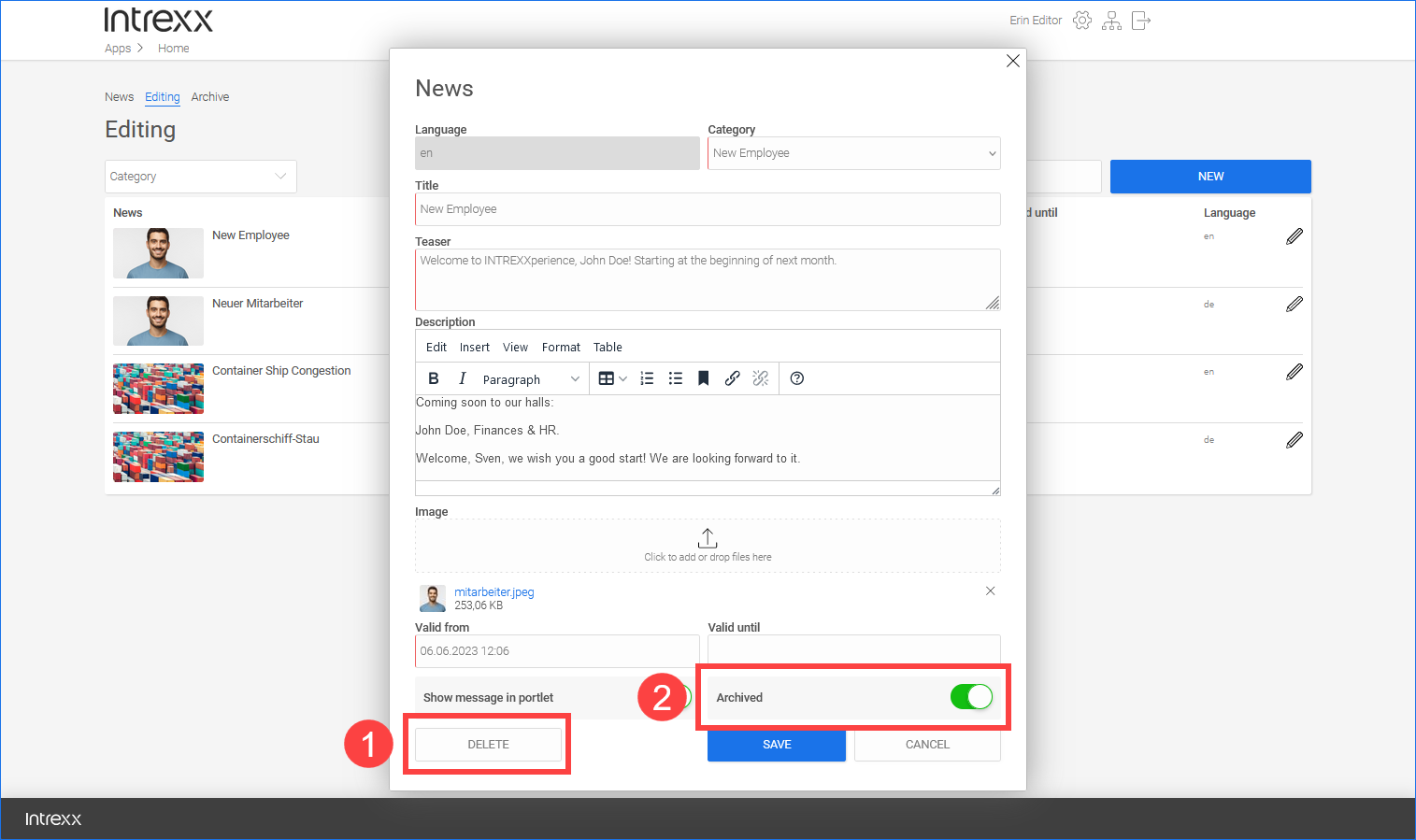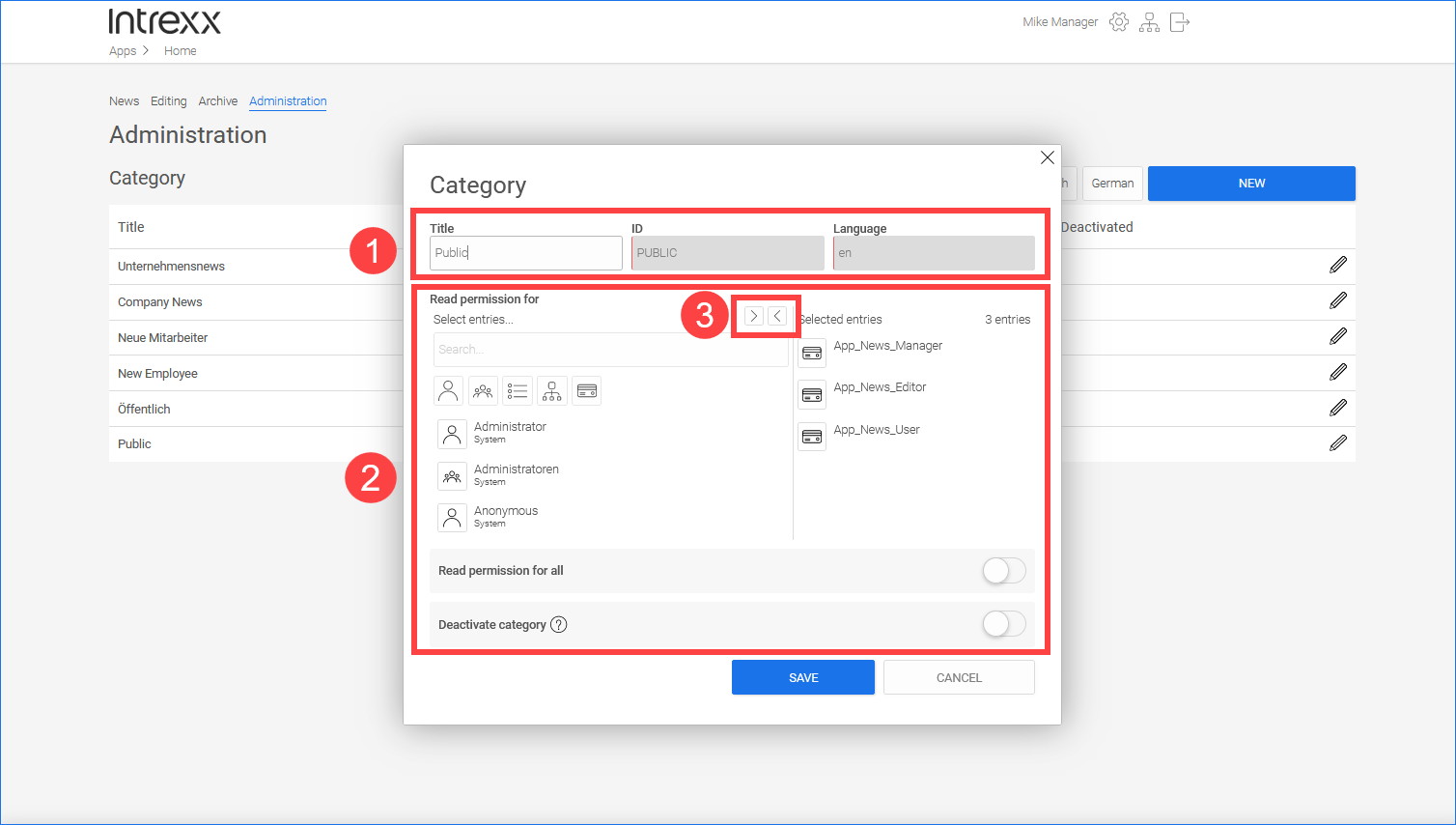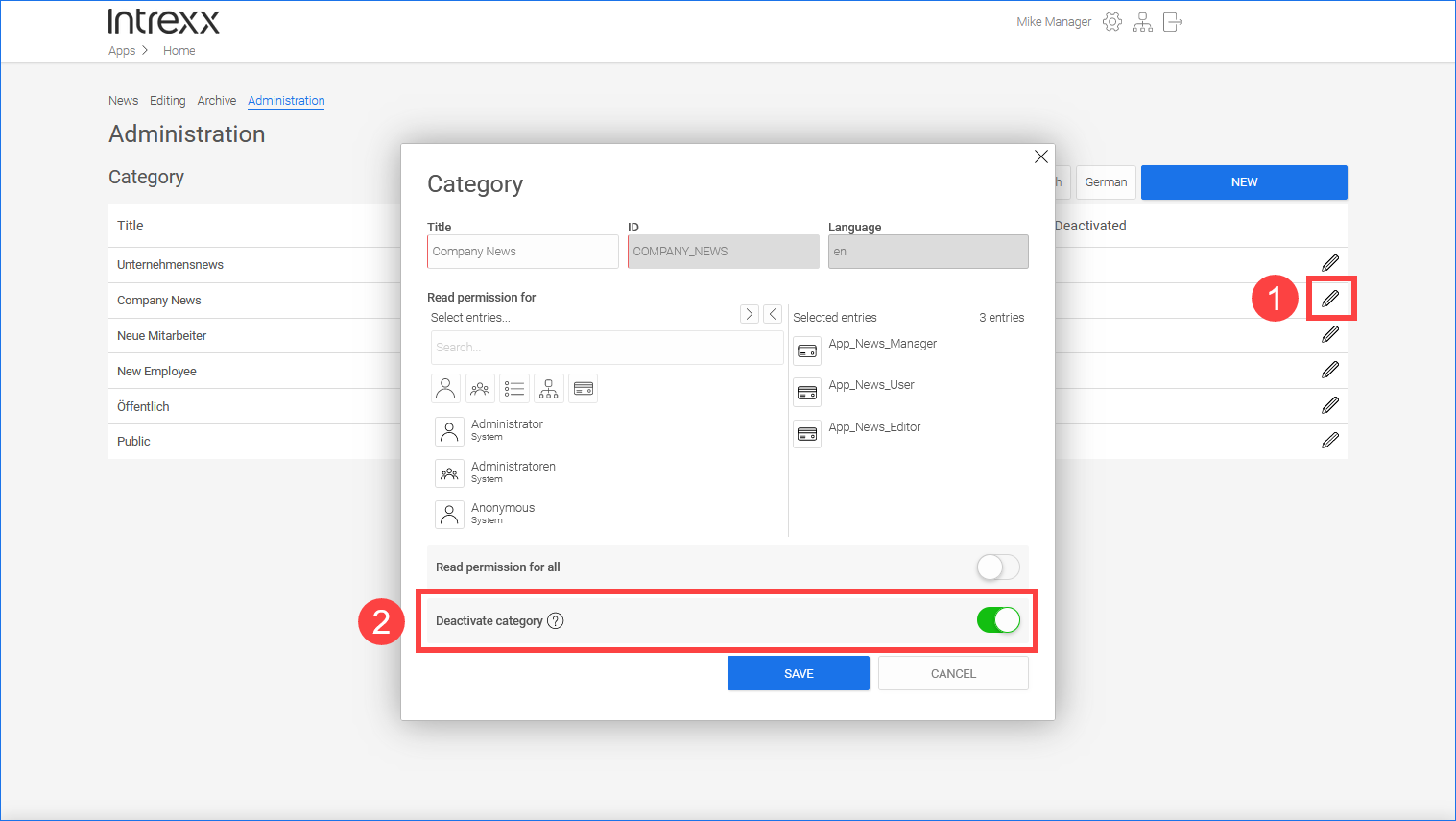With the help of the "News" application, current news can be exchanged quickly.
After the import and when using the sample data, the application is configured in such a way that every portal user ("User" role) can read news item.
Other actions, such as creating and deleting news, are reserved for the "Editor" and "Manager" roles (see below).
Actions in the portal
Read and search for news
In the "User" role, you have access to the "News" page. You can read the news there.
![]()
![]()
Create news
In the "Manager" role, you have access to the "Editing" page. You can create new news items there.
The ![]() "New language version" shows you that you can create the news item in another language version.
"New language version" shows you that you can create the news item in another language version.
![]()
Click on the button to create a new news item.
Enter the appropriate information.
Show message in portlet If you set this toggle to "Active", the news will be displayed in the portlet.
Archive news, delete news
In the "Editor" role, you can delete (![]() ) and archive (
) and archive (![]() ) news.
) news.
![]()
Deleted news will be removed from the database and cannot be restored.
Archived news can be viewed by those users who have the permission to access the archive page.
News items that have expired are automatically archived.
Add categories and assign permissions
In the "Manager" role, you have access to the "Administration" page. You can create new categories there. Categories make it easier to sort and find news. When creating a news item, it must be assigned to a category. The categories are displayed on the "News" page.
![]()
Click on the button to create a new category.
|
|
Name |
Description |
|---|---|---|
|
|
Title | Provide the category with a title. |
| ID |
Enter an ID for the category here. You can use any characters for the ID. The ID cannot be changed once you have saved the category. |
|
| Language |
The displayed language is the default language of the logged in user. |
|
|
|
Read permission for Select entries... Selected entries |
In the left pane, you can select from users, user groups, distribution lists, organizational units and roles who should have the read permission for the corresponding category. For example, you can specify that news in the "Management" category will be displayed only to members of the "Management" user group. |
|
|
Move users or roles |
You can use the arrow buttons to move the users from one area to the other, giving them the read permission. |
|
|
Read permission for all |
You can use this toggle to specify that the news can be read by all users. After you activate the toggle, the "Read permission for" area will be hidden. |
Deactivate category, delete category
Categories cannot be deleted manually. They must be deactivated first. The deletion will then be carried out automatically by Intrexx.
In the "Manager" role, you can deactivate categories on the "Administration" page.
Click on the pencil icon (![]() ) to do that.
) to do that.
In the dialog box, activate the "Deactivate category" toggle (![]() ).
).
![]()
Deactivated categories are automatically deleted by a background job at regular intervals.
More information