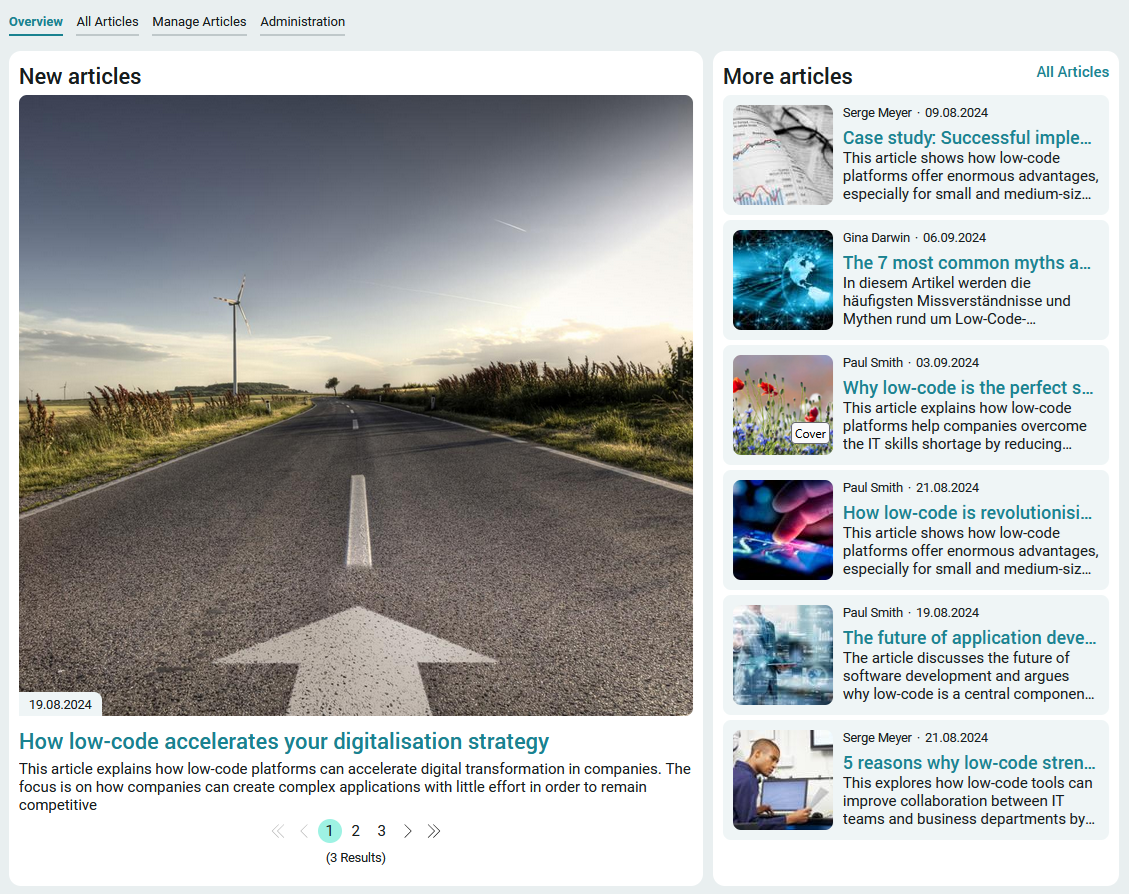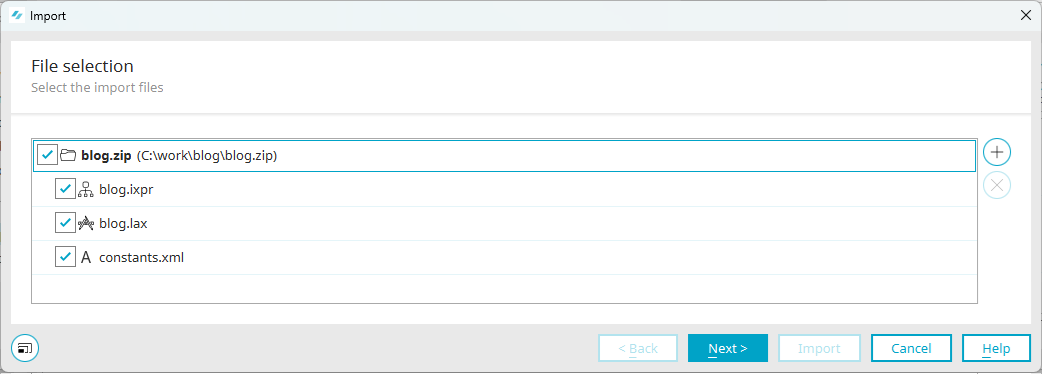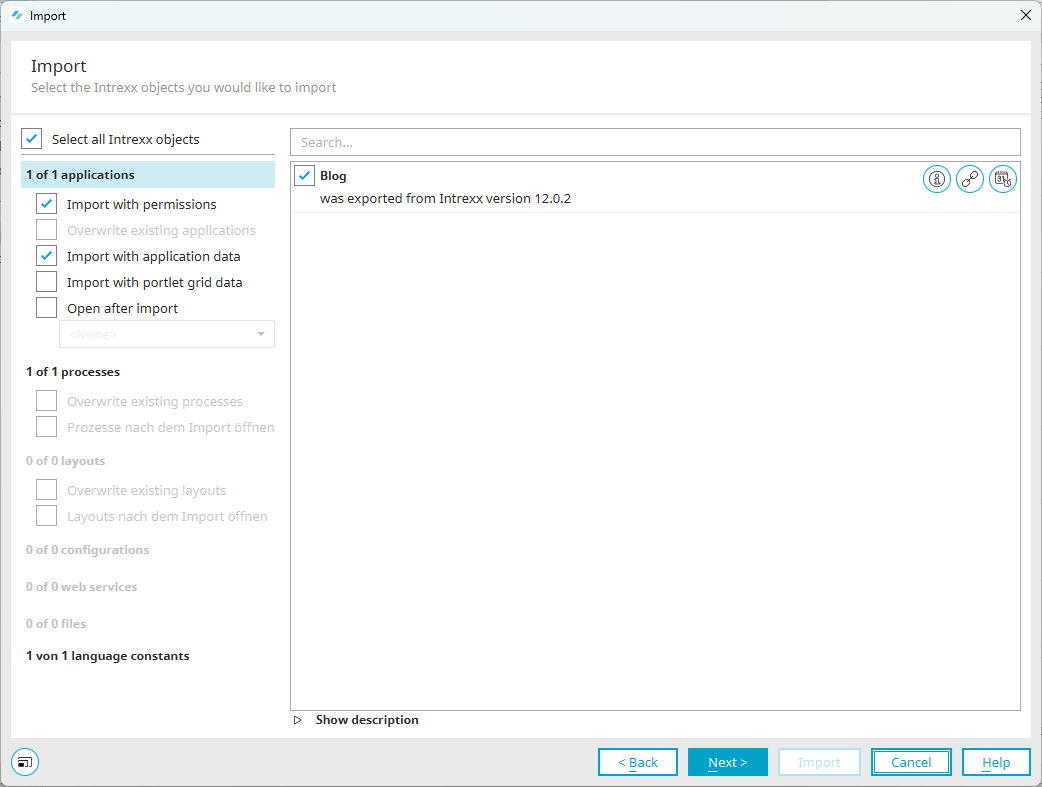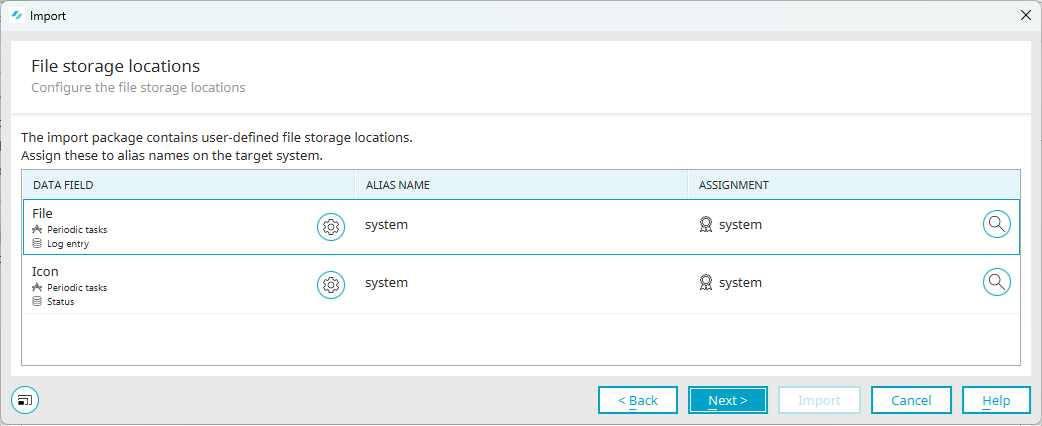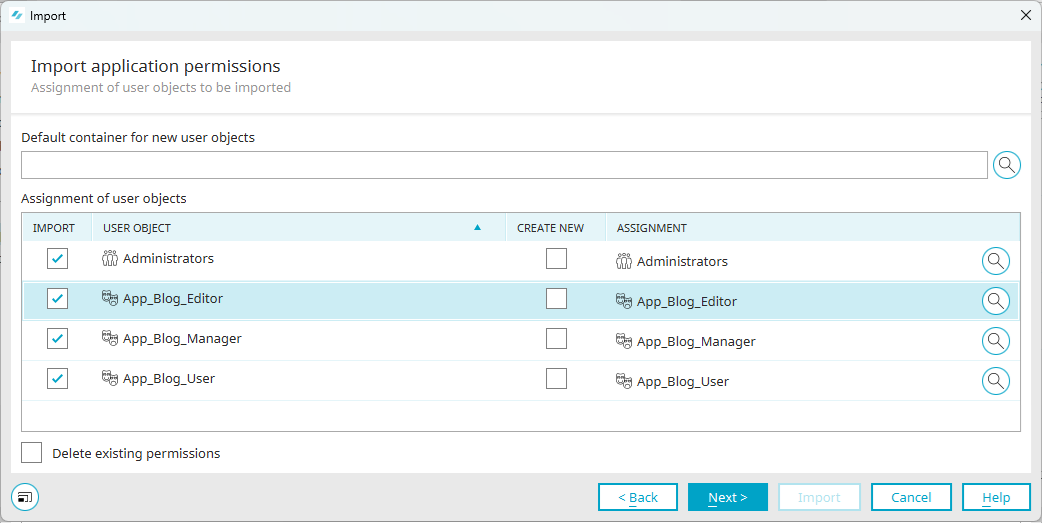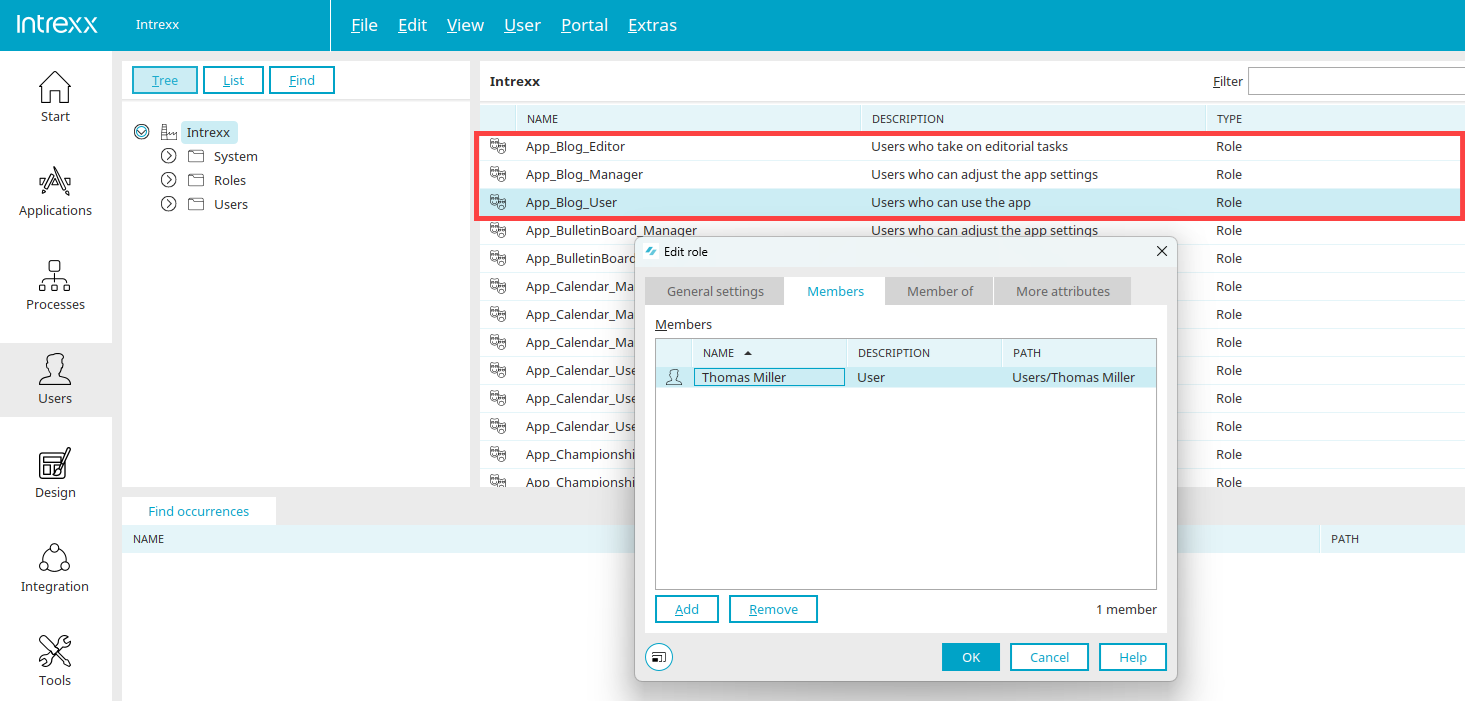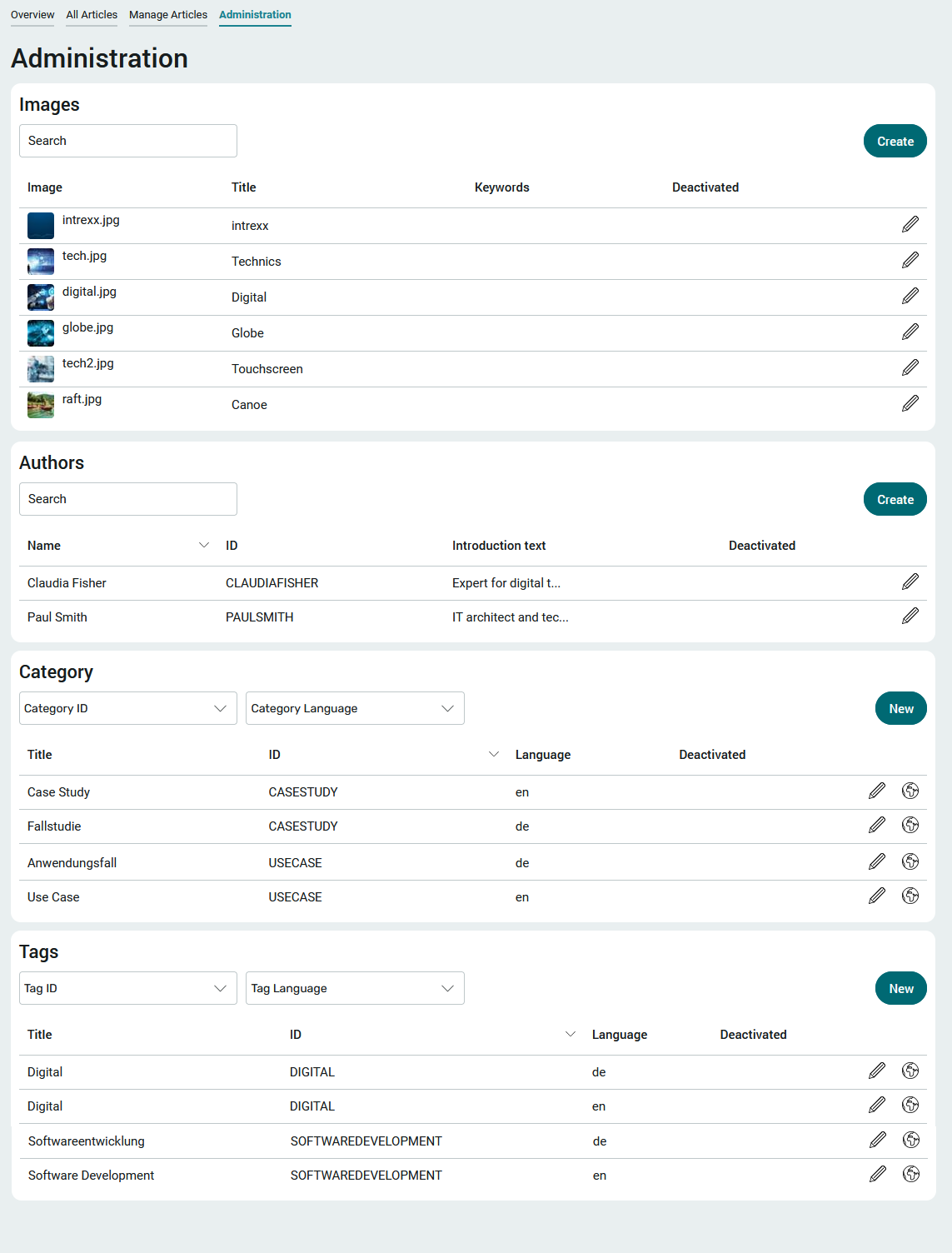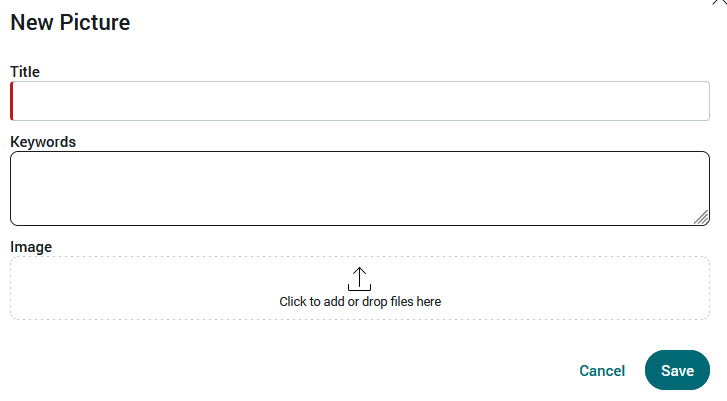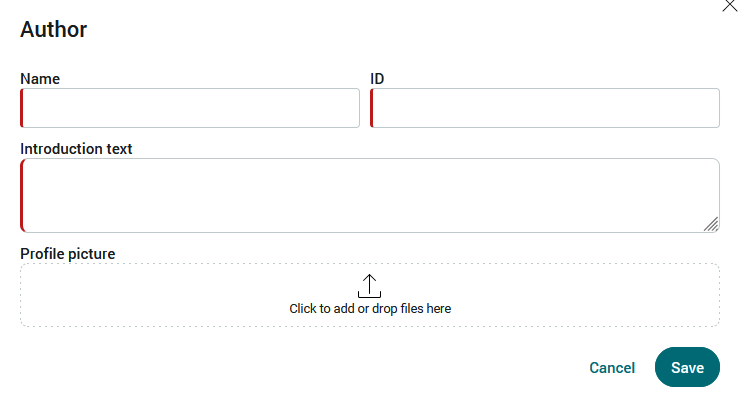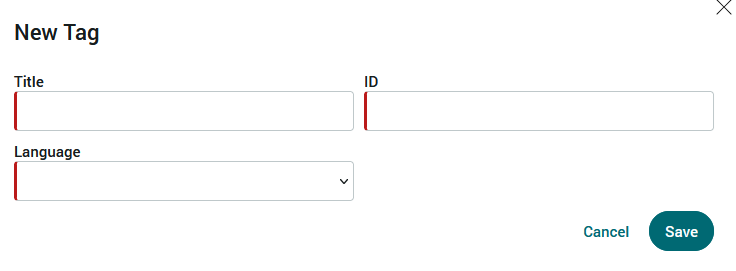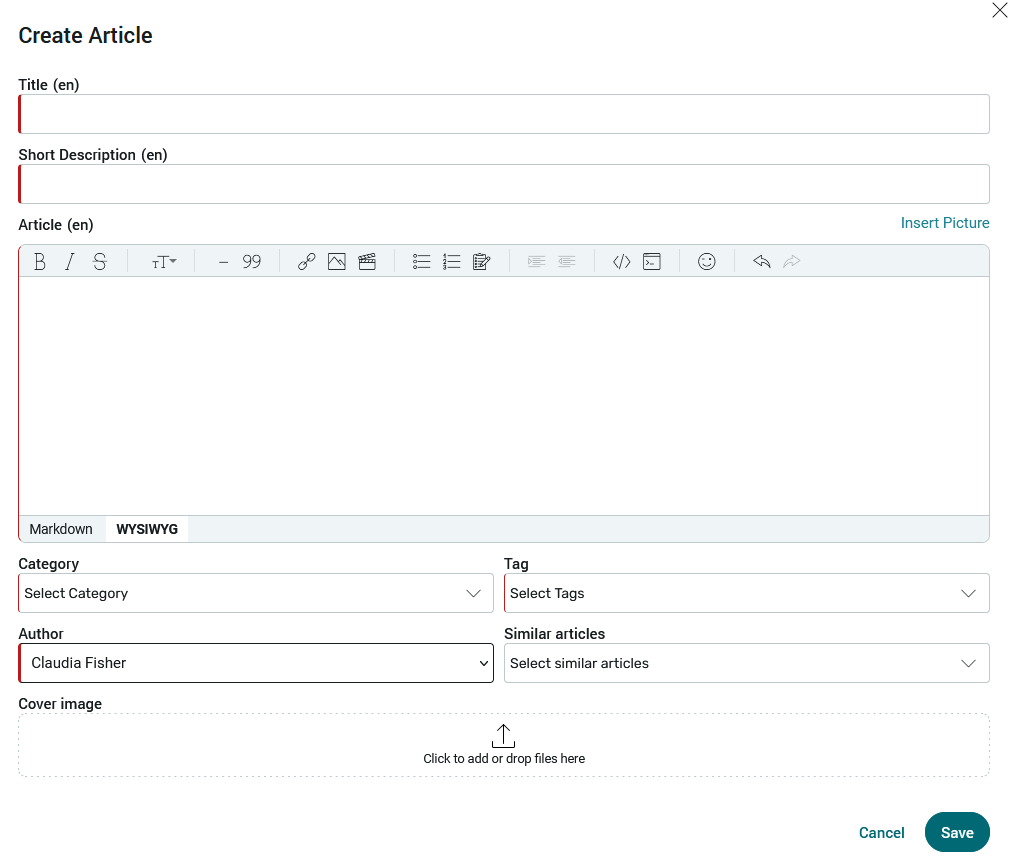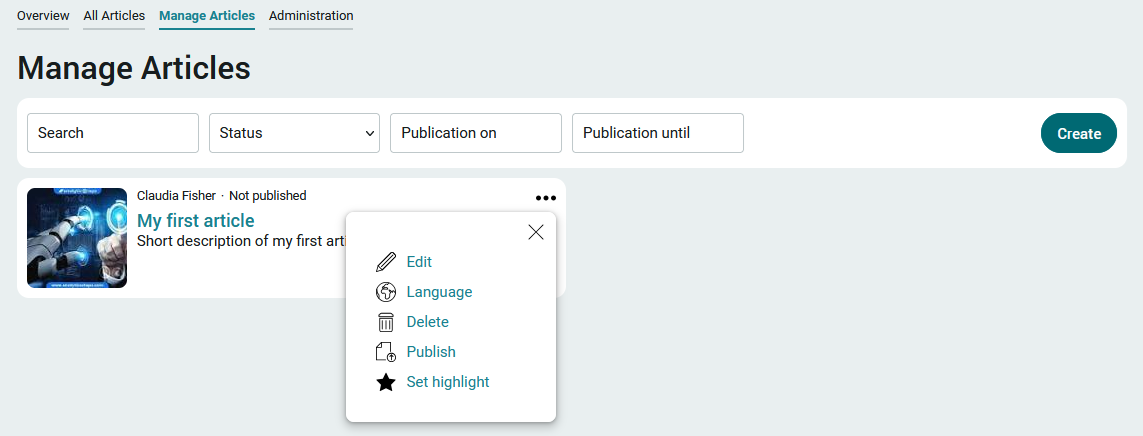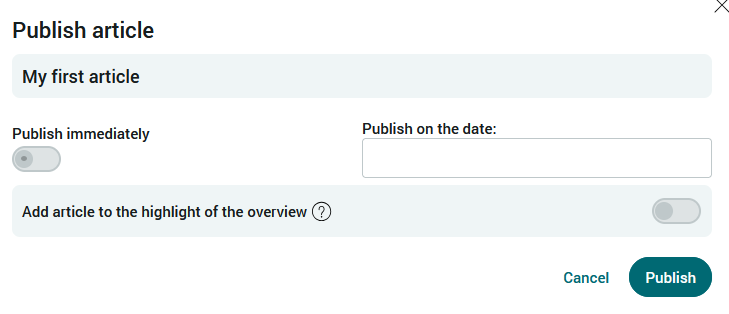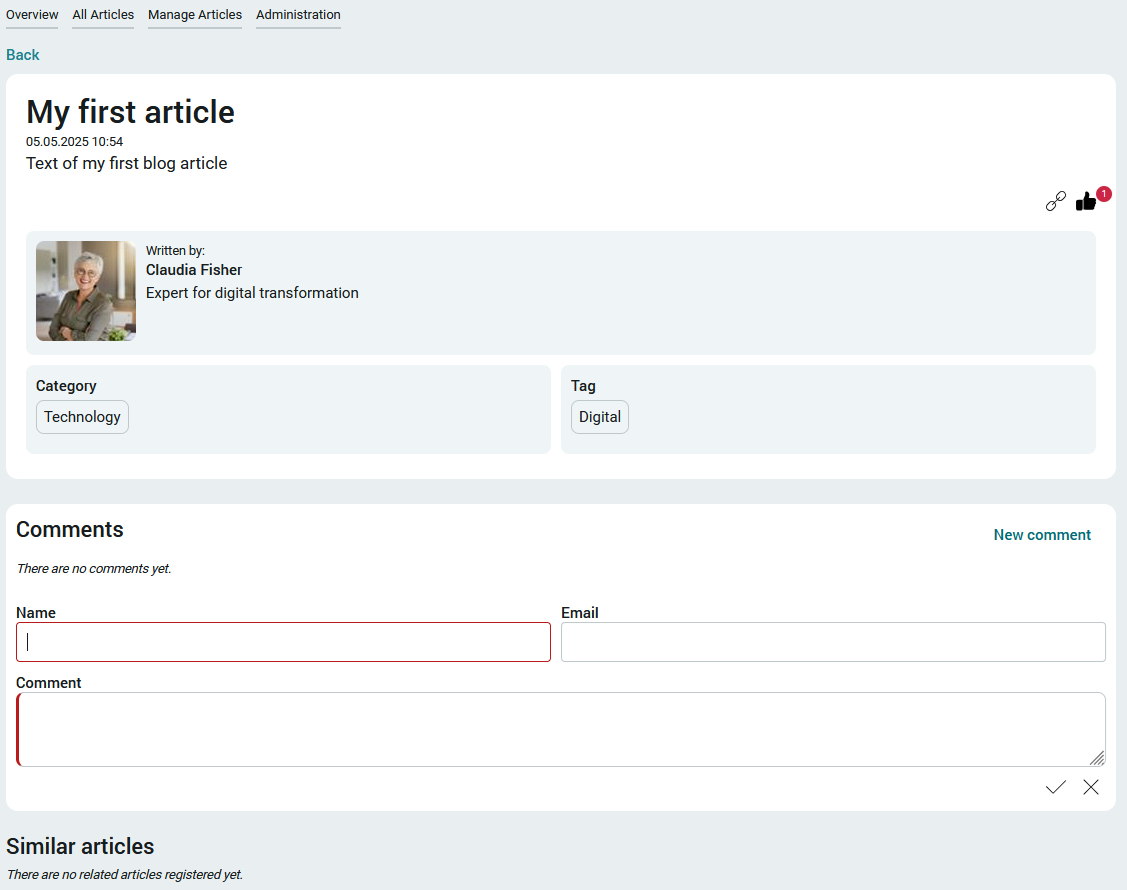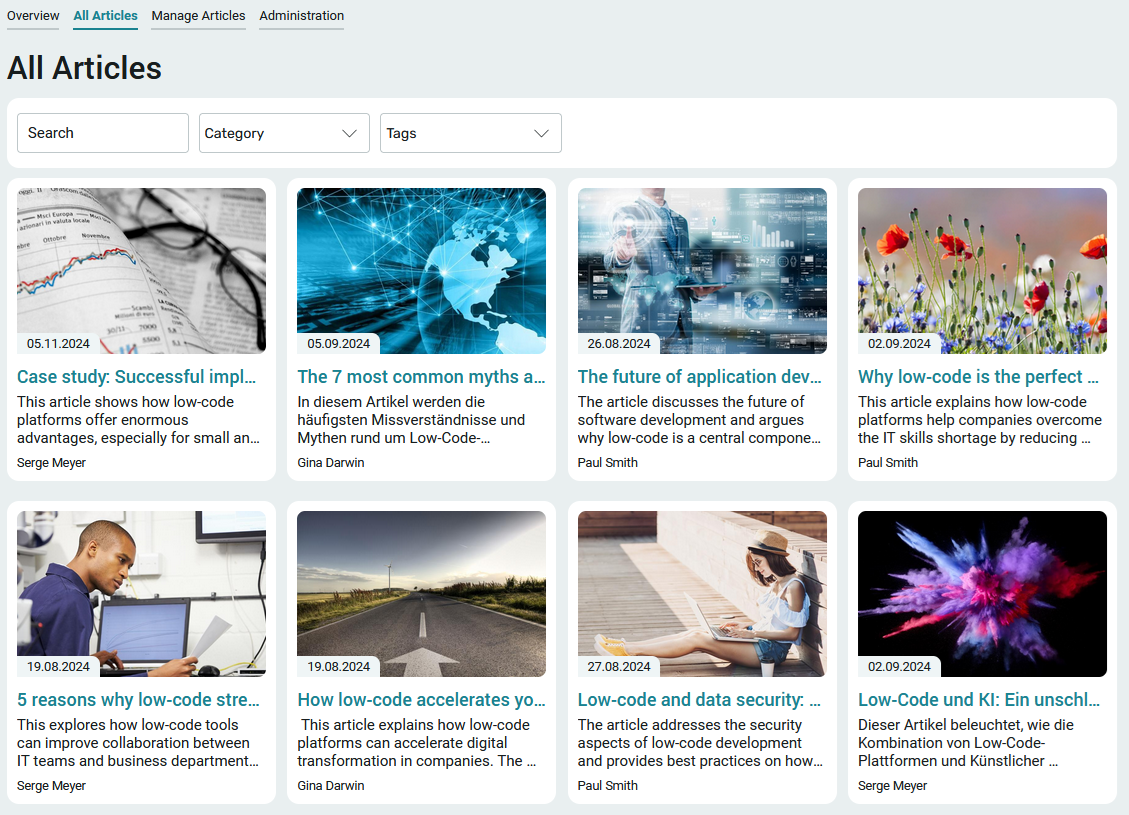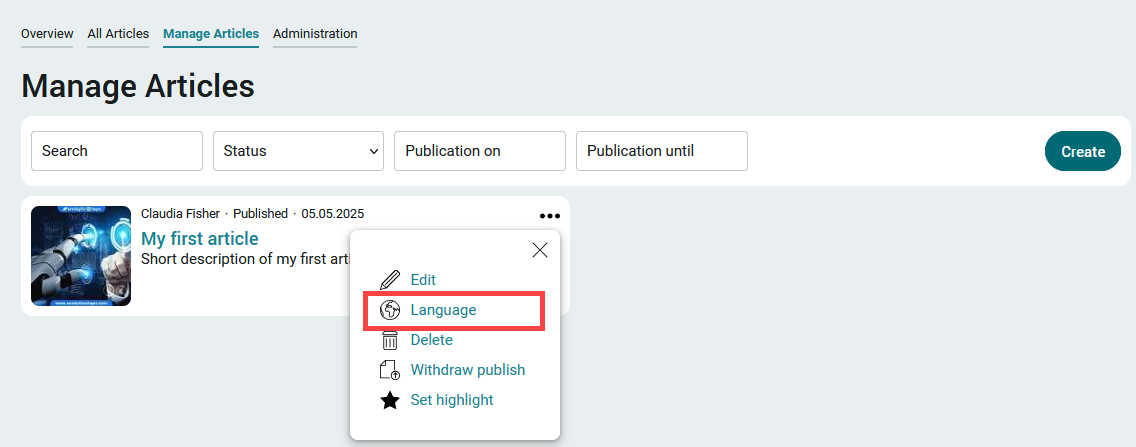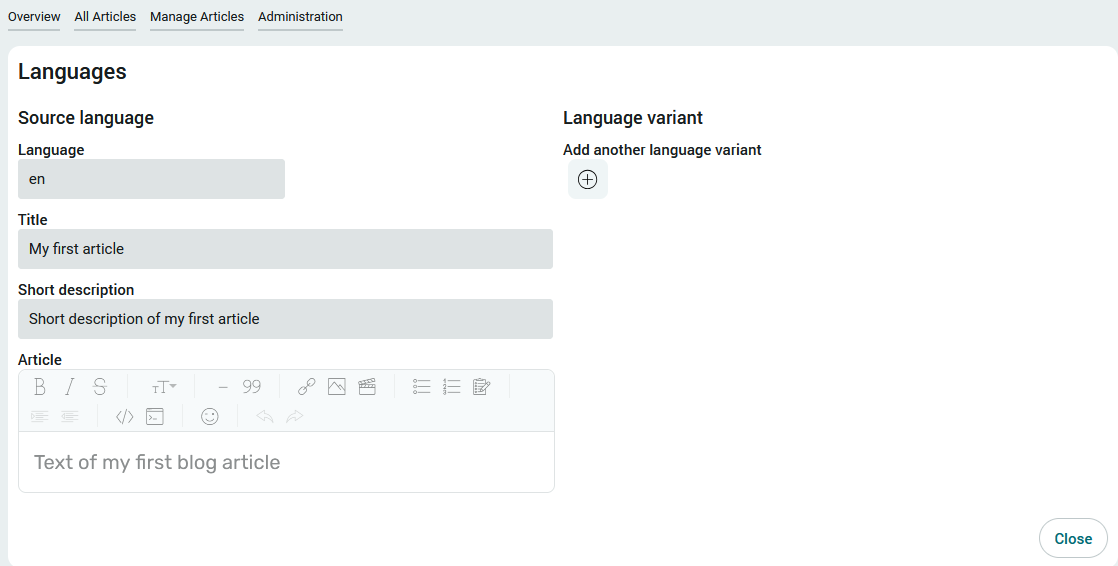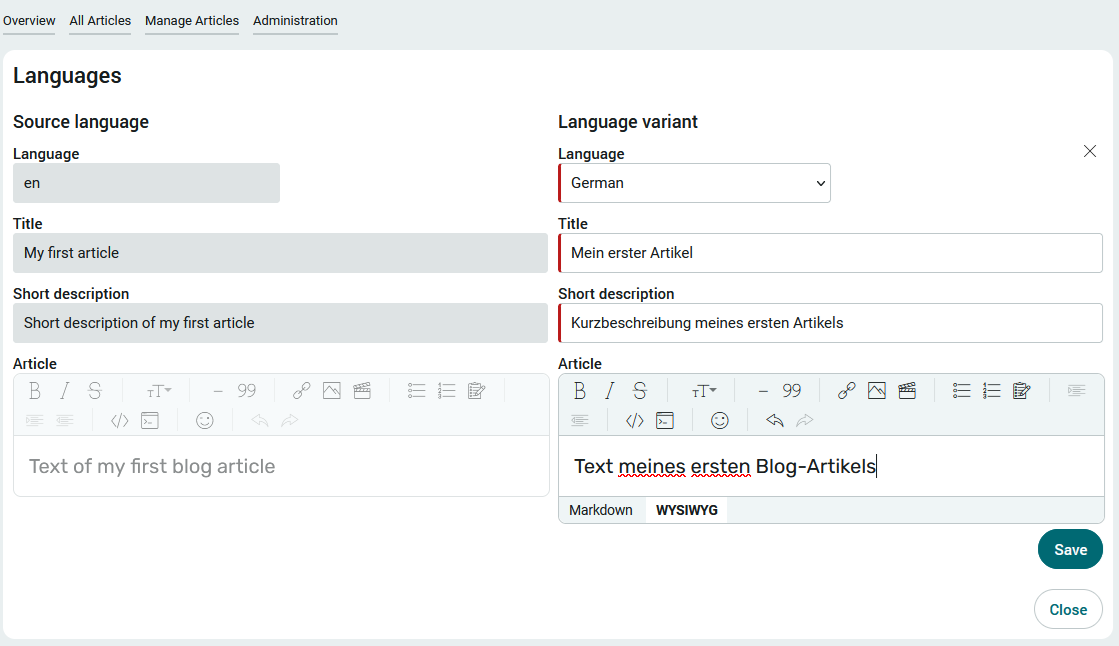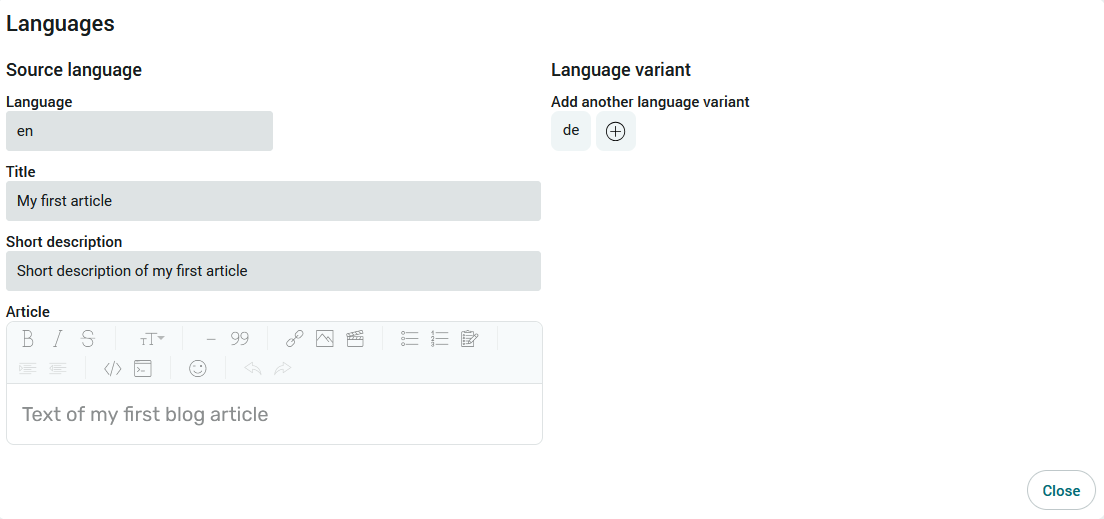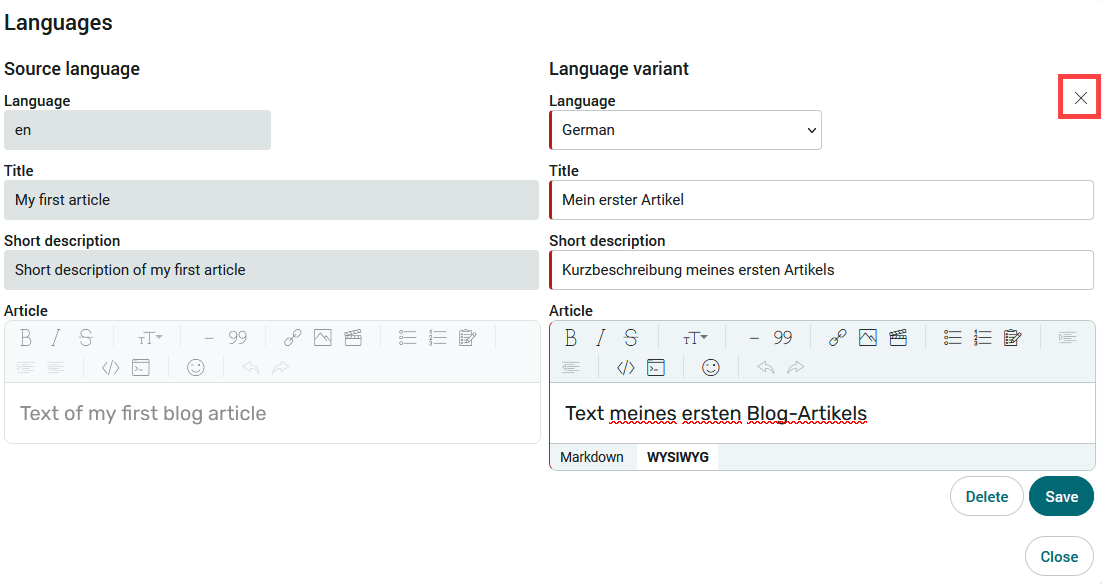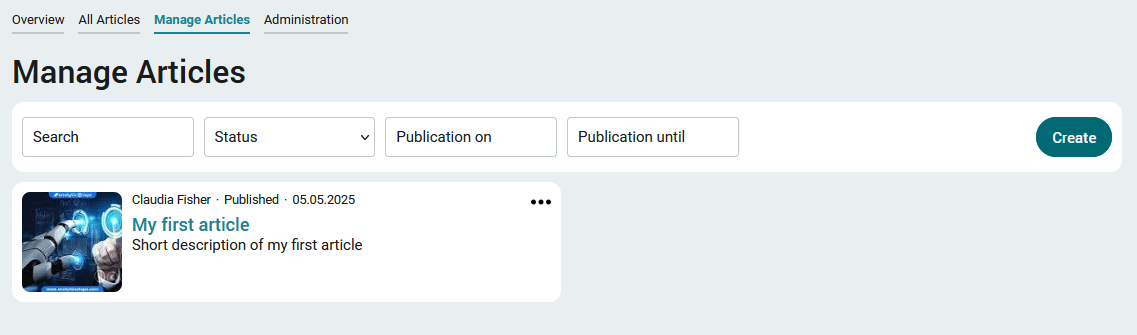Blog
The "Blog" application makes it easy to create and publish appealing articles. Categories and tags help with the overview. All articles can be created in multiple languages.
Installation
To install the template, it simply needs to be imported. You can find general instructions here.
The import package contains
-
Language constants (constants.xml)
-
Process (blog.ixpr)
-
Application (blog.lax)
Import the application with data and rights.
The file storage locations are imported in this step. Accept these settings as they are.
The user roles that you will find later in the user administration are imported here. These roles are used to control the rights in the application.
Accept the settings and click "Next" until the import is complete.
Roles and permissions
After the import, you will find three new roles in the user administration.
App_Blog_User
Members of this role can read articles on the "Overview" and "All articles" page. Role members are hereinafter referred to as "users".
App_Blog_Editor
Members of this role have all the rights of the "App_Blog_User" role. You can also create and edit multilingual articles via the "Manage articles" page. Role members are referred to below as "editors".
App_Blog_Manager
Members of this role have all the rights of the "App_Blog_Editor" role. You can also create and edit images, tags, categories and authors via the administration page "Administration". Role members are hereinafter referred to as "managers".
Include your users as members in one of these roles in order to grant the application rights accordingly.
Administration
The first step is to enter data on the "Administration" page. This page can only be accessed by managers via the application menu.
Upload images
Create all images to be used in articles here. To do this, click on the "Create" button.
Enter the title of the image and optional keywords. Then upload the image and click "Save".
Record authors
All authors who create or edit articles are stored here. This input page can also be accessed by clicking on "Create". Enter the name of the author and an introductory text. Upload his profile picture and click on "Save".
Create categories
Click on "New" to create new categories for the articles. Enter a title, the ID (in capital letters, unique) and select the desired language.
Create tags
Like categories, tags can also be created in multiple languages and later assigned to articles.
Deactivate
Images, authors, categories and tags can also be deactivated when re-editing. After deactivation, deletion is also possible if there are no more references from articles.
Manage articles
Editors and managers can create articles on the "Manage articles" page. You can access this page via the application menu of the same name.
Click on the "Create" button to create a new article.
Enter the title and a short description here. A Markdown editor is available for the article text. Select the category, tag, author and any related articles in the corresponding selection lists, upload an image and click "Save".
The new article will then be displayed on the "Manage articles" page.
The button ![]() "Options" opens a menu that can be used to edit or delete the article. An article can be entered in multiple languages via the "Language" menu item. Click here for more information.
"Options" opens a menu that can be used to edit or delete the article. An article can be entered in multiple languages via the "Language" menu item. Click here for more information.
The blog article can be published immediately or on any date using the "Publish" menu item. It will then be displayed on the "Overview" and "All articles" pages. It can also be added to the "Highlight" area in the overview.
Overview
The "Overview" page is divided into two sections: On the left, all articles are displayed that have been marked accordingly on the "All articles" page via the ![]() options menu with "Set highlight".
options menu with "Set highlight".
All other articles are listed on the right. At the top you will also find the "All articles" link, which will take you directly to the "All articles" page.
Click on the title of an article to open the detailed view.
A direct link to the article can be copied to the clipboard at the top right. To do this, click on  "Copy link". The article can be marked as popular by clicking on
"Copy link". The article can be marked as popular by clicking on  "Like". The number of all likes is also displayed.
"Like". The number of all likes is also displayed.
Comments can be entered below the article data.
If related articles were selected when creating or editing the article, they are displayed here in link form and can therefore be accessed with a single click.
All articles
All published articles are listed on this page.
At the top you will find filters that can be used to restrict the list according to categories, tags or search terms.
Multilingual data records
All articles can be created in multiple languages on the "Manage articles" page via the ![]() options menu.
options menu.
Click on  "Add another language variant" to display the area for the translation.
"Add another language variant" to display the area for the translation.
All active portal languages can be selected here. Click on "Save" to apply the changes and close the dialog.
Click on  "Add another language variant" to create translations for other languages.
"Add another language variant" to create translations for other languages.
A click on the language abbreviation (here e.g. "en") opens the corresponding translations.
The language variant can be closed with the close symbol. You will then return to the previous page.
When switching languages in the browser, the texts are displayed in translation. New entries can be written in the current language.