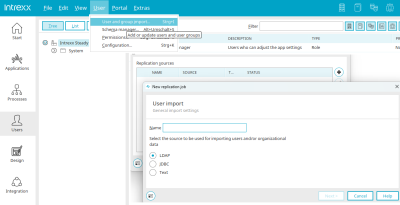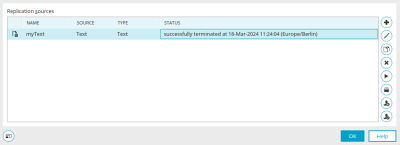Replication - user and group import
In the "Users" module, you can use the main menu "Users / User and group import" to import data from
-
LDAP directories (e.g. Windows Active Directory)
-
JDBC sources
-
ASCII files (e.g. Linux/Unix Passwd>)
import.
Replication sources
The name of the replication source is shown here. Text" is displayed under "Data source" for text sources, the server name for LDAP sources and the connection for JDBC sources. In the "Status" column, you can see whether the replication was successful or whether errors occurred.
![]() Add /
Add / ![]() Edit /
Edit / ![]() Copy
Copy
Opens a dialog in which a new replication source can be created or an existing replication source can be edited. "Copy" accepts the settings of the currently selected replication source and enters them as a new replication source in the subsequent dialogs, where the settings can of course be changed as required.
![]() Delete
Delete
Deletes the source currently selected.
![]() Start replication
Start replication
Starts the replication.
![]() Show history
Show history
Opens a dialog that provides information on the status of the replication.
![]() Do not check whether user exists in this source when logging in
Do not check whether user exists in this source when logging in
The login will not be checked. You can recognize that this setting is set by the small ![]() square that marks the source symbol in the first column of the replication source list.
square that marks the source symbol in the first column of the replication source list.
![]() Check on login whether user exists in this source
Check on login whether user exists in this source
Deactivates the setting described above. When the user logs in, a check is performed as to whether they exist in the LDAP source. If it does not exist, the Intrexx user is deleted and the login is rejected.
Click "Next".
General properties
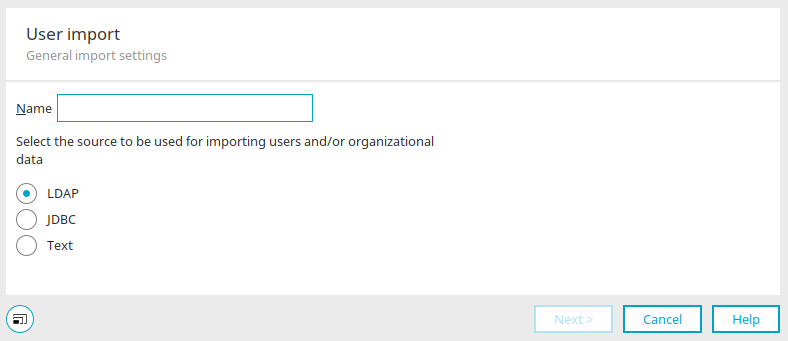
Enter a name here and select the desired option.
Click "Next". Information on the follow-up dialogs can be found here:
More information
Objects, classes and attributes
The areas of the "User" module
Active Directory connection and replication configuration
Portal login via identity providers
Use proxy server for authentication