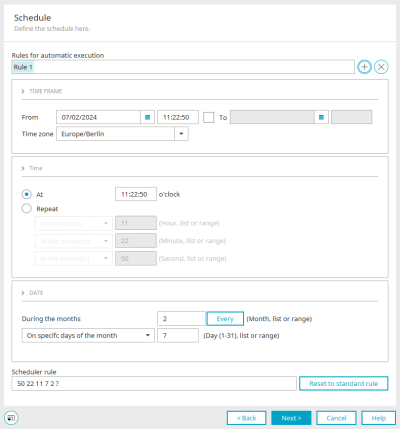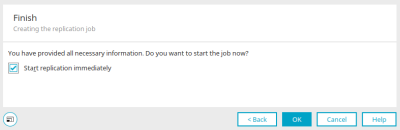Replication - User and group import - LDAP
In order for users to be replicated from LDAP sources, the LDAP server certificate must first be read in via the portal properties. So that the user can authenticate against the LDAP server, a user replication should be performed via Intrexx. Replication is not mandatory for authentication, but should be considered the "first choice". Alternatively, users can be created manually in Intrexx with the schema (user name, domain, ..) of the LDAP server. When logging in, an attempt to authenticate against the LDAP server will be made first regardless of how the users are created.
Click here to find out how to configure an LDAP source for user and group import. Carry out the steps described there and then continue reading here.
After you have selected "LDAP" as the connection in the previous dialogs and assigned a name for it, you can now enter the connection data.
Connection parameters for the LDAP server
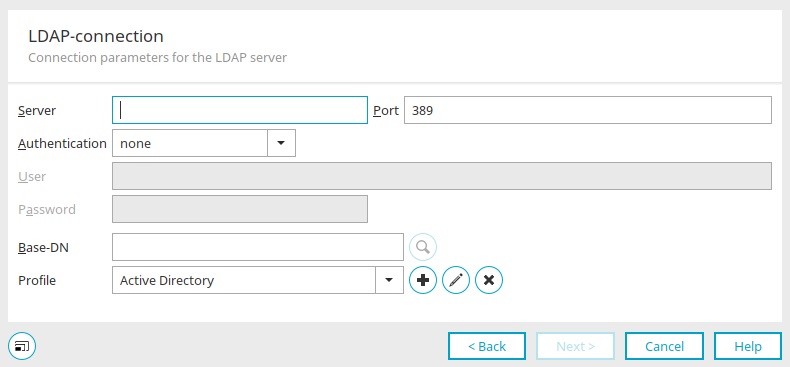
Server / Port
Enter the server name or the IP of the Active Directory server and the port. The standard port for LDAP is "389", for LDAPS "636".
Authentication
Simple authentication is usually sufficient.
Specify the user who connects to the LDAP server (e.g.: mail@example.org) and the corresponding password (login password for the domain).
Base DN
The base DN (Distinguished Name) is the name of the subtree from which users and user groups are to be imported. Select the base DN by clicking on ![]() "Search".
"Search".
Profile
Select the appropriate profile here.
![]() Create new replication profile /
Create new replication profile / ![]() Edit replication profile
Edit replication profile
Opens a dialog in which a new profile can be created.
New replication profile

Provide the profile with a name here.
The following templates are available:
-
Active Directory
-
Active Directory Large Groups
-
Active Directory NTLM Compatible
-
Attribute Based Role Sample
-
Dynamic OU Path Sample
-
Dynamic OU Sample
-
eDirectory
-
OpenLDAP - POSIX
Click "Next".
Definition of the replication profile
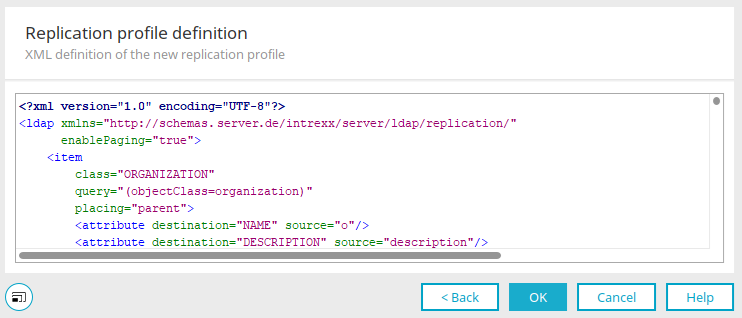
The XML of the replication profile can be edited here.
Click "OK".
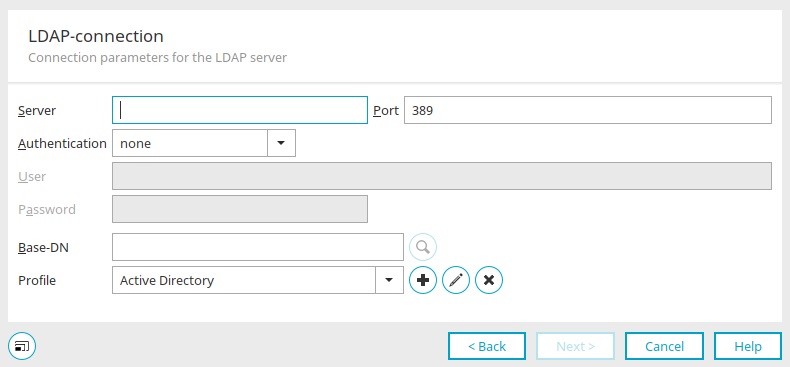
![]() Delete replication profile
Delete replication profile
Deletes the currently selected profile.
Click "Next".
Import settings
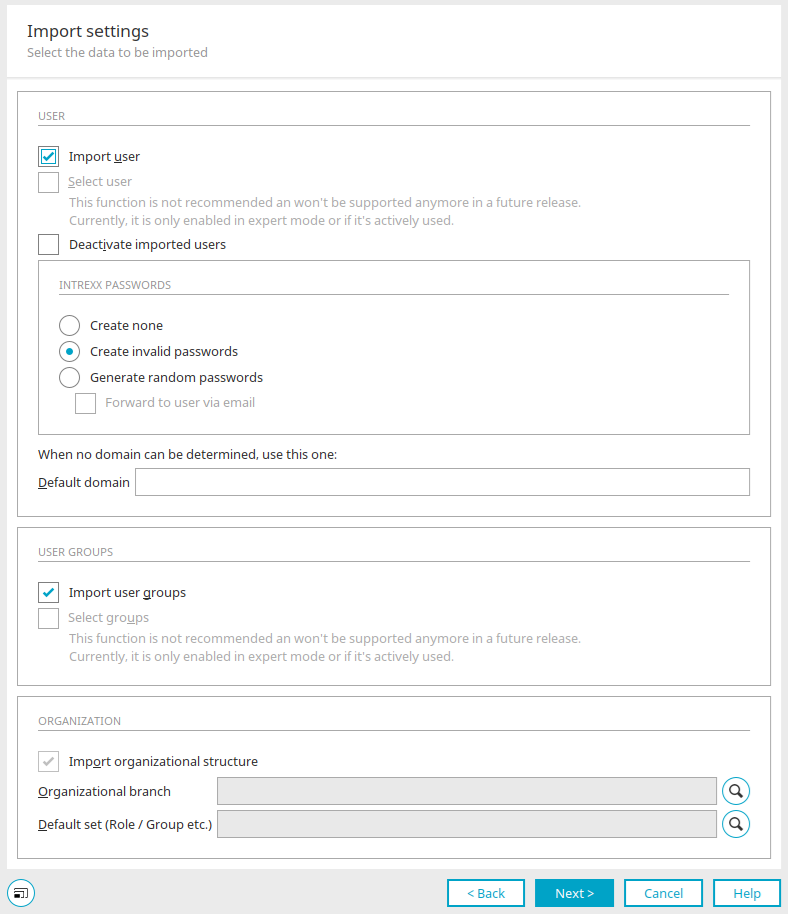
You can access this dialog for all three replication source types (LDAP, JDBC, Text). Some settings are not available for JDBC and text sources, such as the settings under "Organization".
Import users
All users are imported with this setting.
Search for user
This function is not recommended and will no longer be supported in the future. It is only active in expert mode or if it is already in use.
Deactivate imported users
With this setting, the user accounts of the new users are deactivated and must be activated by the administrator.
Intrexx passwords
Passwords cannot be imported as most source systems do not provide this functionality for security reasons.
-
None Generate
With this setting, Intrexx will not automatically generate passwords during the import. Users without passwords will have easy access to the portal, as only the user name is required to log in.
-
Generate invalid
This setting will cause Intrexx to generate pro forma unique passwords for each user. With these passwords, no login will be possible, but they can be changed by administrators in the User Manager.
-
Generate random passwords
Causes a password to be created for each user after the import.
-
Send to users via e-mail
With this setting, the new password is automatically sent by e-mail to every user for whom a business e-mail address is stored.
Default domain
If no domain can be determined for the LDAP import, a default domain can be specified here.
Import user groups
User groups are imported with this setting.
Select groups
This function is not recommended and will no longer be supported in the future. It is only active in expert mode or if it is already in use.
Import organizational structure
This setting is used to import organizational branches.
Organizational branch
Displays the selected branch
![]() Select organizational branch
Select organizational branch
Opens a dialog in which the desired user object can be selected.
Default set (Role / Group etc.)
If organizational units are imported from LDAP directories that do not contain an assignment of users to positions or roles, the name entered here is used as the default assignment.
![]() Select container
Select container
Opens a dialog in which the container can be selected.
Click "Next".
Schedule
The schedule can then be set. All information on the settings for the automatic execution of replication can be found here.
Finish
With the "Start replication" setting, the import of users is started directly after clicking on "OK".
Authentication methods
The authentication methods used by Intrexx need to be redefined.
To do this, select the main menu "User / Configuration" in the "User" module.
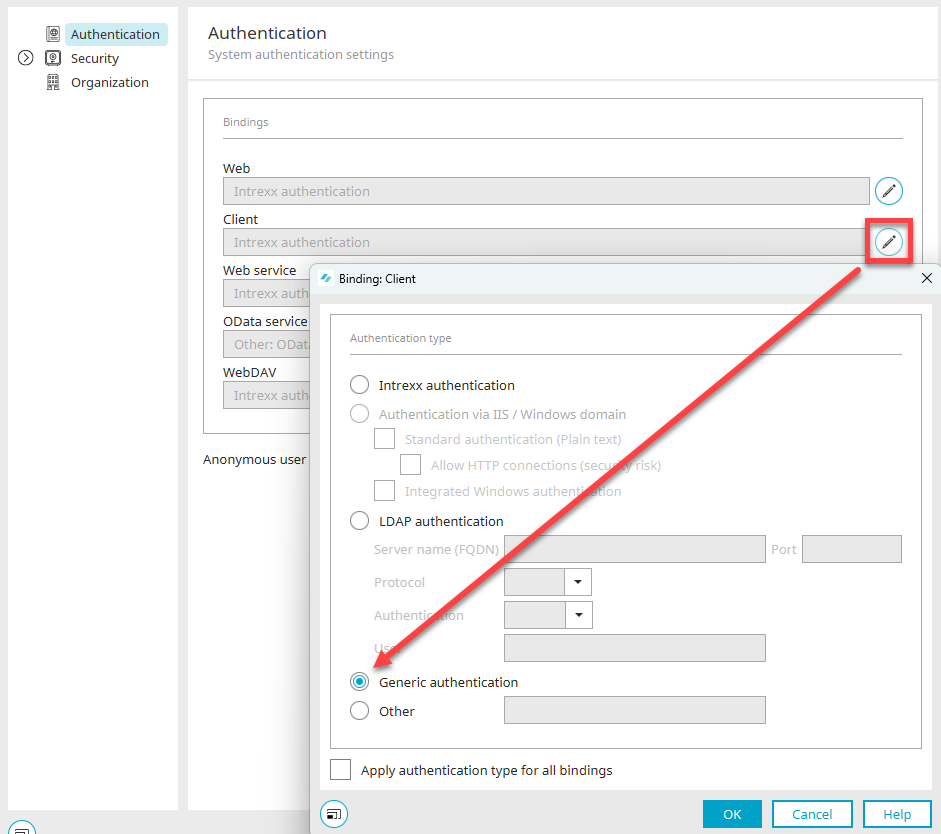
Click here on ![]() "Edit client binding". Then select the "Generic authentication" option. Close the dialog by clicking on "OK" and then log out of your portal via the main menu "Start / Disconnect portal service".
"Edit client binding". Then select the "Generic authentication" option. Close the dialog by clicking on "OK" and then log out of your portal via the main menu "Start / Disconnect portal service".
Modify the configuration file
Open the file "LucyAuth.cfg" in the portal directory internal/cfg with any text editor. The address of the LDAP server and additional connection data need to be added to this file. Please create a backup of this file before you start editing. Please refer to the following section for more information:
GenericAuth
{
de.uplanet.lucy.server.auth.module.ldap.LdapBindLoginModule
sufficient
java.naming.provider.url="ldap://localhost:389"
java.naming.security.authentication="simple"
java.naming.security.principal="$[DN]"
debug=false;
de.uplanet.lucy.server.auth.module.anonymous.AnonymousLoginModule
sufficient
debug=false;
};
Depending on whether users in a portal have been replicated by the LDAP server or created manually and authenticate themselves to the LDAP server, the entry must be replaced accordingly. If you have performed a replication, please make the following entries:
GenericAuth
{
de.uplanet.lucy.server.auth.module.ldap.LdapBindLoginModule
sufficient
java.naming.provider.url="ldap://ldapserver.example.org:389"
java.naming.security.authentication="simple"
java.naming.security.principal="$[DN]"
debug=false;
de.uplanet.lucy.server.auth.module.anonymous.AnonymousLoginModule
sufficient
debug=false;
};
Enter "ldap" in the provider URL if you do not use SSL encryption. Instead of "ldapserver.example.org", enter the IP address or the fully qualified name of the LDAP server, followed by the port of the LDAP server (default: 389, default SSL: 636). The setting "$[DN]" cannot be changed once replication has taken place. This distinguished name should be used for OpenLDAP, Novell eDirectory, Sun ONE and Active Directory Server. For manually created users, please change the settings as follows:
GenericAuth
{
de.uplanet.lucy.server.auth.module.ldap.LdapBindLoginModule
sufficient
java.naming.provider.url="ldap://ldapserver.example.org:389"
java.naming.security.authentication="simple"
java.naming.security.principal="$[LOGIN_NAME]@$[LOGIN_DOMAIN]"
debug=false;
de.uplanet.lucy.server.auth.module.anonymous.AnonymousLoginModule
sufficient
debug=false;
};
Enter "ldap" in the provider URL if you do not use SSL encryption. Instead of "ldapserver.example.org", enter the IP address or the fully qualified name of the LDAP server, followed by the port of the LDAP server (default: 389, default SSL: 636). $[LOGIN_NAME]@$[LOGIN_DOMAIN] is the composite principal name. Please apply this pattern exactly as it is shown above. In this way, the login only works in the Portal Manager at first. If the variant should also work in the browser when accessing the portal, the following change must be made in the "initlogin.vm" file in the portal directory internal/system/vm/html/login.
##Initparams for Intrexx Loginbox
##Module Subdirectory, depends on Loginmodule ## default "intrexxauth"
#set($l_strModuleSubDir = "intrexxauth")
Change the line #set($l_strModuleSubDir = "intrexxauth") to #set($l_strModuleSubDir = "ldapauth").
Please note that login data is transferred as plain text during an LDAP authentication between the browser (client) and the server. It is there recommended to only use this method via HTTPS.