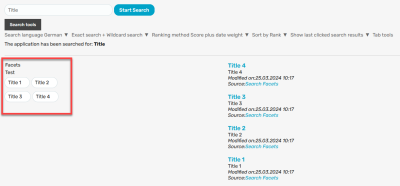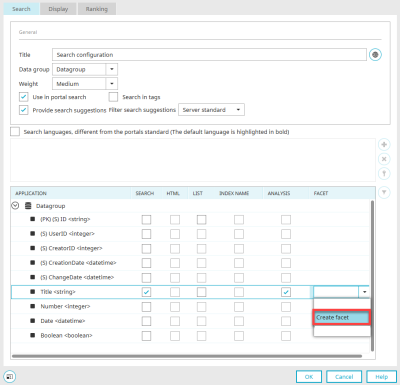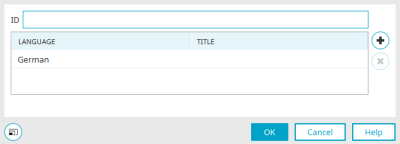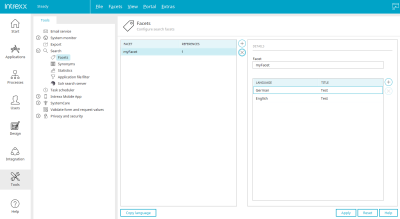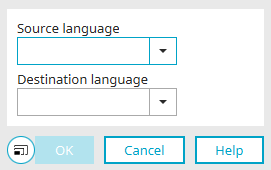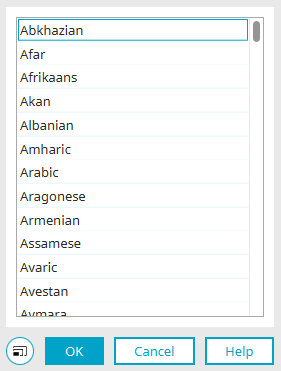Search - Facets
With facets, a database can be searched specifically according to freely definable categories. The facets can be created in the search configuration in applications or in the "Tools / Search" module. In search configurations, facets are assigned to the data fields whose values are to be used as facets.
Buttons are then available in the browser to filter the search results accordingly.
Create facets in the "Applications" module
First create a search in any application using the "Search" application element. You can find instructions here.
Facets can be created in the properties of the search configuration.
If you click in the "Facet" column of a data field, a selection list is displayed. Facets that have already been created in the application or in the "Tools" module can be selected and assigned in this selection list. Click "Create facet" to open a dialog in which you can create the new facet.
Create facets
Enter a language-independent, unique ID for the new facet here.
Title
By double-clicking in the respective cell in the "Title" column, you can define how the facets should be entered in the search for each language.
![]() Add language
Add language
Adds a new language to the list.
![]() Delete language
Delete language
Removes a language from the list.
Click "OK" to save the changes and close the dialog again.
Manage facets in the "Tools" module
In the "Tools" module, you will find the settings for facets in the search if you click on "Search" in the left-hand area.
The IDs of all facets that are created in search configurations of applications in the portal are listed here in the right-hand area. The number of search configurations in which the facet is used is displayed in the "References" column.
![]() Add facet
Add facet
Creates a new line where a new facet can be entered.
![]() Delete facet
Delete facet
Deletes the currently selected facet from the list.
Copy language
Opens a dialog in which the titles of the facets can be copied from the source language into a target language.
Copy language
Select the source and target language from which the facet titles are to be copied.
Click "OK".
Details
To the left of the list of facets, you will find the details of the currently highlighted facet.
Facet
The ID of the currently selected facet is shown here. This can also modified. This can also be changed.
Please note that the assignment of facets in the search configurations of the applications is discarded when facet IDs are changed.
Language" column
All portal languages are listed here.
Title" column
The value of the facet can be edited by double-clicking in the corresponding cell. This value, or rather title, is used in the search with facets depending on the language settings of the user.
![]() Add language
Add language
Opens a dialog from which a language can be selected.
Language selection
This dialog can also be found in the "Applications" module in the configuration of the "Search" element.
Select the desired language. Multiple languages can be selected holding down the CTRL key. Click "OK" to save the changes and close the dialog again.
![]() Remove language
Remove language
Removes a language from the list.
Apply
Clicking on this button saves the settings made.
Reset
Clicking on this button discards all changes that have not been saved.
More information
Settings in the "Tools" module
Search configuration in applications
Additional control for the portal-wide search in the "Design" module