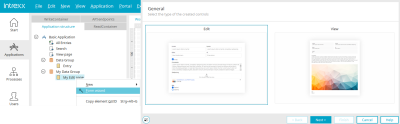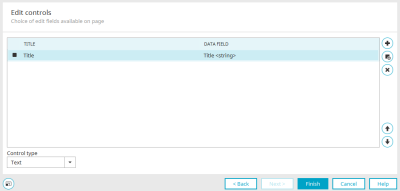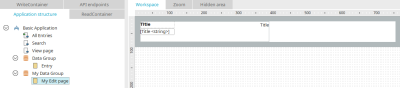Form wizard
The form wizard supports you in setting up existing pages, e.g. if you have created a blank page in the application.
If the page is selected in the application structure, you can access the wizard via the context menu or the "New" main menu.
In situations where the "New" main menu is not available, you can access it via the "Edit" main menu.
Select type of controls
If you start the form wizard from an input page, you can decide in the first step whether input or view controls should be created on the page. If it is started from a view page, the dialog for selecting the desired elements is displayed in the first step.
Input elements / View elements
Data fields in the application and data group in which the new elements are being created can be selected or newly created here.
![]() Create data field
Create data field
Opens a dialog in which you can create new data fields in the current data group.
![]() Add control
Add control
Opens a dialog in which you can select existing data fields.
![]() Remove control
Remove control
The currently marked control will be removed from the list.
![]()
![]() Move up / down
Move up / down
Moves the selected element up or down in the list, respectively.
Control type
The control type with which the content of the control is to be displayed in the browser can be selected here.
Click "Finish". The layout of the page is automatically changed to a layout without tables.
You will then find the corresponding elements in a grid on the page.