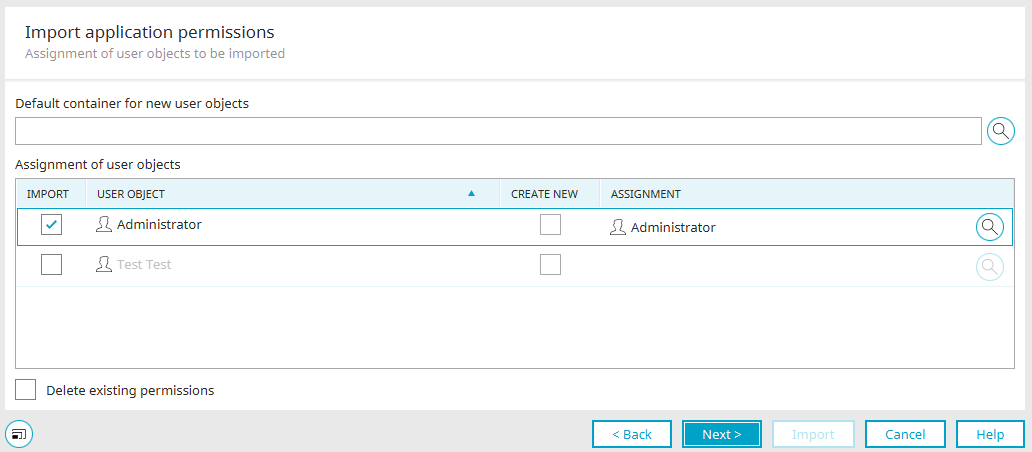Import of application permissions
If you import applications with permissions, a dialog for assigning the permissions appears after the overview page on which you were able to select the application for import.
Default container for new user groups
Shows the selected container with the path where the user objects defined in the imported application are transferred.
![]() Select
Select
Opens a dialog where the container can be selected.
Assignment of user objects
"Import" column
The assignment is activated when the checkbox in this column is activated.
"User object" column
Displays the name of the user object. When you move the mouse over the name or symbol of the user object, a quicktip will show which import application the object comes from.
"Create new" column
If a new user group should be created, activate the checkbox in this column. This means it will not be assigned to an existing user object.
"Assignment" column
Shows which user group the imported object will be assigned to.
![]() Select
Select
Opens a dialog where the user group that the imported object should be assigned to can be selected.
Context menu: "Select all user objects"
Selects all user objects to be imported.
Context menu: "Deselect all user objects"
Deselects all user objects so that none are imported.
Delete existing permissions
With this setting, all currently available permissions of the application being overwritten will be deleted and then replaced by the permissions from the imported application.