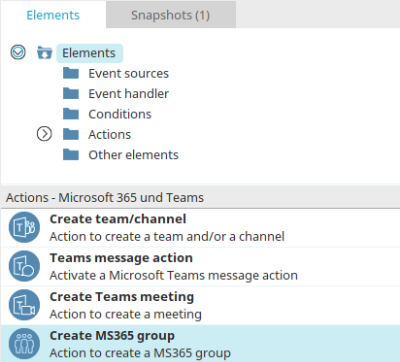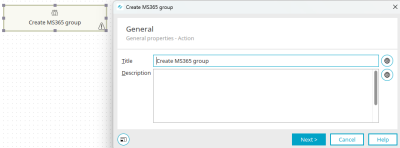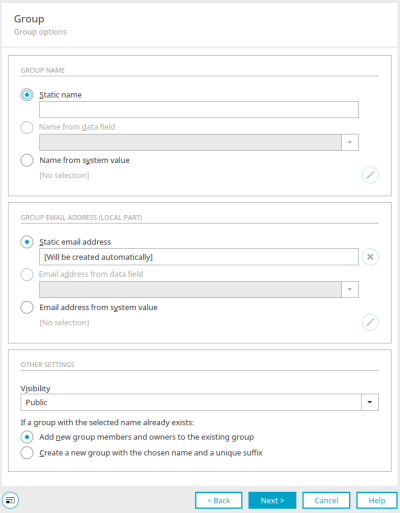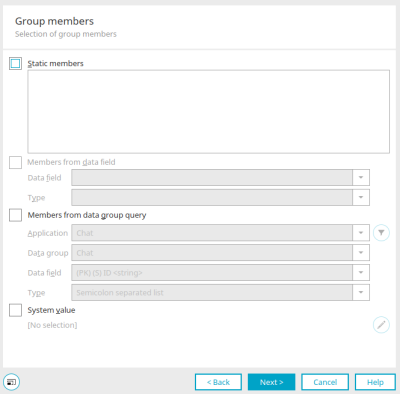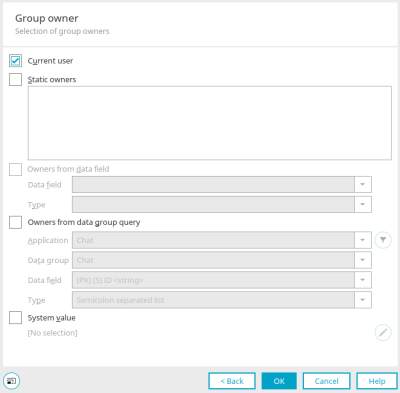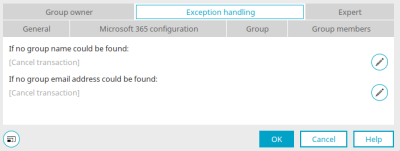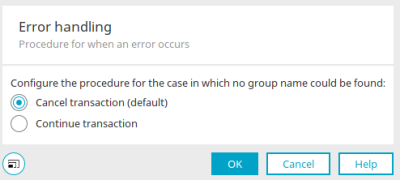Create MS365 group
An MS365 group is the basis for almost all MS365 services. For example, team sites, drives, Exchange group mailboxes, etc. are automatically set up for a group. The process action "Create MS365 group" now offers the possibility to create only one MS365 group.
Create MS365 group
The MS365 Create group action can be found in processes in the "Elements" area. It belongs to the category "Actions - Microsoft 365 and Teams". It can be dragged and dropped to the desired location in the process chain and then configured. General information about creating process items can be found here.
If you have created the MS365 Create group action on the workspace, open the properties dialog by double-clicking on the element.
General
Click here for more information about the settings in this dialog.
Click "Next".
Microsoft 365 configuration
Select an existing Microsoft 365 configuration here. Also specify a service account under which the process is to be carried out. Click on "Next" afterwards.
Group options
Group name
Static name
A simple, monolingual text for the name can be entered here.
Name from data field
This option is available if the action has a data group context, e.g. if a data group event handler has been defined as the event source. Select a data field from the data group whose content forms the name of the team.
Name from system value
The name of the group is read from a request value, a session variable, a variable in the processing context, a system data field, or a data field of the user data group.
Click on ![]() "Edit system value" to open a dialog in which the system value can be defined.
"Edit system value" to open a dialog in which the system value can be defined.
Group email address (local part)
Only the local part of the email address is defined here. The @ and the domain part come from the MS-365 configuration.
Static email address
An email address for the new group can be entered here, which will be created automatically when the process action is executed. The value can also be empty. In this case, an email address is determined from the group name during execution of the process.
Email address from data field
With this option, the value of the data field you can select here will be used as the group's email address.
Email address from system value
The name of the team is read from a request value, a session variable, a variable in the processing context, a system data field or a data field of the user data group.
Click on ![]() "Edit system value" to open a dialog in which the system value can be defined.
"Edit system value" to open a dialog in which the system value can be defined.
Additional options
Visibility
The visibility of the group can be set as
-
Private
-
Public
-
Hidden membership
If a group with the selected name already exists:
Here you must define how to proceed with groups whose name is already in use by another group. Either all new group members are added to the existing group or a new group is created whose name consists of the selected name and a unique suffix.
Click on "Next". The next step is to select the members of the group.
Group members
Static members
The email addresses of the members must be entered here, as they are also stored in Entra ID (formerly Azure AD) as the Principal User Name. The email addresses can be entered comma-separated or semicolon-separated. Alternatively, there can be one email address per line.
Members from data field
This setting is available if the action has a data group context, for example if a data group event handler has been defined as the event source. Here, a data field is selected from the data group in which the email addresses are stored. The type indicates how the data is formatted to collect the email addresses (e.g. semicolon-separated, GENERIC (which extracts email addresses from free text according to RFC 5322), distributor selection (pipe-separated list of GUIDs of the organizational structure) and double-pipe separated.
Members from a data group query
A data field from a published application is selected here, which holds the data as in the setting "Members from data field".
Click on ![]() "Filter" to open a dialog in which a filter can be created to restrict the data.
"Filter" to open a dialog in which a filter can be created to restrict the data.
Here too - as with the "Members from data field" setting - the type of formatting must be selected.
System value
With this setting, the email addresses are determined via a session variable, a request value, a variable in the processing context or a system data field.
Click on ![]() "Edit system value" to open a dialog in which the system value can be defined.
"Edit system value" to open a dialog in which the system value can be defined.
Group owners
Here you can specify the owners of the group.
Current user
The currently logged in user is considered the owner of the group.
All other settings in this dialog correspond to the settings of the dialog where the group members can be specified.
Exception handling
You will only find this tab for a process item that has already been created when you open the properties dialog. Here you can specify whether the transaction should be canceled or continued if there is no group name or group email address. To do so, click on ![]() "Configure exception handling".
"Configure exception handling".
More information
Connector for Microsoft 365 and Teams
Create and manage processes
The areas of the "Processes" module