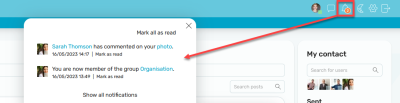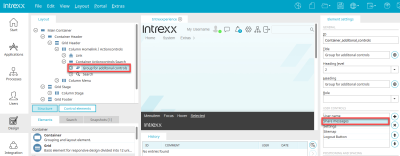Notifications
-
Post in the "News" module
-
Number of new posts in the navigation bar
-
Showing them with the additional control "Share messages" and the "Notifications" portlet
-
Email
-
Push notification
Post in the News module
Posts from other modules can be automatically created in the News module when data is changed or new records are created. For all information on the relevant settings, please refer to the respective help for the Intrexx Share module.
Number of new posts in the navigation bar
In the navigation bar, you can see the number of new posts or data from the respective module that are relevant to you. All the information on these settings can be found in the Help for each Intrexx Share module.
Showing them with the additional control "Share messages" and the "Notifications" portlet
With the additional control Share messages, you can display the number of new notifications at a position of your choice in the layout. This contains an ![]() icon where the number of new notifications is displayed.
icon where the number of new notifications is displayed.
The profile picture with the corresponding online status is displayed to the right of it. Click on your picture to go to your personal page.
The additional control "Share messages" also notifies you about new chat messages indicating the total number. Click here for more information about the chat.
When you click on the ![]() icon, the list of unread notifications will appear.
icon, the list of unread notifications will appear.
In each notification, you will find a link to the corresponding page where you can find the post in the Intrexx Share module.
Click on "Mark as read" to remove the respective notification from the list.
"Mark all as read" removes all notifications from this list.
You can view read notifications by clicking on "Show all notifications" at the bottom. In your profile, you can define after how long notifications that have been read should be deleted permanently.
Integrate the additional control
To configure the additional control, please proceed as follows: Create a backup of your portal layout. Then open your layout in the design module for editing. The structure of the layout is shown in the "Layout" area.
Select the Container Header here to display the control at the top of the portal. Among other things, you will also find the "Grouping for additional controls" there, where the Share message control can be added if it is not already included in your layout. Click here for more information about the additional controls.
Email/push notifications
In Intrexx Share, you can flexibly define which new or changed data you would like to receive a message about via email or push notification. You can find the corresponding settings in your profile.
Browser settings for web notifications
If you do not receive web notifications in your browser, check if notifications are enabled in the browser settings.
Google Chrome browser
Click the lock in the address bar of your Chrome browser. Under "Notifications", select the "Allow" option.
Firefox browser
Click the lock in the address bar of your Firefox browser. Click on the connection status on the right. Click More Information and select the Permissions tab. Under Notifications, deselect Use Default and select Allow.
Safari browser
Open "Preferences" in Safari. Navigate to "Notifications" via "Websites". Check that your address is set to "Allow". If this is not the case, enable "Allow websites to ask for permissions to send push notifications".
Edge browser
Click the lock in the address bar of your Edge browser and select Allow under Notifications. If "Notifications" are not displayed in the lock dialog, select "Website Permissions" and select "Allow" under "Notifications".
Make sure that notifications are enabled in your system settings and check if "Do not disturb" mode could be the cause if notifications are not displayed.
For links to work from a web notification (e.g. to posts), make sure pop-ups and redirects are enabled in your browser settings.