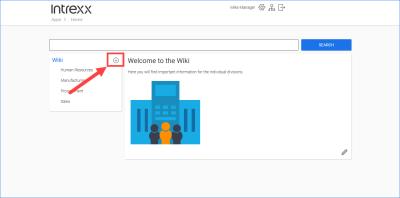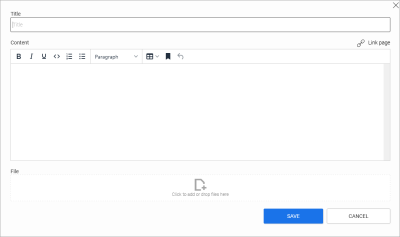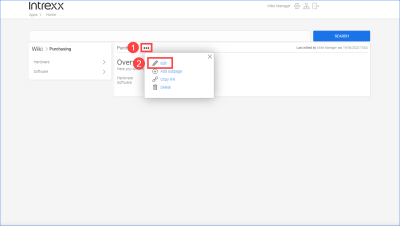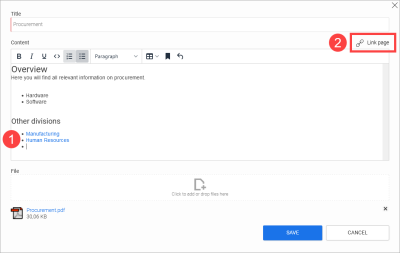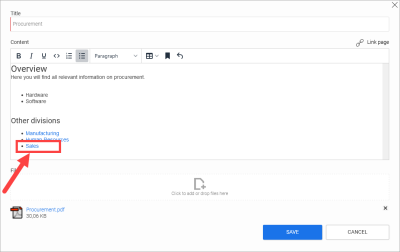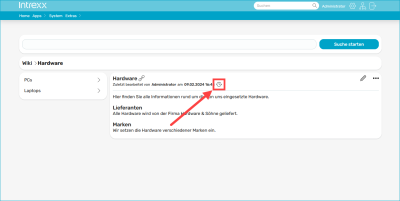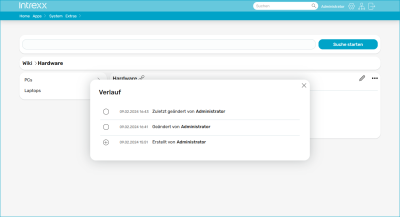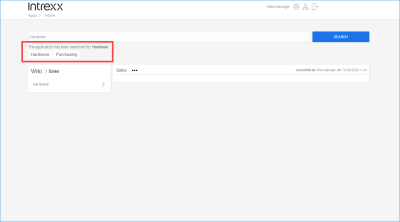Wiki
The "Wiki" application template provides you with an application with which portal users can record knowledge and experience and make it available to all other portal users.
Actions in the portal
Add a new (sub)page
|
|
In the "Editor" and "Manager" roles, you can create pages on the top and sub-levels. |
|
|
In the "User" role, you can only create pages on the second level and the other sub-levels. |
Step-by-step guide
To add a new page, proceed as follows:
-
Click on the
 symbol.
symbol.The dialog box for creating a new page is displayed.
-
Enter the desired information.
-
Click on .
The new page is displayed.
The page is sorted into place alphabetically.
Edit page
|
|
In the "Editor" and "Manager" roles, you can edit the start page and all other pages. |
|
|
In the "User" role, you can edit all pages and subpages except the start page. |
You can edit a page by clicking on ![]() Edit.
Edit.
Delete page
|
|
You can delete all pages in the "Editor" and "Manager" roles. |
|
|
You can delete all subpages in the "User" role. |
To delete a page, click the three dots next to the page you want to delete. Then click on "Delete" in the context menu.
Confirm the deletion process.
Delete linked pages
If you delete a page that is linked to another page, a corresponding message is displayed.
Click on if you still want to delete the page.
Linking pages
You can also link pages with each other.
Step-by-step guide
To link a page to another page, proceed as follows:
-
Position the cursor at the point on a page where you want to insert the link to another page (
 ).
). -
Click on "Link page"(
 ).
).The "Link page" dialog box is displayed.
-
Click the page you want to link to or where the (sub)page you want to link to is located.
The page you want to link to and its (sub)pages are displayed.
-
Click the page or subpage you want to link to.
-
(Optional) Enter a link text in the "Text for link display" field if this should differ from the title of the linked page.
-
Click on Insert link.
You will be returned to the page where you want to insert a link.
The link is displayed.
Track changes
You can track who has made changes to a page and when.
Click on the ![]() icon.
icon.
The "History" dialog box with the corresponding information is displayed.
Searching for information
To find information in the Wiki, enter a search term in the search bar.
Click on or press ENTER.
The pages containing the search term will then be displayed.
You can reach the pages directly by clicking on a found page.
More information