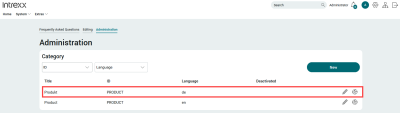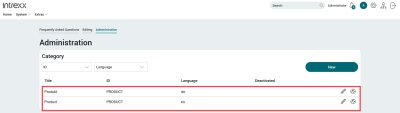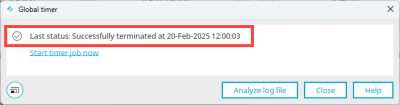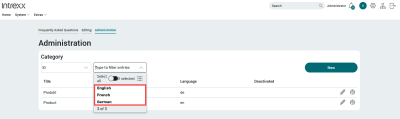By default, the online application templates are available in German and English.
You have the ability to add more languages. This is done via the country settings of your portal.
Add language in the regional settings
Step-by-step guide
To add a language in the regional settings, please proceed as follows:
-
Open the portal properties ("Portal > Portal properties").
-
Open the menu item "Country settings".
-
Select the "Languages" menu item.
-
Select the language you want to add in the left pane.
-
Click on the arrow icon.
The previously selected language is now displayed in the right pane.
-
Click on "OK".
A notification will be displayed.
-
Click on "OK".
You have added a language in the regional settings.
Add translation
A translation is added via the ![]() icon, which is displayed for each data record or for texts that are relevant for translation.
icon, which is displayed for each data record or for texts that are relevant for translation.
Below you will find instructions on how to add translations in an app. The categories in the "Questions and Answers" app are used as an example. German is the leading language in this example.
Step-by-step guide
-
On the "Administration" page, click on .
The "Category" dialog box is displayed.
-
Enter a title.
-
Enter an ID. The ID is the same for all languages.
-
Select "German" as the language.
-
Click on .
The newly created category is displayed.
-
Click on the
 icon.
icon. -
The "Category" dialog box is displayed.
The "ID" field is pre-assigned with the value that was assigned when the German variant was created.
-
Select "English " as the language.
-
Enter your English language title.
-
Click on .
-
The English version of the category is displayed.
The procedure described below is only necessary if you are (still) using version 1.0.3 of the application templates.
Step-by-step guide
To start the "Manage data" process in an application template and thus add a language, proceed as follows:
-
Start the "Processes" module.
-
Click on "File > Open process".
The Process Manager will now open.
-
Select the "Manage data process" for the corresponding application template.
-
Open the process by clicking on the folder icon.
The process will now be shown.
The process is not active after importing the application template.
-
Click on "The process is deactivated. Click here to activate the process."
-
A confirmation dialog will appear.
Click on "Yes".
The process has now been activated.
-
Right-click on the "Timer: Check portal languages" element (
 ).
).Select the "Start global timer job" entry in the context menu (
 ).
).A confirmation dialog will appear.
-
Click on "Yes".
The "Global timer" dialog is displayed.
-
Click on "Start timer job now".
The updated status of the job is displayed in the "Start timer job now" dialog.
-
Click on "Close".
The process will now be shown again.
Refresh your browser.
The newly added language will be shown.
You have added a language to the application template.