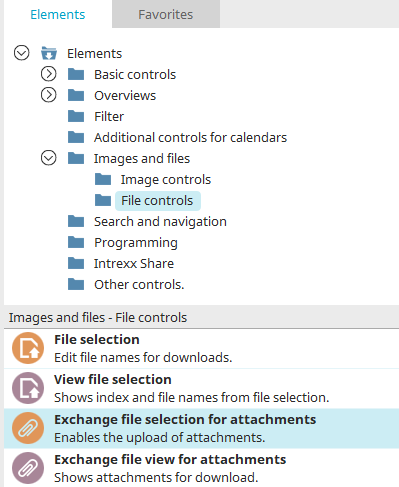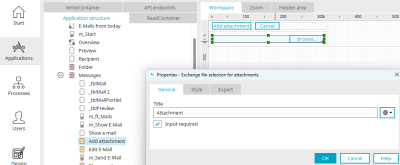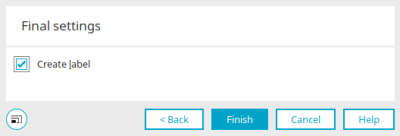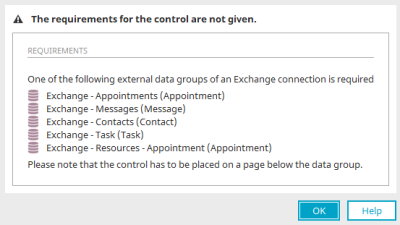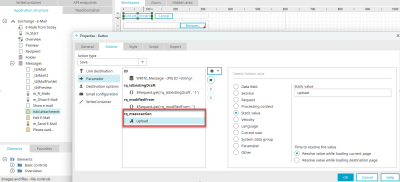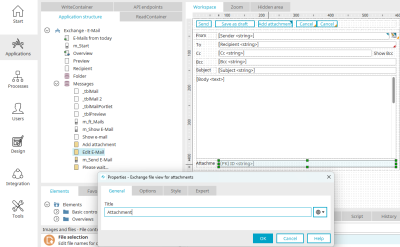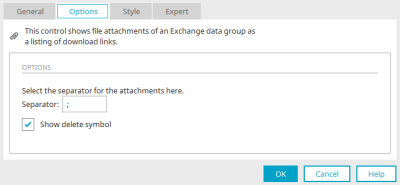Exchange file selection for attachments
With this control, file attachments can be inserted into Exchange applications. The control may only be implemented in the external data groups
-
Exchange - Appointments
-
Exchange - Messages
-
Exchange - Contacts
-
Exchange - Tasks
-
Exchange - Resources - Appointments
of an Exchange connection. The element is available as an input element (Exchange file selector for attachments) and as a view element (Exchange file selector for attachments view).
Both elements can be found in the "Applications" module in the "Elements" area. A new file selection can be created by positioning the element on the workspace from here using drag & drop.
Further information on creating elements can be found here.
Exchange file selection for attachments
You can also find the input element in the "Exchange e-mail" application on the "Add attachment" page. The Properties dialog can be opened by clicking on the element.
General properties
The title can be defined here on the "General" tab. Information on multilingual titles can be found here.
With the "Input required" setting, the file selection becomes a mandatory field.
Final settings
If you create a new Exchange file selection, you will be taken to the final settings. With the "Create field title" setting, a "Static text" element is created together with the new element as a label, which automatically adopts the title of the new element.
Requirements
The page on which the "Exchange file selection for attachments" element is located must be on a page below the Exchange data group.
If the requirements are not met, you will be informed in this dialog which elements and structure are required for the use of the Exchange control.
The Exchange object, e.g. an email for which a file is to be uploaded, must exist. This is the case when the input page, in which, for example, mail content is entered, is saved in an Intrexx Exchange application.
The "Exchange file selection for attachments" element must therefore be used on a separate page, which is loaded from the input page via a button with the "Save" action, for example. The input page on which the "Exchange file selection for attachments" is located must be loaded in the main window or tooltip.
The button that loads the page with the element must be set with the option "Jump to existing data record". The button that saves the page with the "Exchange file selection for attachments" must also be set with the option "Jump to existing data record". The page that is requested, such as the Edit page where the email content is entered, must be set as the link destination.
The button that saves the page with the "Exchange file selection for attachments" requires the request parameter "rq_msexcaction" with the value "upload".
Exchange file view for attachments
With this control, file attachments from an Exchange data group can be displayed as a collection of download links. You can also find the element in the "Exchange e-mail" application on the "Edit e-mail" page. The Properties dialog can be opened by clicking on the element.
General properties
The title can be defined here on the "General" tab. Information on multilingual titles can be found here.
Options
Separator character
Enter the character of your choice that should separate each file attachment.
Show delete symbol
A button will be shown in the browser that can be used to delete the individual attachments.