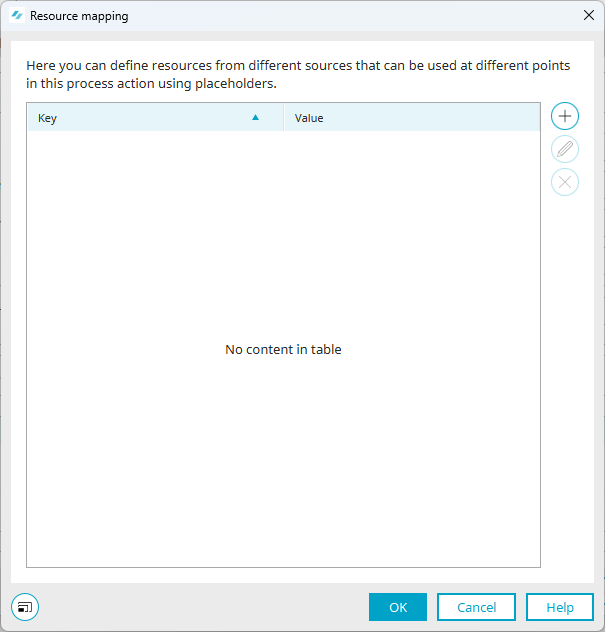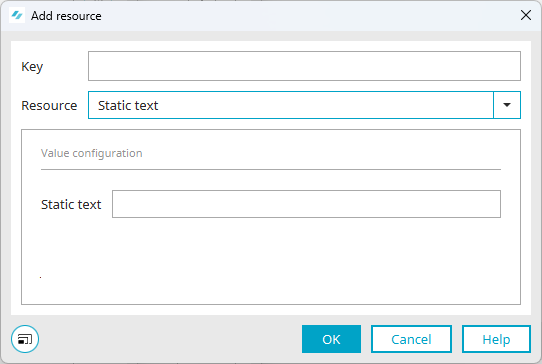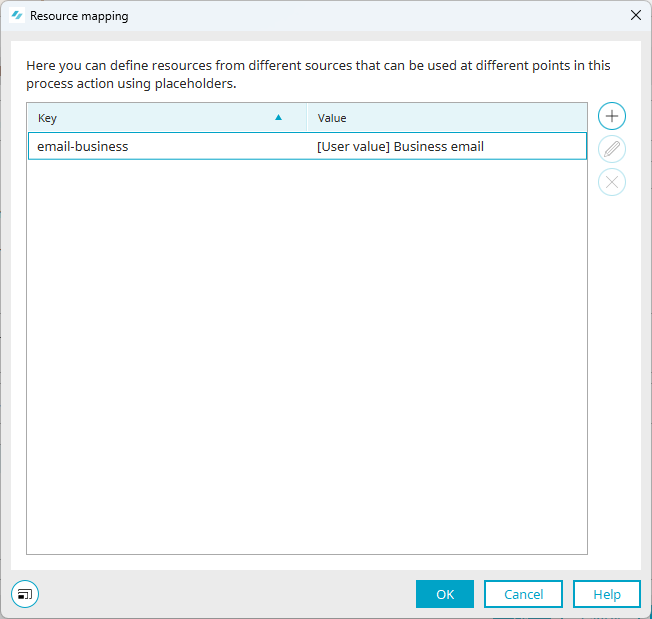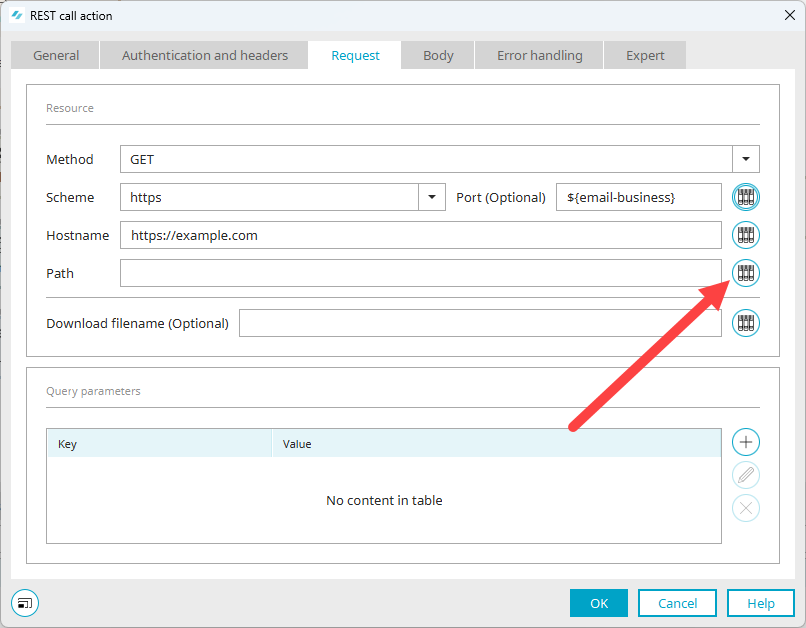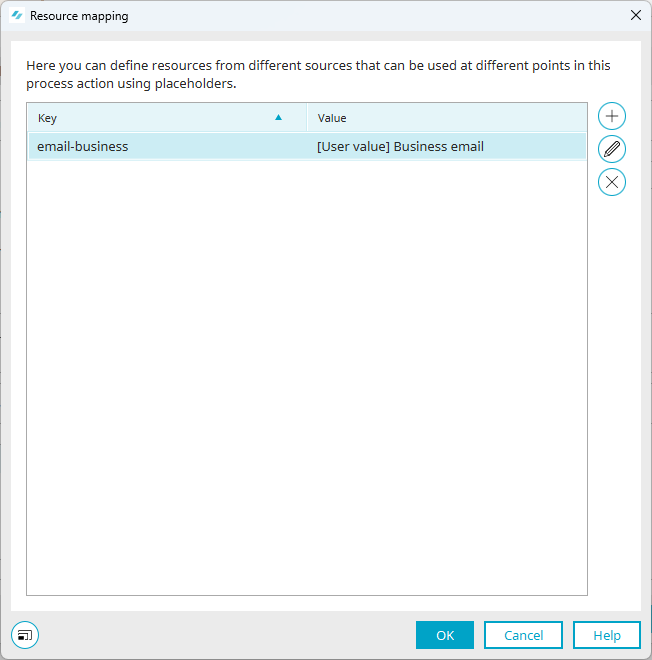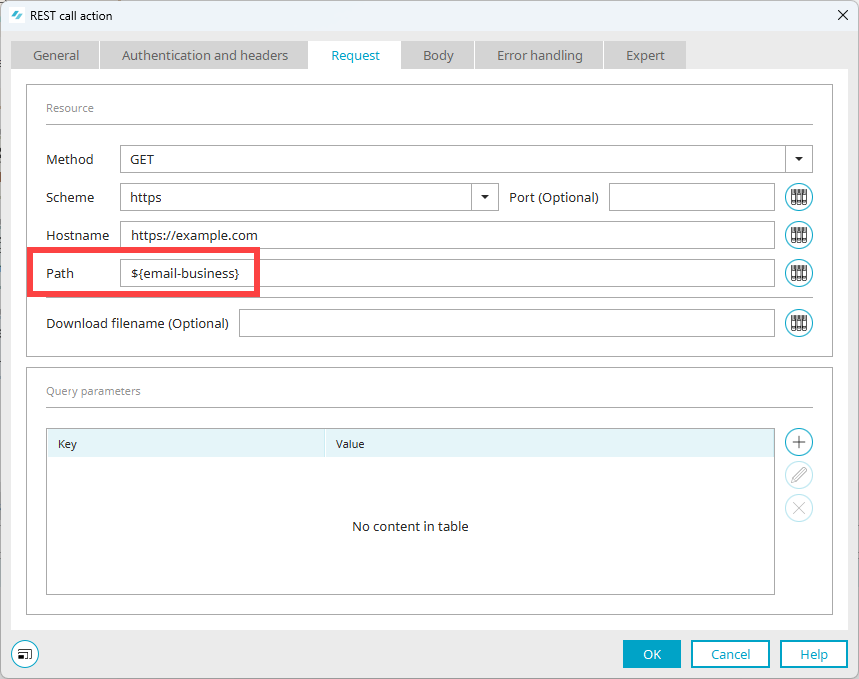Resource mapping
General
"Resource mapping" is available in every REST call action. With the help of resource mapping, you can make REST call actions practically as dynamic or variable as you like. You can do this by inserting placeholders into the REST call action, which can be filled from various sources. When the REST call is executed, the placeholders are filled with the values determined at the time of execution.
You can call the resource mapping via the ![]() icon.
icon.
Example - Dynamic hostname
Suppose you have various hosts that you would like to address:
-
host01.example.com
-
host02.example.com
-
host03.example.com
You can either store the ID of the host, or the host as a whole in the resource mapping. You can later specify the following hosts, for example:
Static - host01.example.com
Static and dynamic - host${ID}.example.com
Dynamic - ${host}
Example - email address as a dynamic query parameter
Your REST call requires the email address of the executing user of the event source.
You can create a placeholder in which you select "User value" as the resource and "Business email" as the value.
You can now create a query parameter and select the created placeholder.
When executing the REST call, Intrexx automatically determines the business email address of the executing user and transmits it in the request.
You can use resource mapping in almost all text boxes. When a REST call is triggered, Intrexx checks for all fields whether keys or placeholders exist and replaces them (if possible) with the currently valid value that is present on the server. The replacement runs from left to right and only considers each key once, so it is not possible to "nest" the keys. Keys that do not appear in the mapping are ignored. Keys that are "escaped" (\${myplaceholder}) are not processed. Once defined in the mapping, a key can be used anywhere in a REST call action. If necessary, also several times in one entry. Keys are only valid within a single REST call action. They must be entered again in every (new) action. However, it is possible to store values for keys in the processing context before execution and then refer to them so that several REST call actions can use the same values. At the same time, the values can be changed together in the processing context.
When replacing, only the value of the key is used, quotation marks or similar. are not added. If quotation marks or similar. are required (e.g. for a JSON), these must be added manually. Escaping quotation marks within the values fetched in the server remain as escaping characters.
Create resource key
Step-by-step guide
Proceed as follows to create a resource key:
-
Click on the
 icon next to the respective text box.
icon next to the respective text box.The "Resource Mapping" dialog box is displayed.
-
Click on the
 icon.
icon.The "Add resource" dialog box is displayed.
Key
Enter a name for the key.
Resource
Dynamic dialogs Please note that different input and selection fields are displayed depending on the selected resource.
Select one of the following resources:
-
Static text
-
Request
-
Processing context (SharedState)
-
Data group
-
System data group (system data group)
-
User value
-
Preceding request
-
Credential store (Credential store)
-
Parameter store (parameter store)
-
-
Click on "OK".
You are taken back to the "Resource mapping" dialog box.
The resource key created is displayed.
Insert resource key
Step-by-step guide
Proceed as follows to insert a resource key: