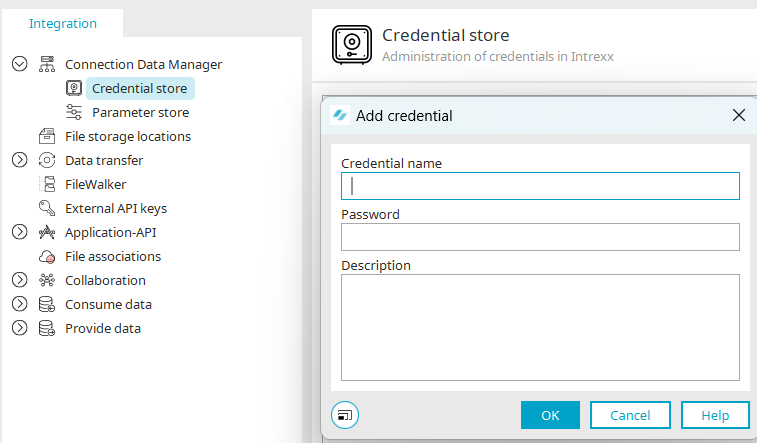Messaging provider seven.io
An external messaging provider is required to send an SMS and make a voice call. The provider seven.io is configured in Intrexx by default. This can be replaced by any messaging provider. Your own hardware (telephone systems, GSM cards) or software can also be connected if necessary - please refer to the chapter "Integration of alternative messaging providers".
In this section, we explain why we chose this provider and what steps are necessary to be able to use the service.
Why seven.io?
The messaging provider is a German full-service messaging service provider. The provider's repertoire includes a powerful API and extensive products such as Voice, SMS and Text2Speech. As a German provider, seven.io is GDPR-compliant.
Connection
The following steps must be carried out for the connection:
-
Account registration
-
Activating two-factor authentication with seven.io
-
Important settings
-
API key
Registering an account
You need a paid account to use the messaging provider. Create this at https://app.seven.io/signup?create_account.
Activation of two-factor authentication with seven.io
After successful registration, we recommend activating two-factor authentication to secure your account with seven.io:
-
To do this, log in at https://app.seven.io with your created account.
-
Click on your profile picture to open the profile menu. Click on the "My profile" entry.
-
Click on the "Activate two-factor authentication" button.
-
You can then activate two-factor authentication for every login to seven.io. This only affects the login in the management interface at https://app.seven.io and has no influence on the integration in Intrexx.
Important settings
To successfully use seven.ID as an SMS and phone provider in Intrexx, the following settings must be adjusted:
Go to the settings: https://app.seven.io/settings.
General: Logbooks
Enter a retention period for the SMS/voice call dispatch log that meets your compliance requirements. Please note that both the phone number used and the content of the SMS can be viewed in the logbook.
Messages: Default sender
If you do not configure a sender in Intrexx, the value stored here will be used.
News: Country-specific restrictions
Here you have the option of blocking calls to numbers from certain countries.
For more information, please refer to the helpdesk article at seven.io: https://help.seven.io/de/articles/10729444-landerspezifische-einschrankungen
Sender identifiers
Here you can enter a sender ID with a maximum of 11 characters. Phone numbers can also be verified for voice. Please also note the additional information at https://help.seven.io/de/articles/9582265-absenderkennung-setzen#h_5d6f529645
Generate API key
To be able to use seven.io as an SMS and voice call provider in Intrexx, you must create a corresponding API key.
At https://app.seven.io/developer you can create a new API key in the system at seven.io using the "Plus" symbol.
The following information must be entered:
Label
Assign a name to assign the API key in seven.io. This specification has no technical dependency.
Surroundings
Select whether the key is to be created for productive use (LIVE) or as a test (SANDBOX). SMS and voice calls are only made in the "LIVE" environment.
Size
The length of the API key is defined. A maximum of 90 characters is allowed.
Scope of application
Restrict the use of the API key to selected functions here. The "sms" and "voice" areas are required for use in Intrexx.
Valid until
If required, select a validity date for a time limit.
Confirm the dialog with "Save".
The respective API key is displayed in the "Key" field.
You must then store this in your Intrexx portal in the login information store.
When configuring the SMS and voice call method, the stored information is then accessed via the login information memory. For details, please refer to the section "Administrator: Providing multi-factor authentication" -"SMS" or "Voice call".