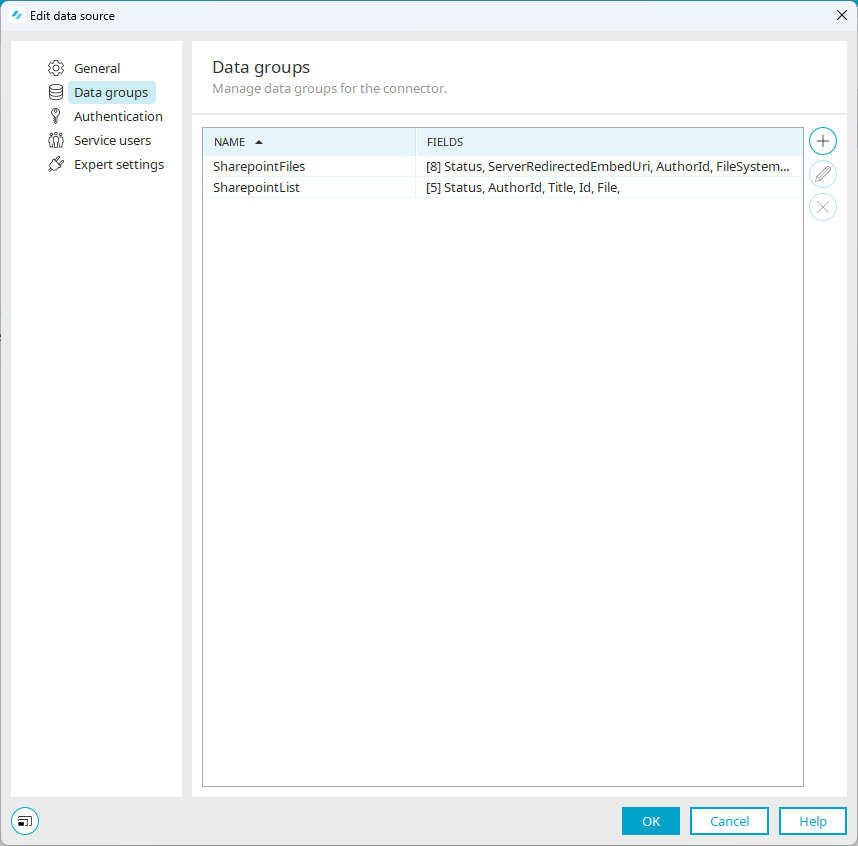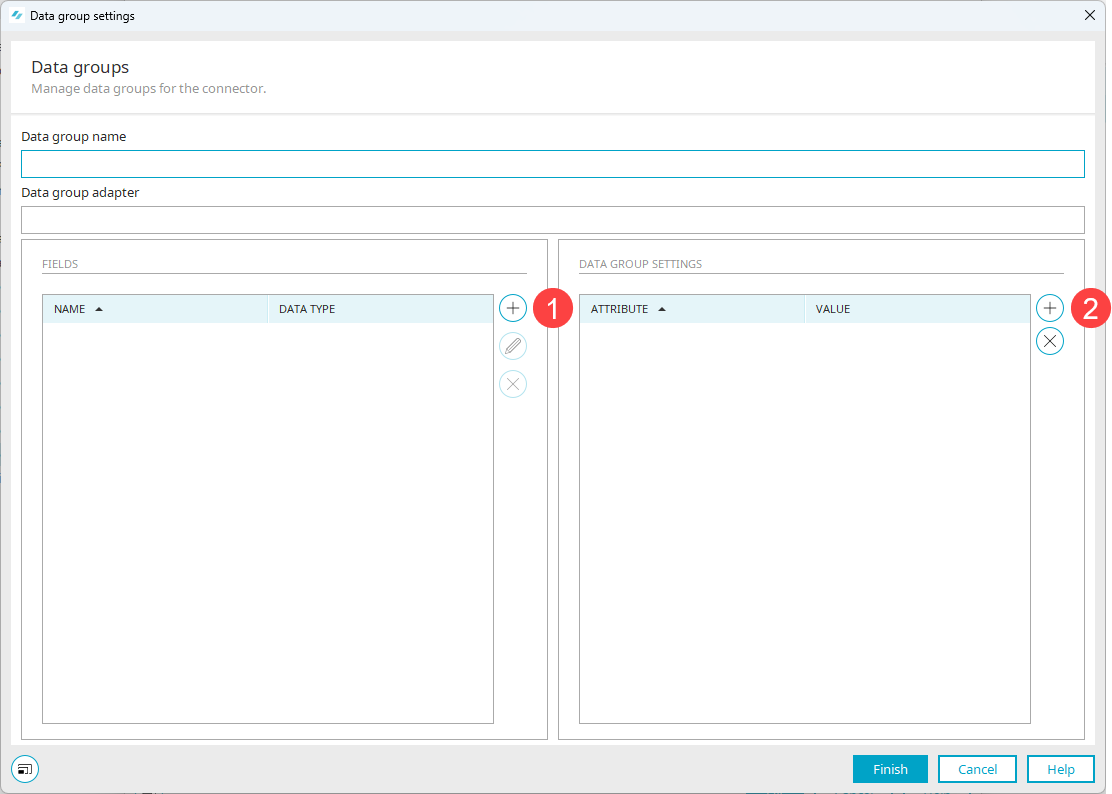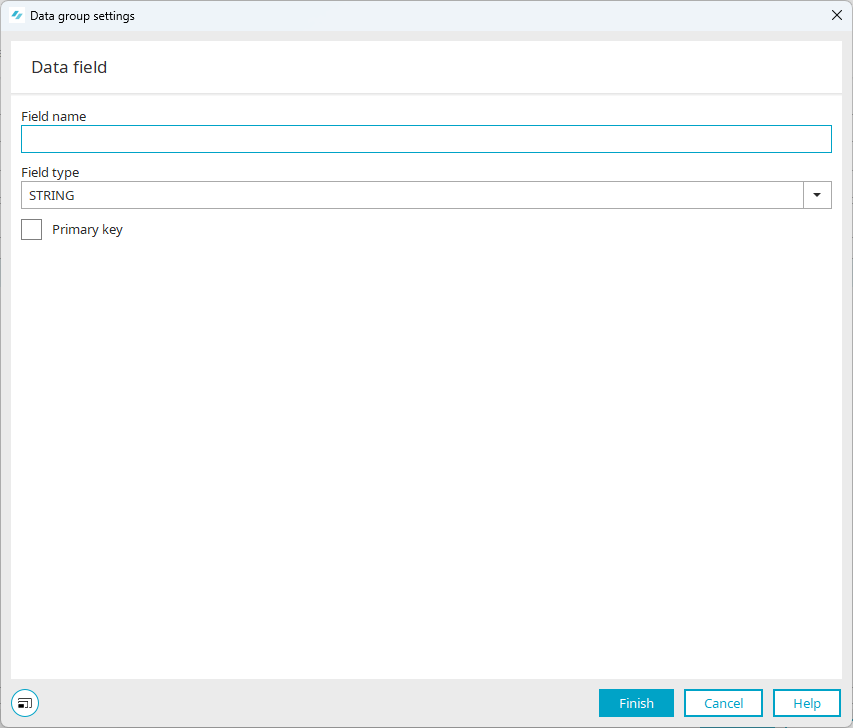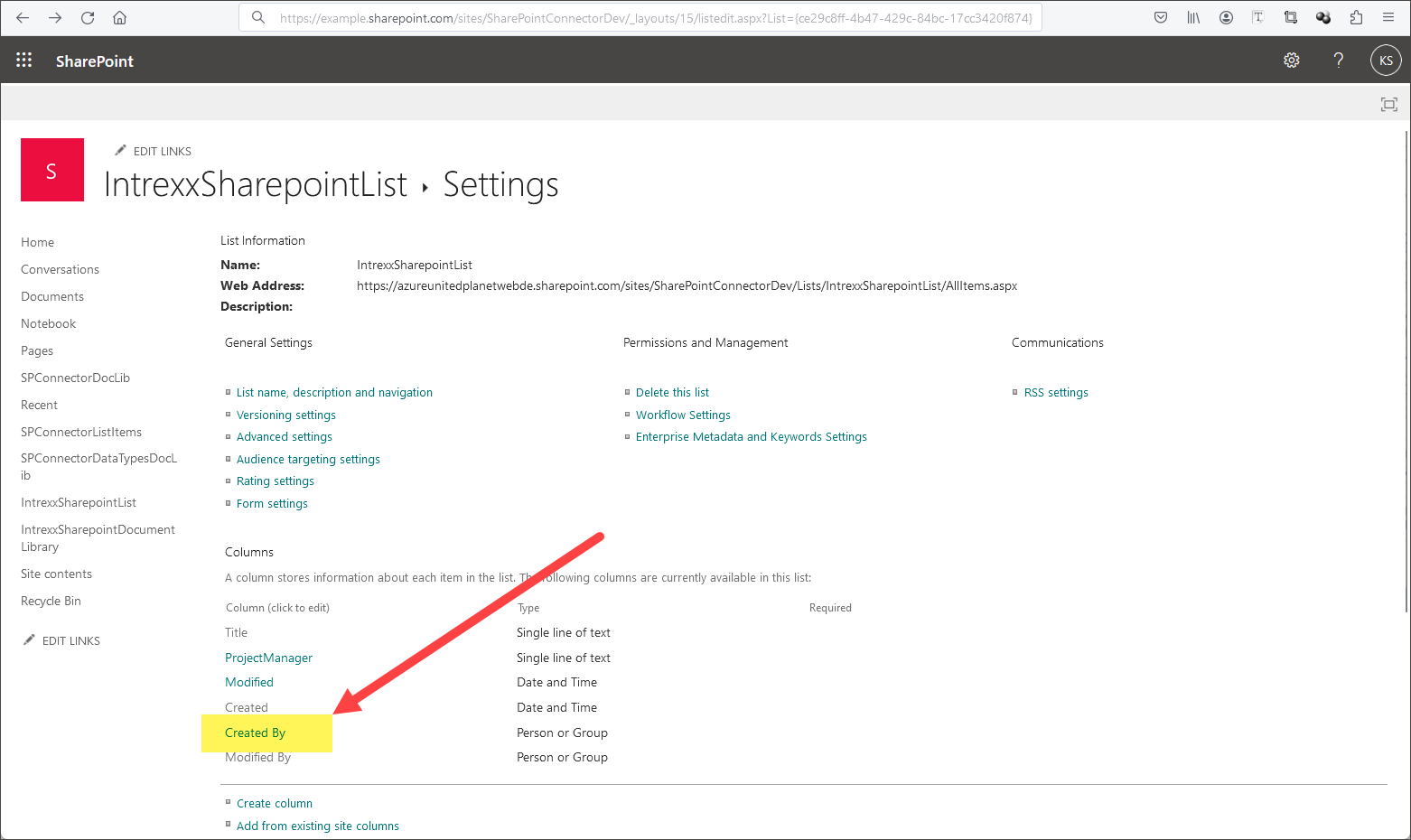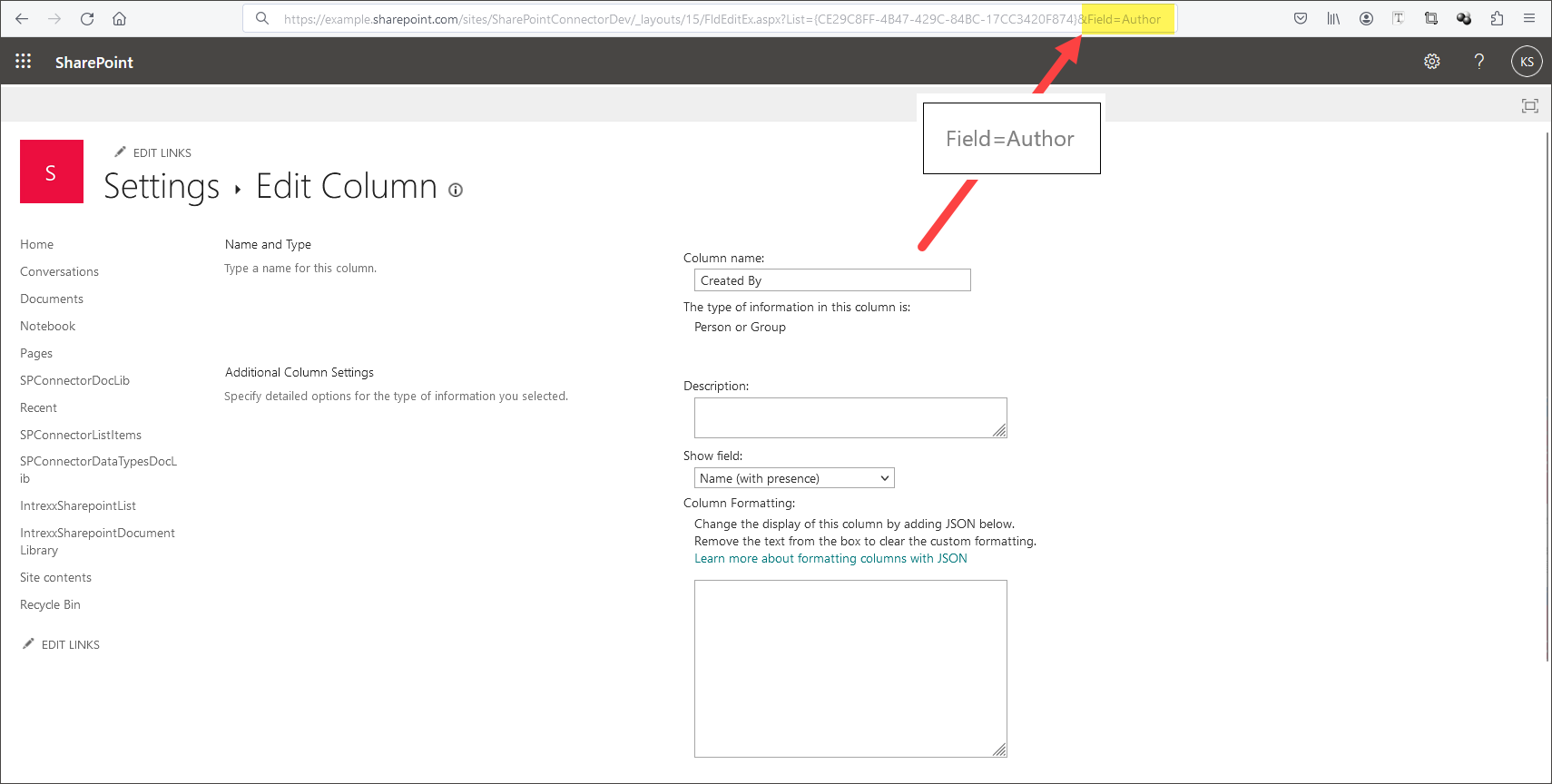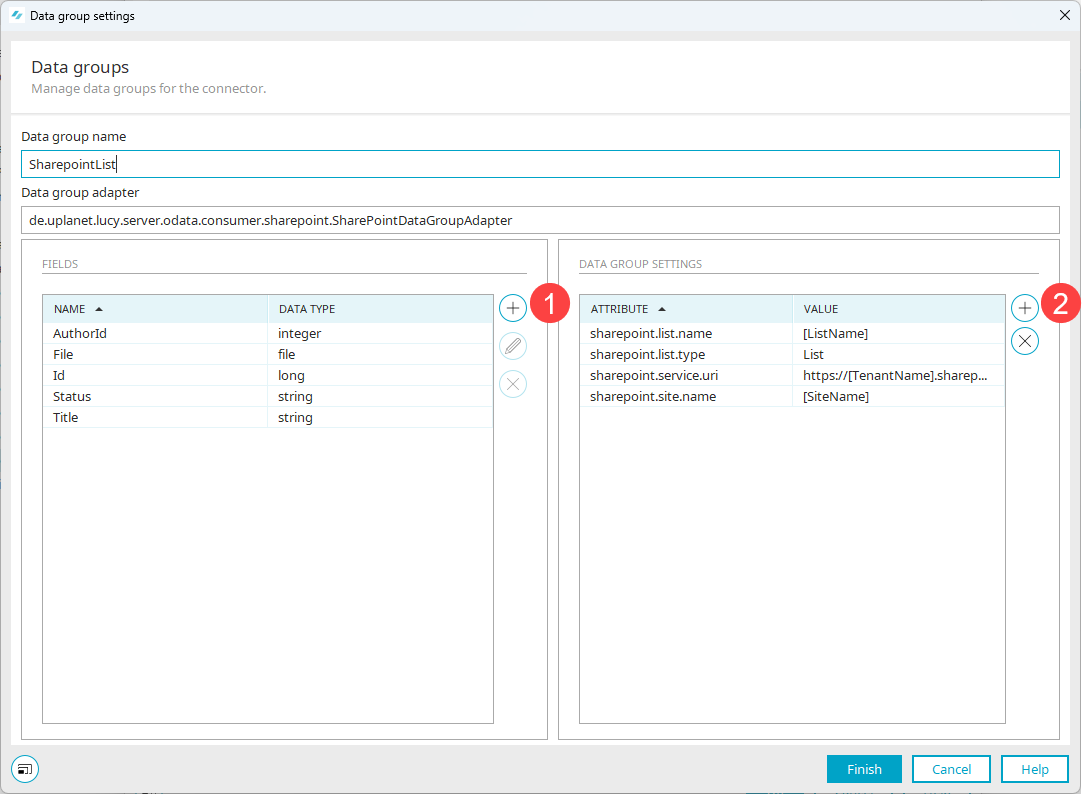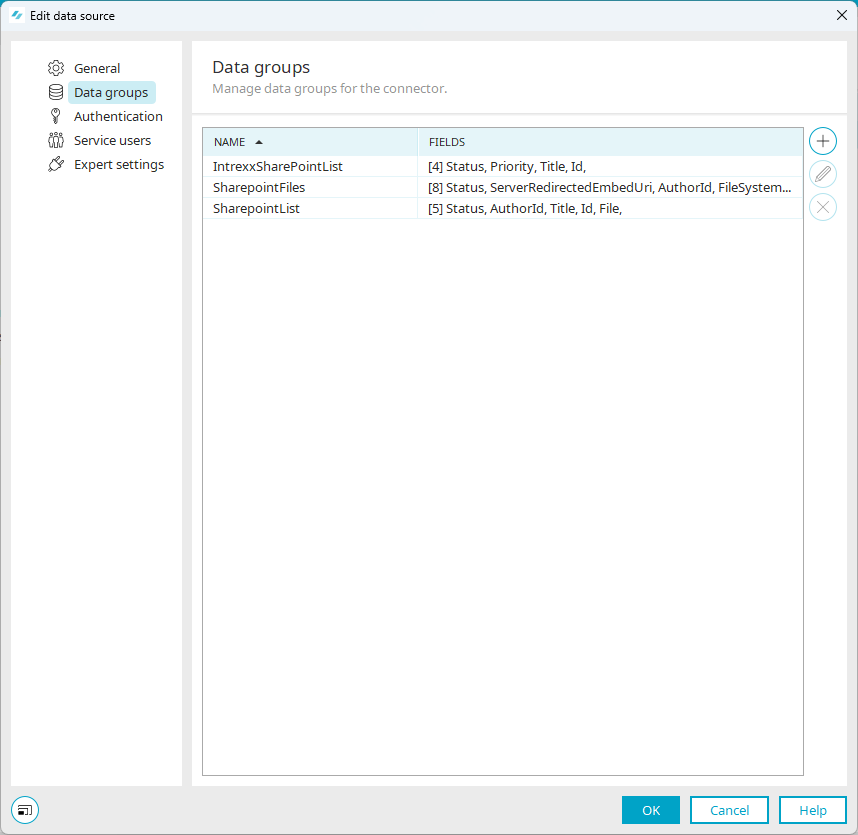SharePoint lists and SharePoint document libraries
Data groups in Connector for SharePoint Server/Online differ depending on whether they reference a SharePoint list or a SharePoint document library. For SharePoint lists, you only need to add a data field of the type FILE if you manage file attachments in the SharePoint list.
For SharePoint document libraries, you must always add a data field of the type FILE.
Background In SharePoint lists, the individual data records or list items are the leading object. Files are the leading object in SharePoint document libraries.
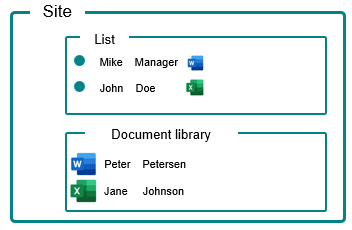
Requirements
To create a data group in the Connector for SharePoint Server/Online, you should have the following information from SharePoint available:
-
Technical field names and data types of the fields in SharePoint that you want to access.
Step-by-step guide
Proceed as follows to create a data group in the Connector for SharePoint Server/Online:
-
Start the "Integration" module.
-
yUnder "Consume data", select the "Connector for Connector API" item.
The created Connector for SharePoint Server/Online is displayed.
-
Select the Connector for SharePoint Server/Online and right-click.
-
Select "Edit" in the context menu.
The "Edit data source" dialog box opens.
-
Click on the menu item "Data groups".
The data groups "SharepointFiles" and "SharepointList" already created as an example are displayed.
-
Click on the
 icon (Add data group).
icon (Add data group).The "Data group settings - Data groups" dialog box is displayed.
Data group name
The data group name can be freely assigned.
The name of the data group is used (later) when creating the external data group (Create external data group in Intrexx application).
Data group adapter
You must enter the following class here:
en.uplanet.lucy.server.odata.consumer.sharepoint.SharePointDataGroupAdapter
-
Click on the
 icon (
icon ( ) in the Data fields area.
) in the Data fields area.The "Data group settings - Data field" dialog box opens.
Filling data fields
Please note the following when filling the data fields.
Mandatory fields
In order for the Intrexx Connector for SharePoint Server/Online to be able to access the desired SharePoint list or SharePoint document library and the information stored there, you must fill in the following mandatory fields.
SharePoint list SharePoint document library without file attachments with file attachments Id (long) Id (long) Id (long) File (file) File (file) FileLeafRef (string) FileLeafRef (string) FileSystemObjectType (long) FileSystemObjectType (long) If you want to add file attachments to a SharePoint list, there is no difference between the mandatory fields for a SharePoint list and a SharePoint document library.
Field names
The field names entered in the data group must correspond to the technical field names in SharePoint.
You can find out the technical field name (among other things) by clicking on the corresponding data field in the list settings.
The technical field name is displayed at the end of the displayed URL.
Detailed information on adding file attachments to lists can be found in section Add file field (attachment) to a data group.
Field type
The field types entered in the data group must correspond to the field types in SharePoint.
Below you will find an overview of which field type from SharePoint you need to assign to which field type in Intrexx.
SharePoint Intrexx StringAndTextAreaField String IntegerField Long DecimalField Double BooleanField Boolean UserorGroupField Long CurrencyField Long DateTimeField DateTime File File FileLeafRef String FileSystemObjectType Long SelectField String
(Please note that only the selected
as in Sharepoint)MultiSelectField String
(Please note that only the selected
as in Sharepoint)Location(GeoLoc/Altitude) Long(Readonly) Location(GeoLic/Latitude) Double(Readonly) Location(GeoLic/Longitude) Double(Readonly) Location(GeoLoc/Measure) Long(Readonly) ImageField(ImageFild.fileName) String(Readonly) ImageField(ImageFild.serverRelativeUrl) String(Readonly) ImageField(ImageFild.serverUrl) String(Readonly) "FILE" field type
You need the field type "FILE" to be able to access file attachments or to be able to upload and download them via your Intrexx portal.
The "FILE" field type requires its own configuration.
More detailed information is available in section Add file field (attachment) to a data group.
Primary key
You must define a field as the primary key.
Id
In SharePoint, every object contains a field with the name "Id". This field is not displayed in SharePoint. You must still include this field in the data group in Intrexx. At the same time, it makes sense to use the "Id" field as the primary key.
-
Enter the data fields that you want to access in SharePoint.
-
Click on the
 icon (
icon ( ) in the Data group settings area.
) in the Data group settings area.You can now edit the Data group settings area.
Enter the following attributes and the associated values:
Attribute Value sharepoint.list.name [ListName] sharepoint.list.type List sharepoint.service.uri https://[TenantName].sharepoint.com sharepoint.site.name [SiteName]
SharePoint Online
Enter the name of the "Site"(sites/mysite here.
SharePoint On Premise
Enter the name of the "Site" and the "SiteCollection path"(websites/mysite here.
-
Click on "Finish".
The newly created data group is displayed.
Your next steps
Add file field (attachment) to a data group (if you want to manage file attachments in a list or access a document library)