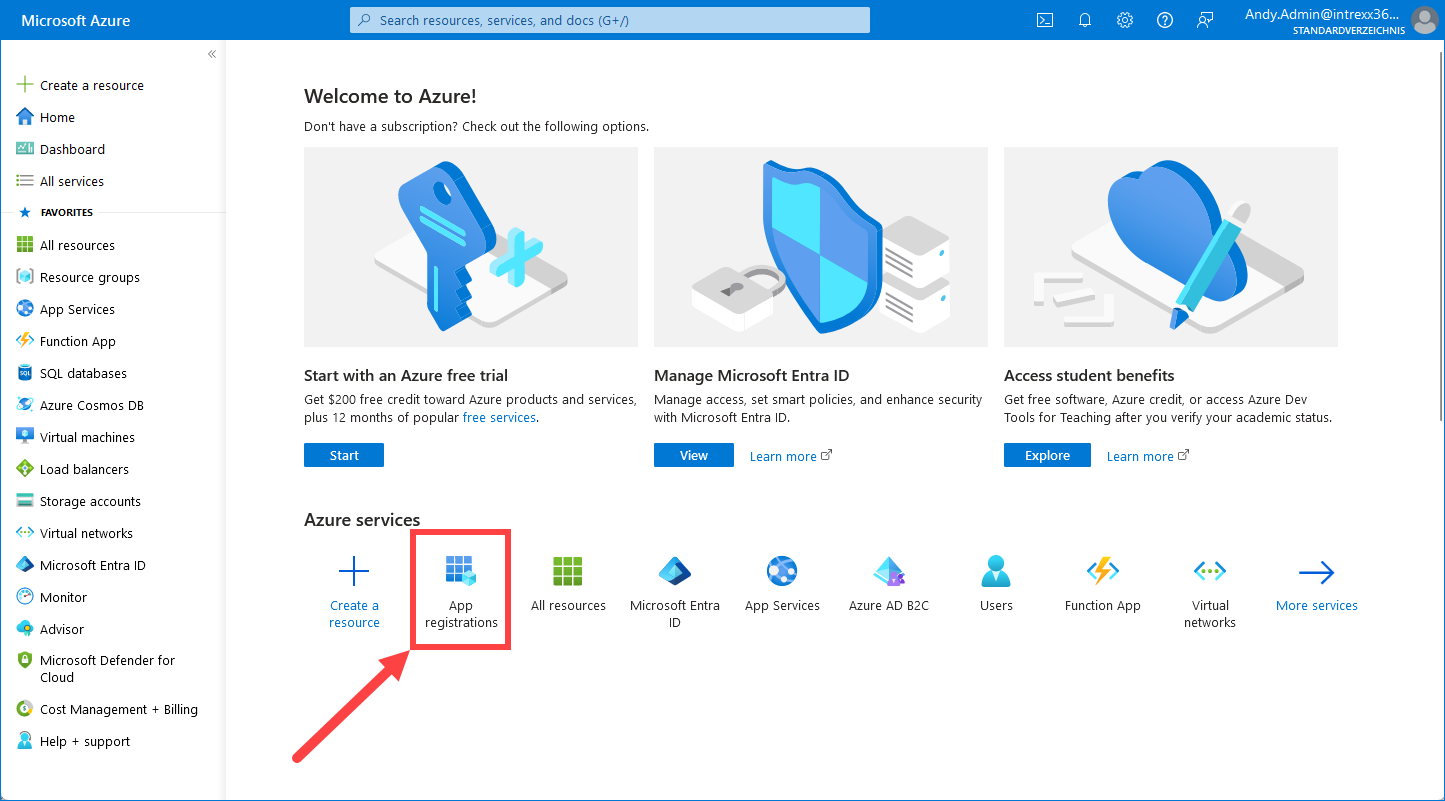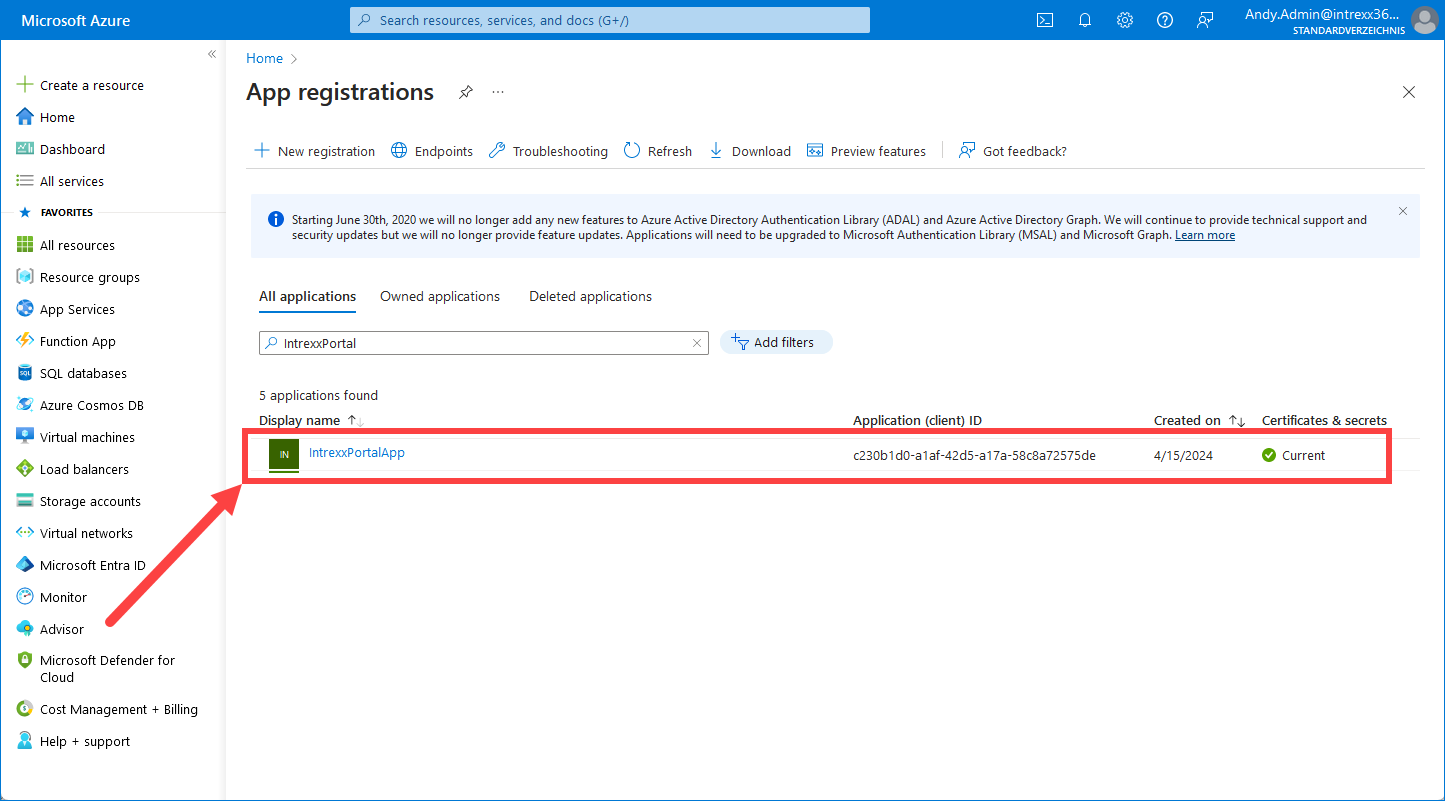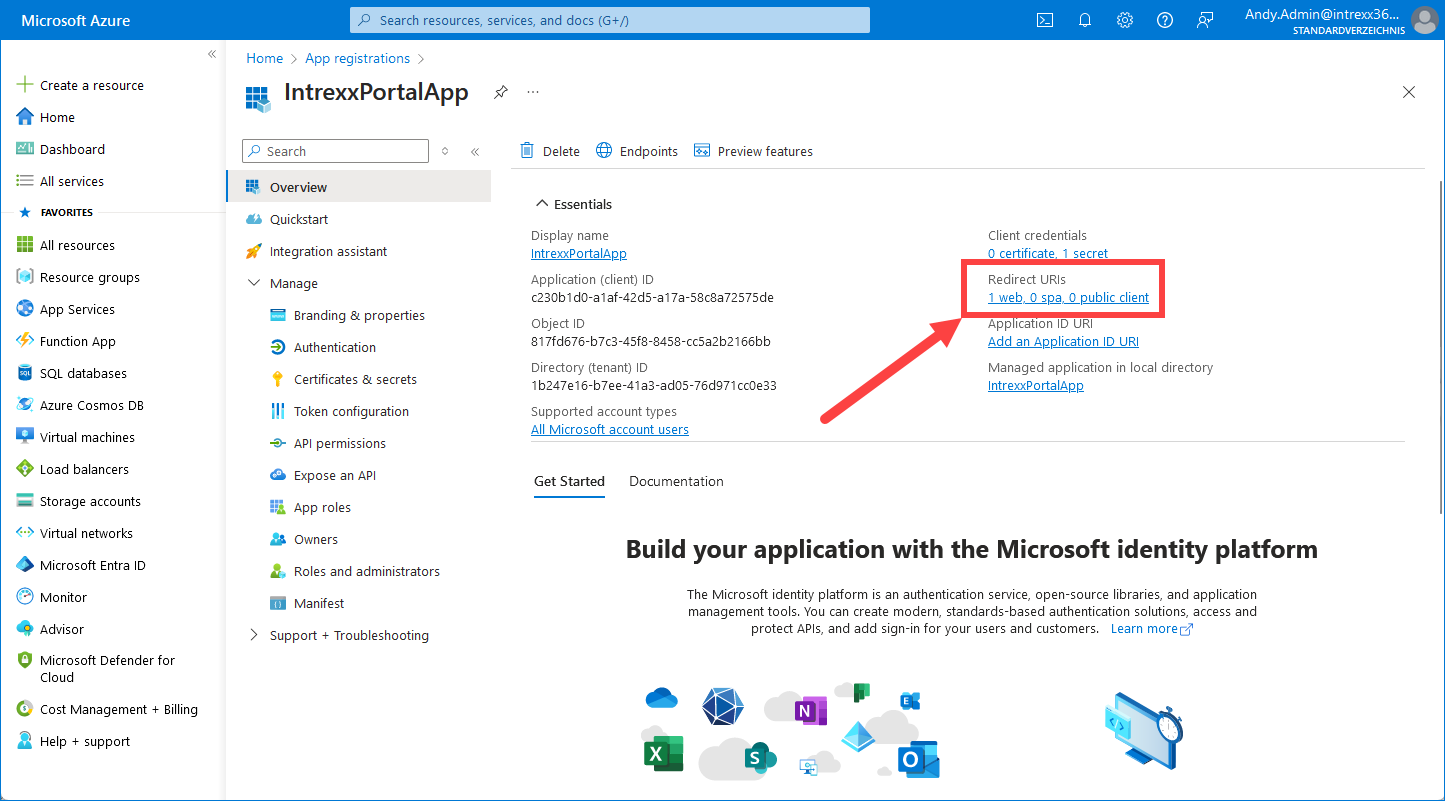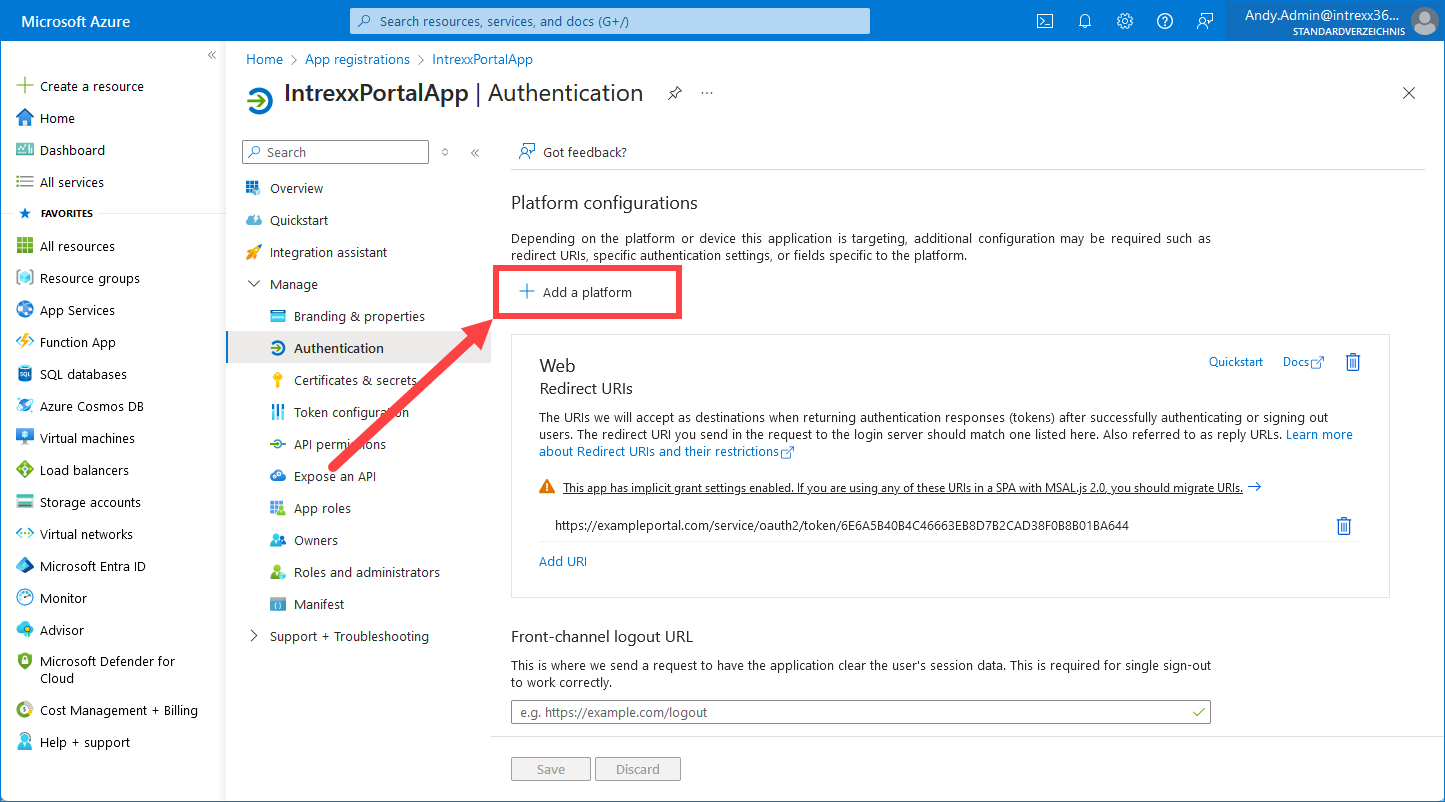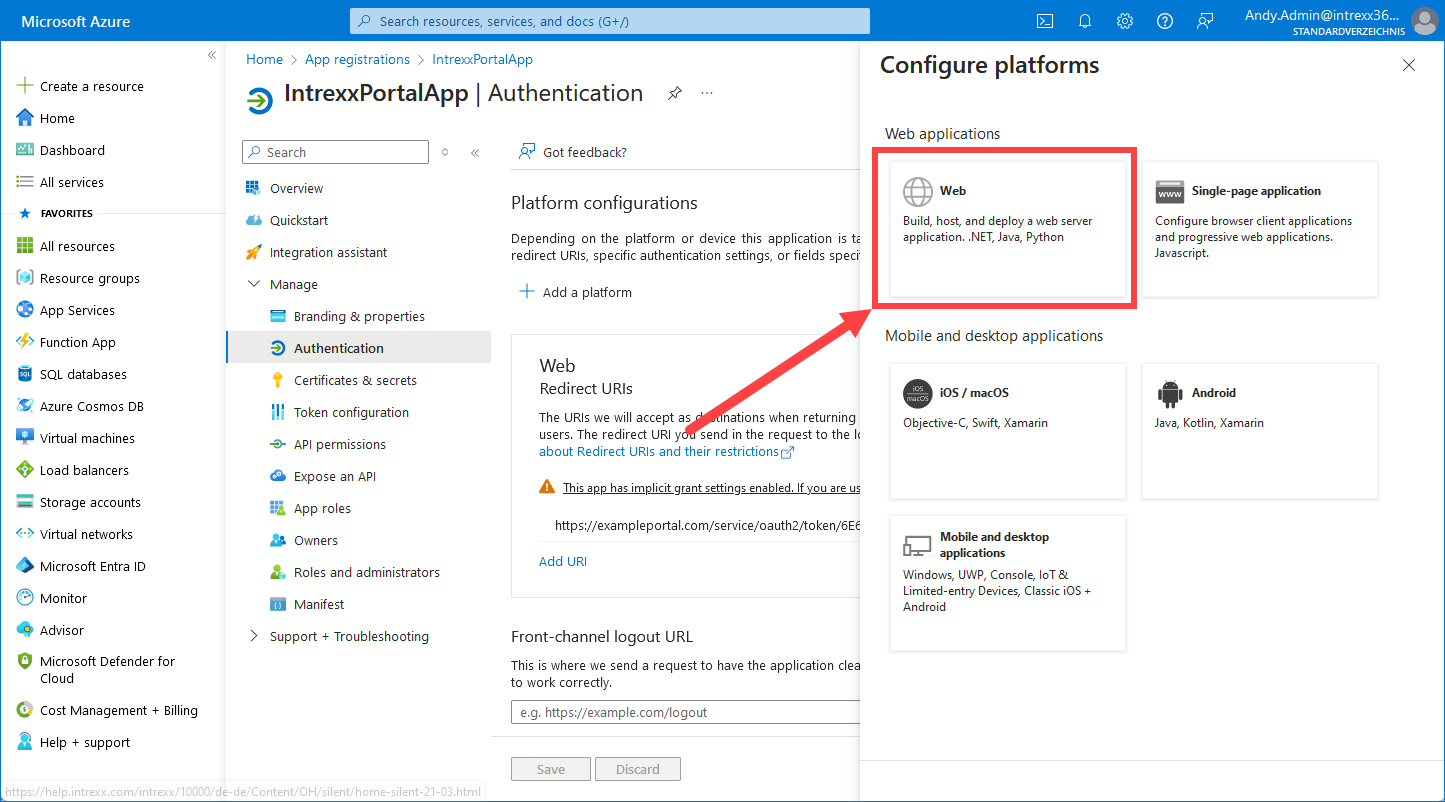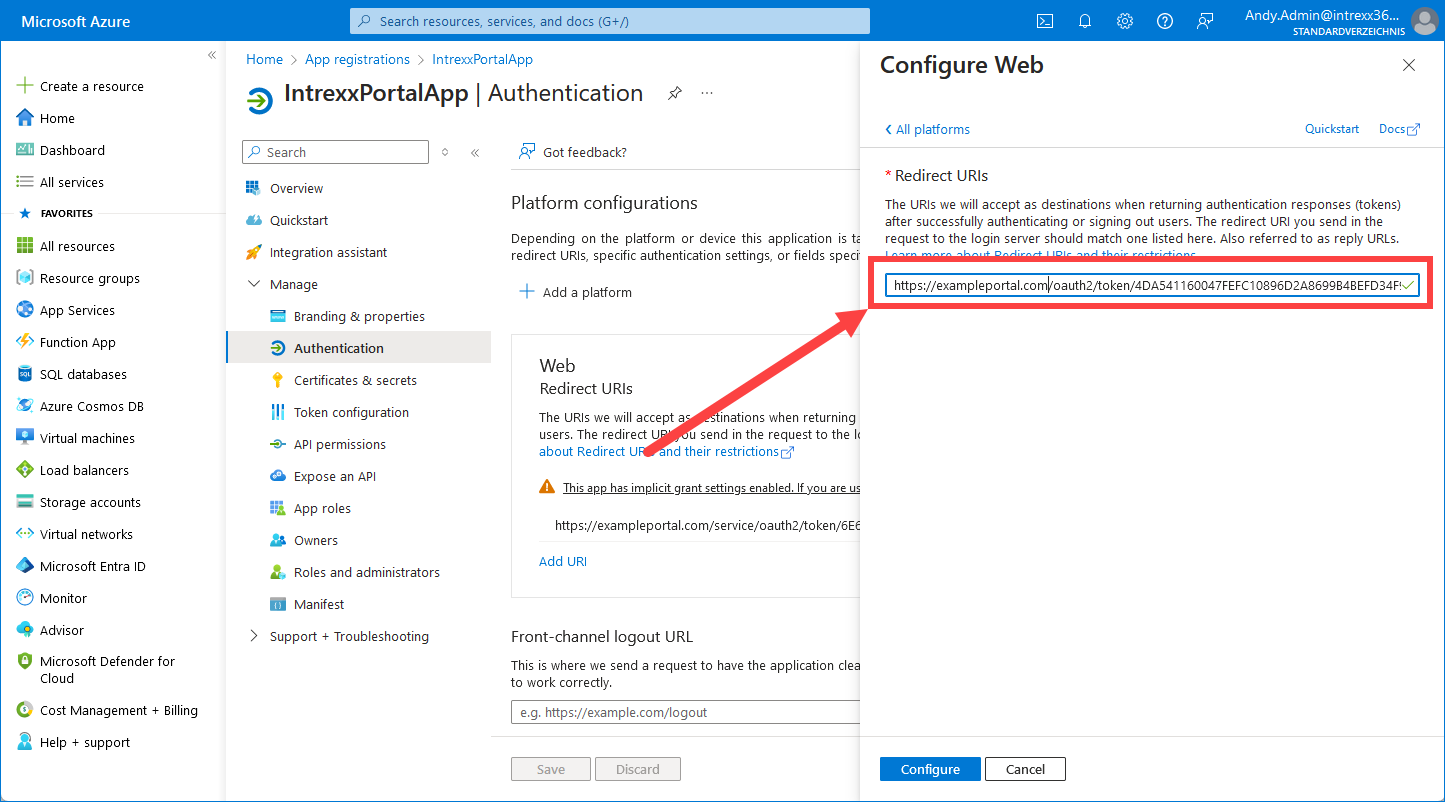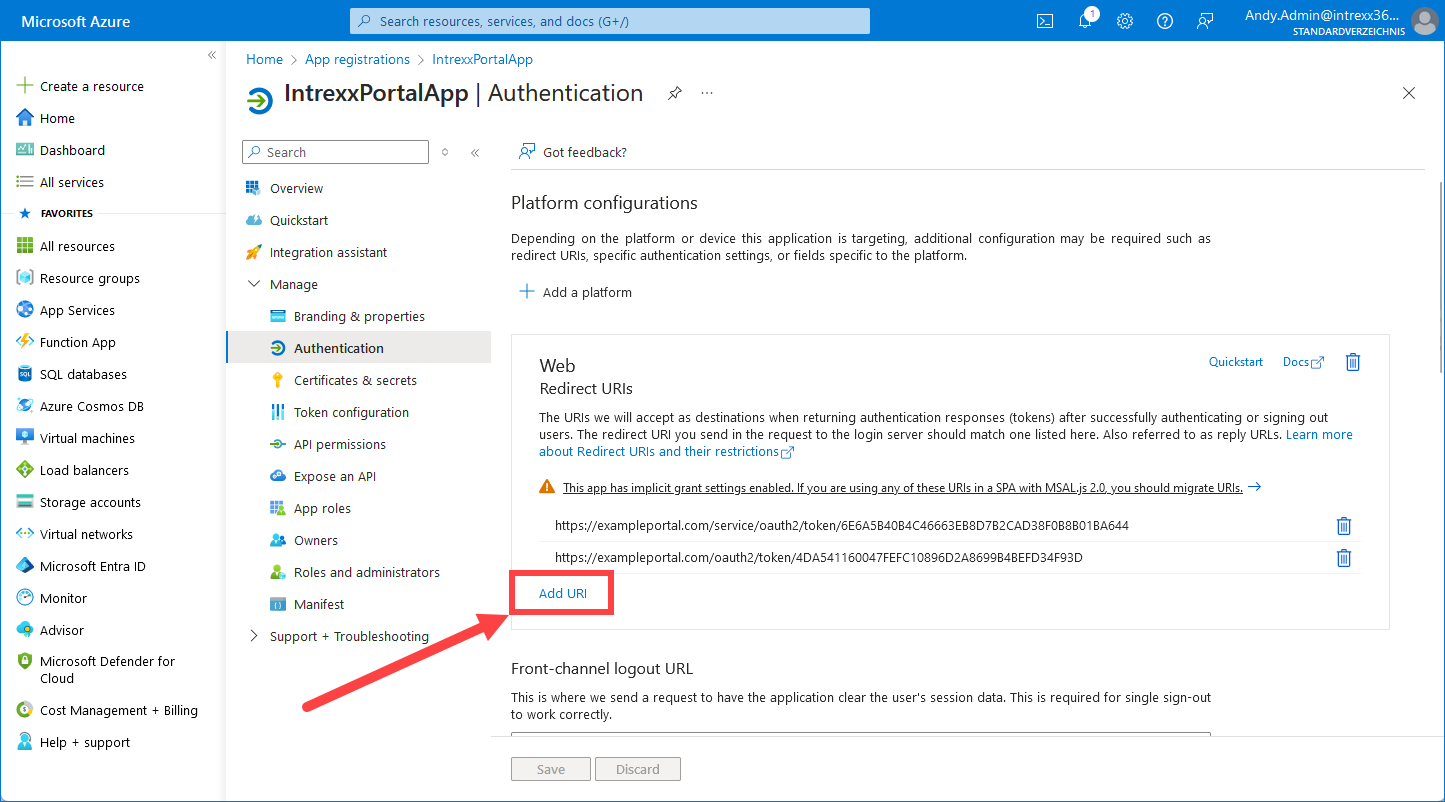Azure Active Directory is now Microsoft Entra ID
Please note that Microsoft has renamed "Azure Active Directory" to "Entra ID".
Further information about this can be found under the following links:
Step-by-step guide
Proceed as follows to enter the redirect URI from the Intrexx Connector for SharePoint Server/Online in the Intrexx portal application (app) in Microsoft Azure:
-
Log in to Microsoft Azure with (https://portal.azure.com or https://entra.microsoft.com/) using your Microsoft 365 login data.
You will find yourself on the Microsoft Azure homepage.
-
Click on "App registrations".
You will now be on the "App registrations" page.
-
Click on the app with which you have registered your Intrexx portal.
This will take you to the overview page.
-
Click on "Redirect URIs".
This will open the "Authentication" page.
-
Click on "Add platform".
The "Configure platform" area is displayed.
-
Click on "Web".
The "Configure Web" area will now be shown.
-
Enter the redirect URI from the Intrexx Connector for SharePoint Server/Online in the "Redirect URIs" area.
-
Activate the checkboxes "Access tokens (used for implicit flows)" and "ID tokens (used for implicit and hybrid flows)".
-
Click on "Configure".
You will be taken back to the "Configure platform" page.
You can enter further redirect URIs by clicking on "Add URI".
Your next steps
Use service user (optional)