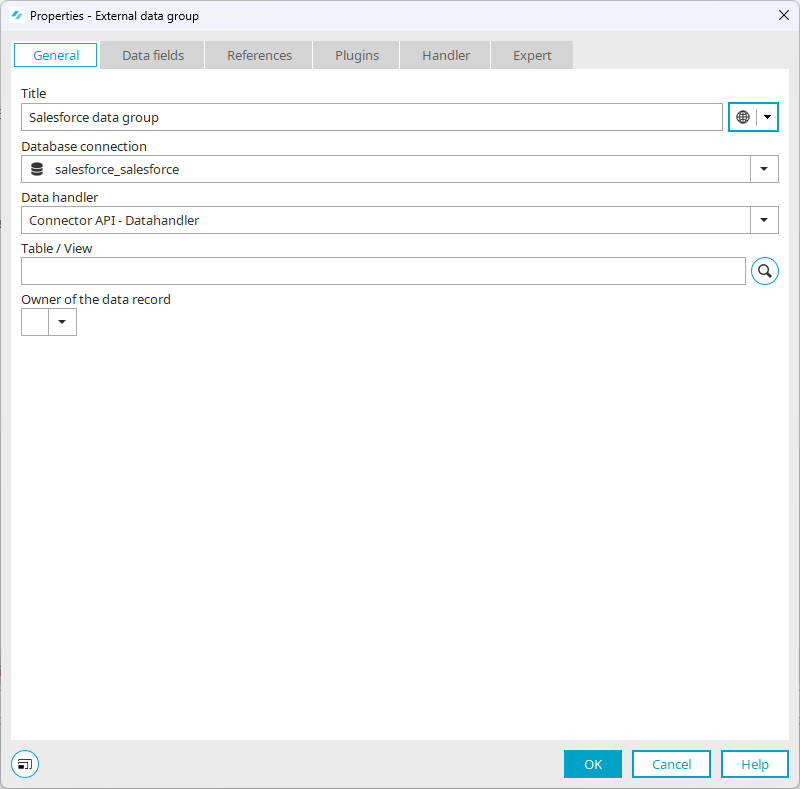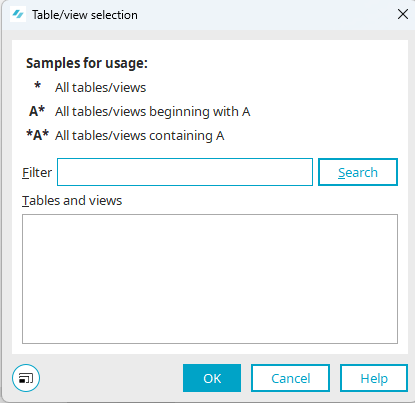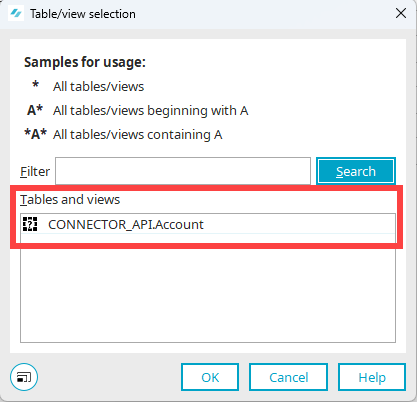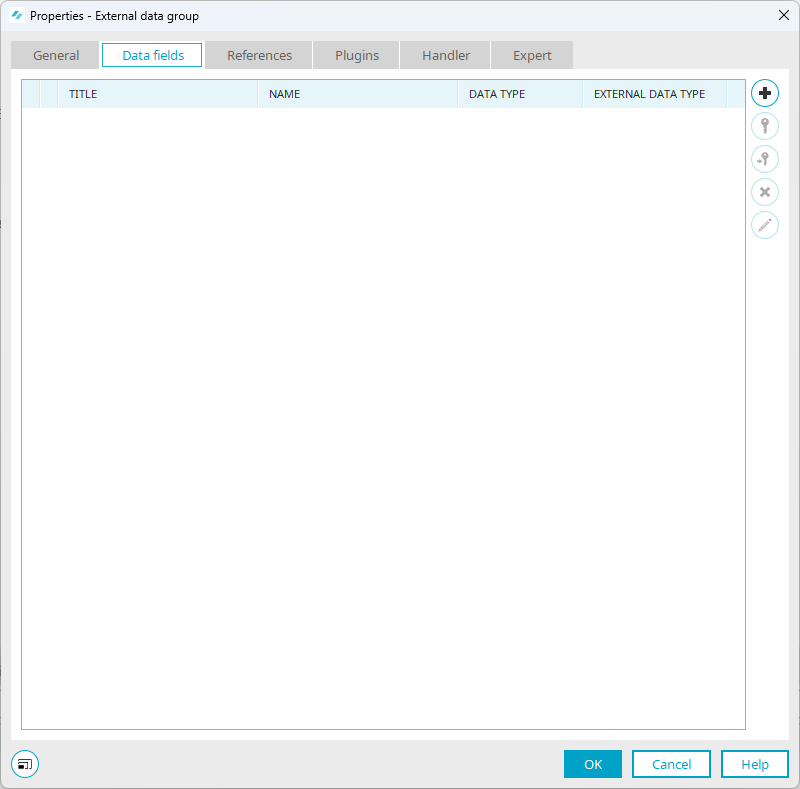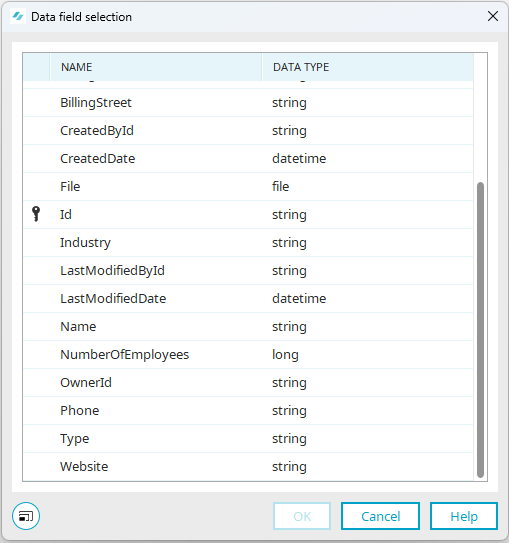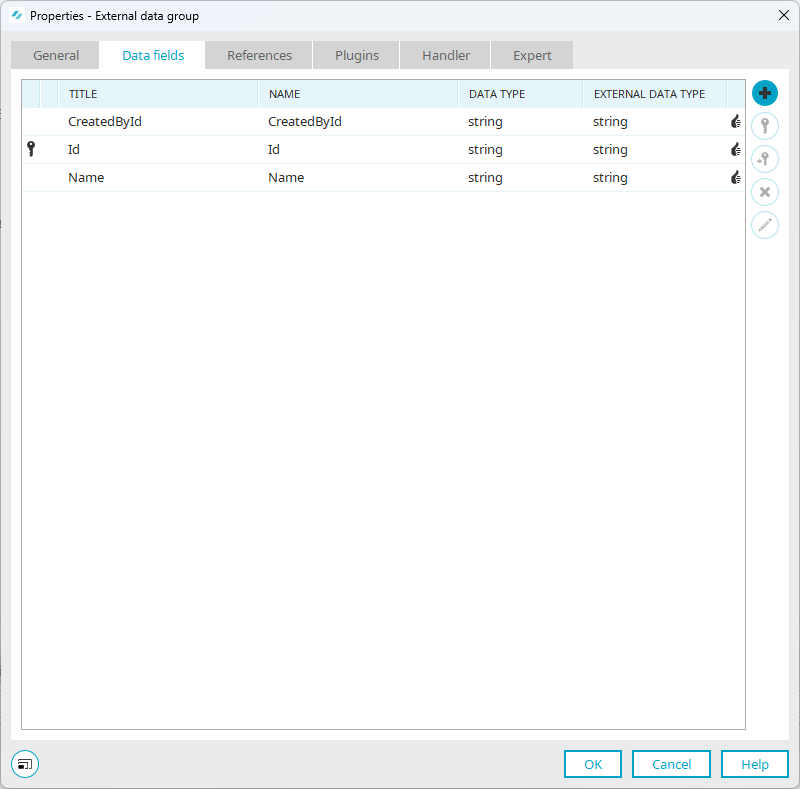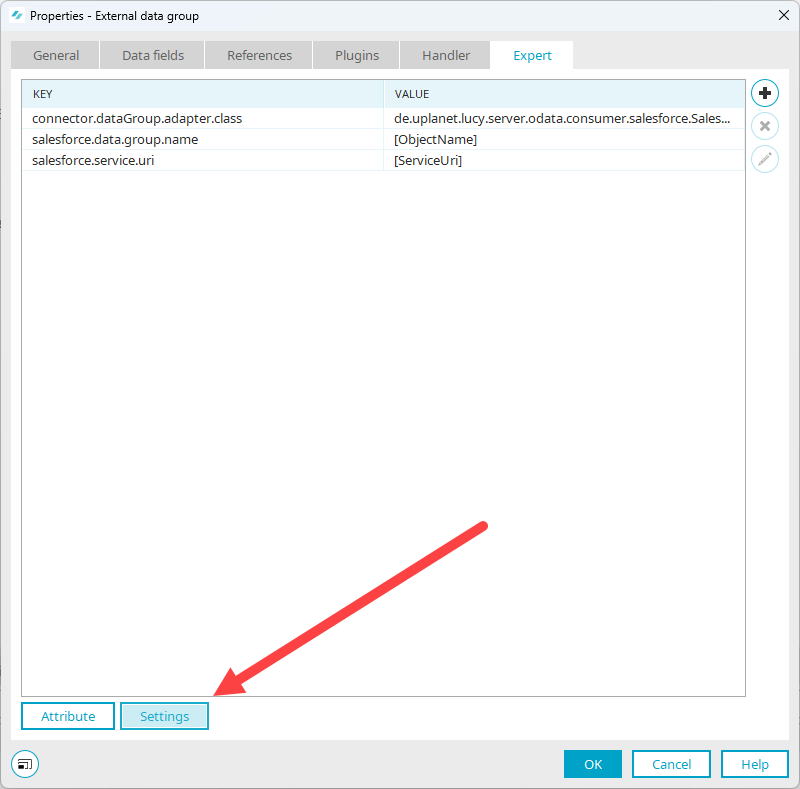Requirements
-
API name of the object in Salesforce (e.g.: IntrexxSalesforceObject__c)
-
Salesforce Root URI (e.g.: https://example.salesforce.com)
-
Expert mode
The "Options for experts" option must be enabled for applications.
Below you will find a description of how to create an external data group that references the Intrexx Salesforce Connector.
Step-by-step guide
Proceed as follows to create an external data group in an Intrexx application:
-
Start the application in which you want to create the external data group.
-
Select the application and right-click on it.
-
Select the "External data group" item in the context menu.
The "Properties - External data group" dialog box is displayed with the "General" tab.
Title
Enter the title of the external data group.
Database connection
Select "salesforce_<Name of the connector>" here (e.g. "salesforce_salesforce").
Datahandler
Select "Connector Api - Data handler" here.
Table / View
-
Go to the "Data fields" tab.
-
Click on the
 icon.
icon.The "Select data field" dialog will open.
-
Select the data fields that you want to add to the external data group.
-
Click on "OK".
You are taken back to the "Data fields" tab.
The data fields are displayed.
-
Switch to the "Expert" tab.
The following keys and values are displayed here:
Attribute Value connector.dataGroup.adapter.class en.uplanet.lucy.server.odata.consumer.salesforce.SalesForceDataGroupAdapter salesforce.data.group.name [ObjectName] salesforce.service.uri [ServiceUri] In the next steps, you must replace the variables [ObjectName] and [ServiceUri] with the corresponding values.
-
Click on .
-
Select the key "salesforce.data.group.name".
-
Click on the
 icon.
icon.The "Edit setting" dialog box opens.
-
In the "Value" selection field, enter the API name (!) of the object in Salesforce (e.g.: IntrexxSalesforceObject__c).
-
Click on "OK".
You are taken back to the "External data group properties" dialog box.
-
Select the key "salesforce.service.uri".
-
Click on the
 icon.
icon.The "Edit setting" dialog box opens.
-
Enter the Salesforce Root URI in the "Value" selection field (e.g.: https://example.salesforce.com).
"Service Uri" and "Root Uri" correspond.
-
Click on "OK".
More information
You can find more information about external data groups in Intrexx in the following section External data group.
Next steps
You can now display the data fields added to the external data group in a view table in your portal, for example.
You can write data to Salesforce by creating edit fields that reference the data fields in the external data group.
Detailed information on this can be found in the following sections: