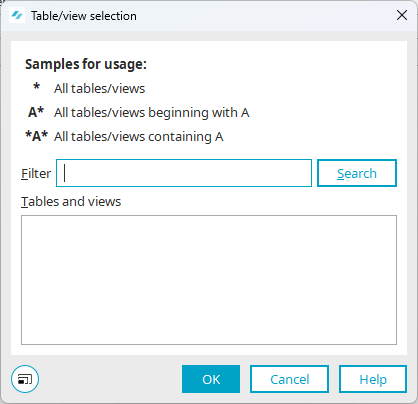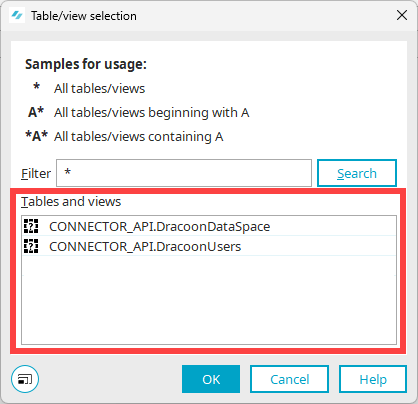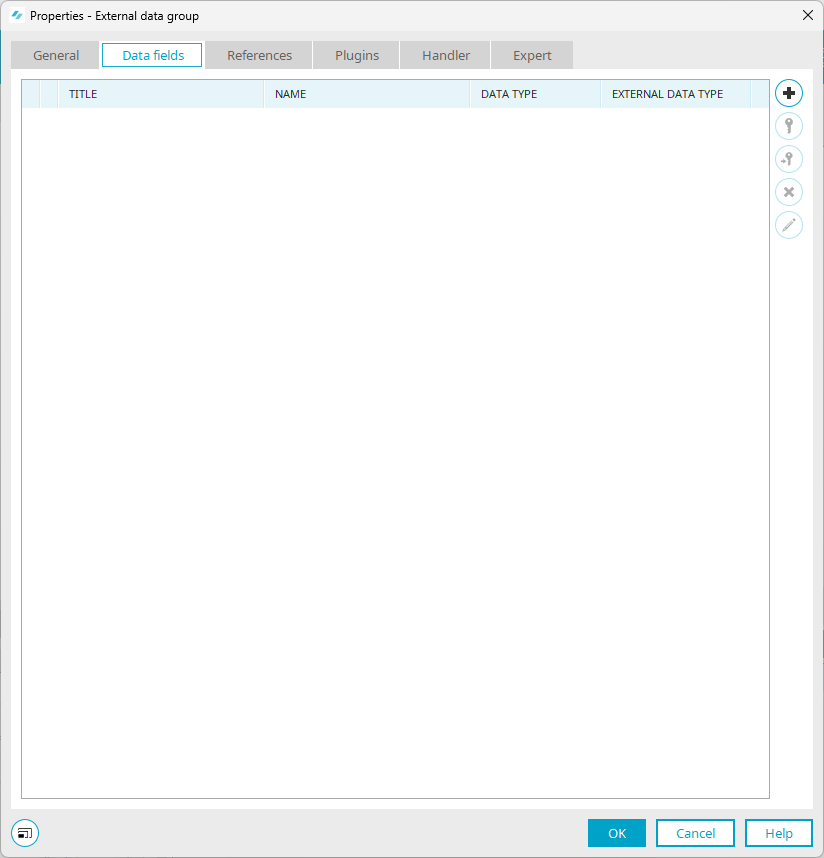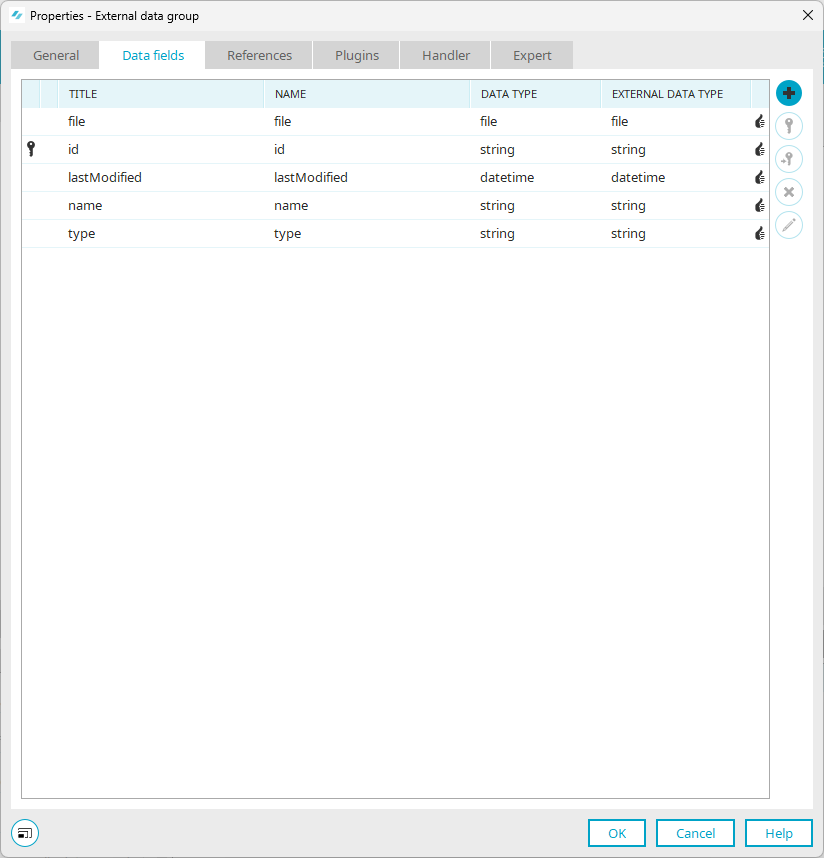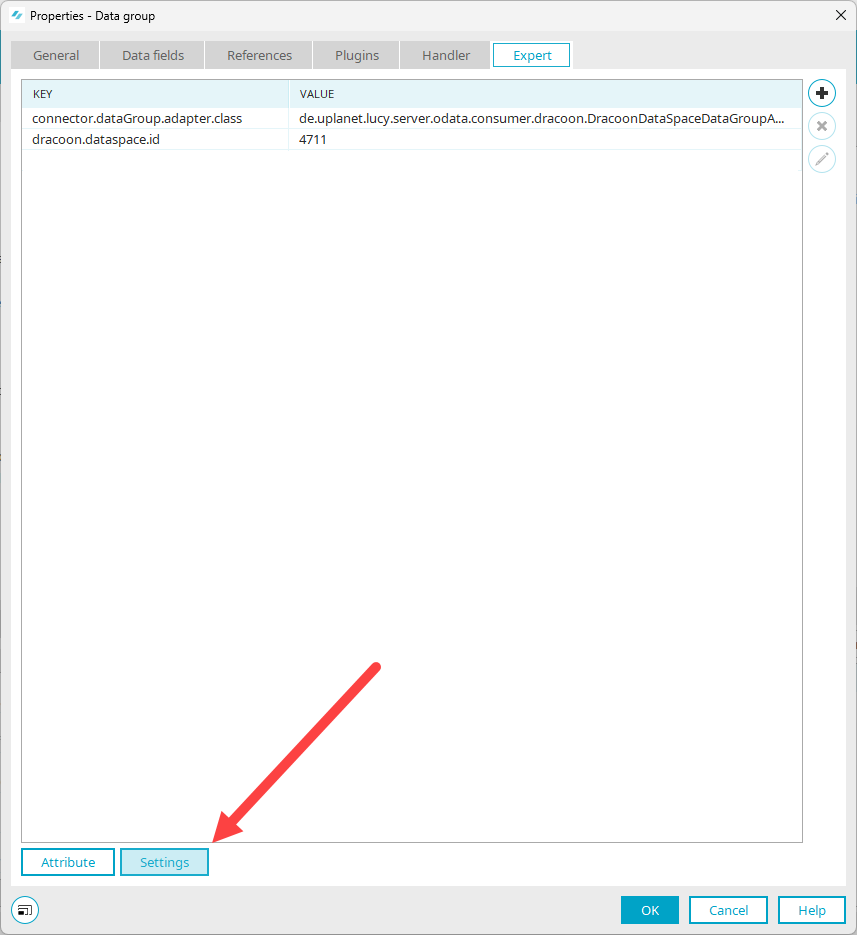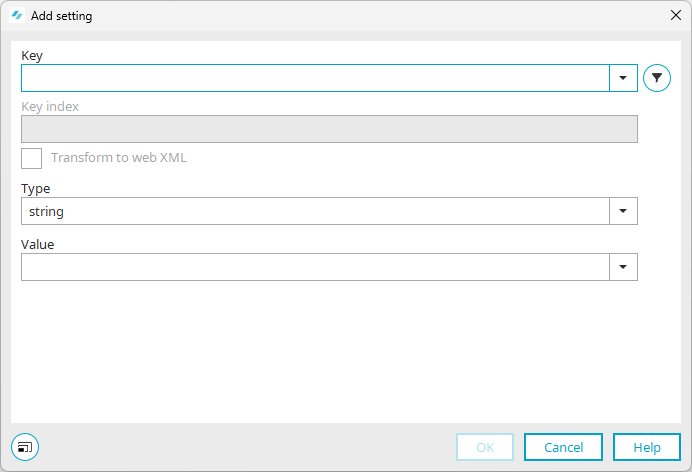Create external data group in Intrexx application
Below you will find a description of how to create an external data group that references Intrexx DRACOON Connector.
Step-by-step guide
Proceed as follows to create an external data group in an Intrexx application:
-
Start the application in which you want to create the external data group.
-
Select the application and right-click on it.
-
Select the "External data group" item in the context menu.
The "Properties - External data group" dialog box is displayed with the "General" tab.
Title
Enter the title of the external data group.
Database connection
Select "dracoon_<Name of the connector>dracoon" here (e.g. "dracoon_dracoon").
Datahandler
Select "Connector Api - Data handler" here.
Table / View
-
Click on the
 icon.
icon.The "Table/view selection" dialog box opens.
-
Click on .
The data groups that are available in Intrexx DRACOON Connector are displayed.
Detailed information on the standard data groups can be found in section Standard data groups in the Intrexx DRACOON Connector.
-
Select the desired table or data group.
(In these instructions, the table "CONNECTOR_API.DracoonDataSpace" is selected as an example)
-
Click on "OK".
-
-
Go to the "Data fields" tab.
-
Click on the
 icon.
icon.The "Select data field" dialog will open.
(The screenshot shows the data fields that are available for the "CONNECTOR_API.DracoonDataSpace" table)
-
Select the data fields that you want to add to the external data group.
Data groups "PublicShareDownload" and "PublicShareUpload" - data type "file"
If you use the data groups "PublicShareDownload" and "PublicShareUpload", you must note that the key "dracoon.service.isShare" must be added to the Expert settings of the file field "file" and assigned the value "true".
-
Click on "OK".
You are taken back to the "Data fields" tab.
The data fields are displayed.
-
Switch to the "Expert" tab.
The following keys and values are displayed:
Attribute Value connector.dataGroup.adapter.class en.uplanet.lucy.server.odata.consumer.dracoon.DracoonDataSpaceDataGroupAdapter dracoon.dataspace.id 4711 (example) Customize data room ID, folder ID
The value of the attribute "dracoon.dataspace.id" results from the corresponding entry in the Intrexx Connectors for DRACOON. See section Data room ID, Store folder ID.
The dataspace ID, folder ID is required in Intrexx for the "dracoon.dataspace.id" or the "parentId" parameter.
You can adjust the data room ID or folder ID here.
You must add further attributes and values in the next steps.
-
Click on (
 ).
). -
Click on the icon (
 ).
).The "Edit setting" dialog box opens.
-
Enter the value "dracoon.service.root.uri" in the "Key" field.
-
Enter your DRACOON Service Uri in the "Value" field, e.g. https://example.dracoon.software.
If you want to access DRACOON with a service user, you must add the following key or value:
Attribute Value connector.impersonation.user GUID of the Intrexx user that you would like to use as a service user in the Intrexx Connector for DRACOON. More detailed information is available in section Use service users in external data group.
-
Click on "OK".
More information
You can find more information about external data groups in Intrexx in the following section External data group.