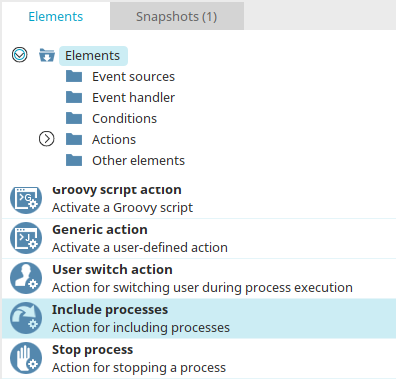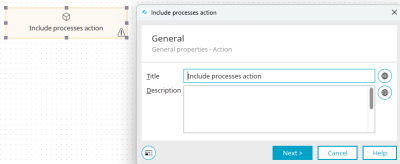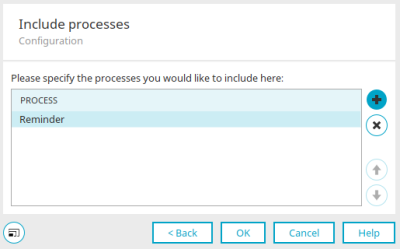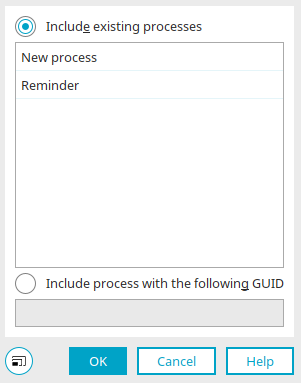Include processes action
With this element, you can integrate one or more existing processes, which respond to the same data group event, into the current process.
You can also specify the order that the processes should be executed in. The event, which triggered the invoking process will then be transferred.
In the invoked process, the event may not be identified based on its class but rather via its interface (e.g. in Groovy event handlers). This rule always applies. The g_wfContext.internalTrigger property available in Groovy is "true" in the called process. The processing takes place synchronously, in the same thread and in the same transaction. Exceptions, which occur in the invoked processes, will be transferred to the invoking process.
Include processes-Create action
The Include processes action can be found in processes in the "Elements" area. It belongs to the "Actions" category. It can be dragged and dropped to the desired location in the process chain and then configured. General information about creating process items can be found here.
If you have created the Include processes action on the workspace, open the properties dialog by double-clicking on the element.
General
Click here for more information about the settings in this dialog.
Click "Next".
Configuration
![]() Add process
Add process
Opens a dialog where the versions, which should be compared, can be selected.
Select processes
Include existing processes
The required process can be selected here
Include process with the following GUID
A process GUID can be entered here to include the corresponding process.
Click "OK" to save changes and close the dialog again.
![]() Remove process
Remove process
Removes the currently selected process from the list.
![]()
![]() Move up / Move down
Move up / Move down
Adjust the order of the processes.
The Include processes action must be associated with an event handler whose configuration corresponds to the configurations of the event handlers in the processes involved. The "React to external events" setting should not be set in the integrated processes, as otherwise the integrated processes will be triggered twice and therefore run twice.
Click "OK" to complete the configuration of the Include processes action.
More information
Create and manage processes
The areas of the "Processes" module