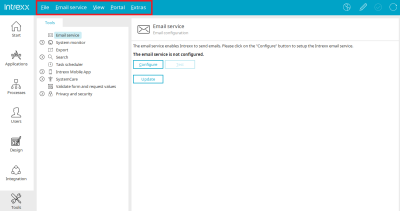Main menu in the "Tools" module
File
All information on this menu item can be found here.
Email service
All information on this menu item can be found here.
System monitor
Sessions
Send email
Opens a dialog in which the subject and content of the e-mail can be entered. The email is sent to the user of the selected session.
Send email to all
Opens a dialog in which the subject and content of the e-mail can be entered. The email is sent to all users who are currently logged in to the portal.
Quit
Stops the selected sessions.
Databases
Show details
Opens a dialog with information on the currently selected database pool.
Clear pool
Empties the currently selected pool
Create pool manager report
Generates a pool manager report.
Export
Messages
The log files from the portal export are found here.
Delete
Deletes the currently selected message concerning a performed export. The exported files are not affected.
Configure
Opens a dialog in which the configuration can be edited.
Start
Starts the portal export.
Task scheduler
Information can be found here.
Intrexx Mobile App
API key / Configure
This menu can be accessed if the API key entry is highlighted in the left-hand area. Opens a dialog in which an API key can be entered.
Intrexx Mobile App / Show details
This menu can be accessed when the mobile device entry is highlighted in the left-hand area. Opens a dialog in which the details of a registered end device are displayed.
Intrexx Mobile App / Remove device
Removes the device currently selected in the right-hand area from the list of registered devices.
Intrexx Mobile App / Test registration / Test all registrations
Tests whether the mobile device is still registered on Firebase.
View
Show modules
Shows/hides the area where a tool can be selected.
Show session activity
Shows the graphical representation of the session activity.
Show database activity
Shows the graphical representation of the database activity.
Show memory usage
A prerequisite for the graphical display in this area is the activation of the performance monitor.