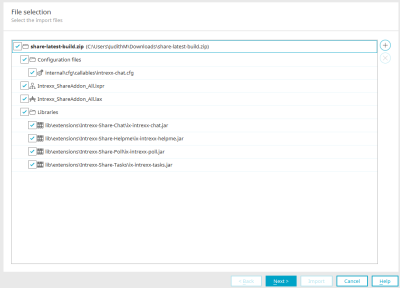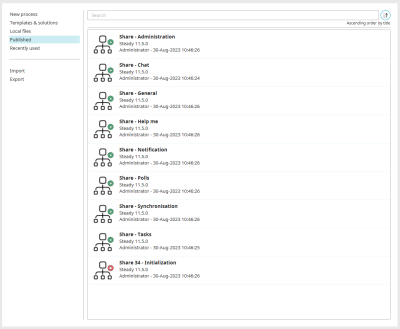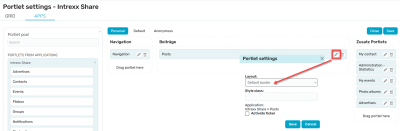Installation
If you want to update a version of Intrexx Share that was released earlier than Intrexx Share 3.3.0, to Intrexx Share 3.3.1, please install all the Intrexx Share versions that have appeared since, one after the other. Skipping versions can lead to errors in Intrexx Share 3.3.1.
1. Retirements
Please be sure to read our notes and instructions for discontinued features before you begin installation. You can find all the information here in the "Retirements" section.
2. WebSockets – Settings in IIS/NGINX
The WebSocket technology is a resource-friendly alternative for polling in Intrexx Share and is automatically activated when the Intrexx Share import is completed.
If you are using IIS, this requires certain settings to be enabled in IIS. A guide to creating a connection is available here. Alternatively, WebSockets can be disabled in Intrexx Share settings, which then automatically uses polling technology.
Safari - without WebSockets
If you use Intrexx Share with active websockets and integrated authentication or basic authentication, you cannot use the "Safari" web browser. If you still want to use "Safari", deactivate "WebSockets" in the Share settings (
Administration). Polling technology is then used automatically.
3. Default user for event sources in processes
Before you start the installation, please make sure that a default user for event sources in processes is entered in the Portal properties under "Processes", because all processes run in the context of the default user.
4. Import Intrexx Share
Intrexx Share 3.3.1 can be imported into any portal as usual. Find the relevant information here. To import, simply follow the instructions of the import wizard.
The settings "Import with rights" and "With portlet grid data" have usually been set during import and should remain active to ensure the full functionality of Intrexx Share.
5. Copy file "40-share-chat-context.xml" into the portal directory
Please proceed as follows after the import:
-
In the Intrexx Share installation package, find the file "40-share-chat-context.xml" in the folder "internal/cfg/spring".
-
Copy this file to the portal directory "internal/cfg/spring" and then restart the portal service.
6. delete certain processes when an older version of Intrexx Share is overwritten during import
In the "Processes" module, you will find all the Intrexx Share processes after the import. The "Share – Initialization" process is automatically executed once only, immediately after the import. It builds the navigation and the categories for the profile knowledge. It creates the Navigation portlet and the categories for the profile skills. The process is deactivated automatically afterwards and should not be restarted.
"Share - Group <-> Filebox"
"Share - Groups <-> Chat",
if they are available.
If there are other old processes with the name "Share <corresponding version number> - Initialization" in addition to the current "Share 33 - Initialization" process, these must also be deleted.
Do not delete the "Share 34 – Initialization" process! This is still required.
7. Portlets
In the Portlet Settings for each Intrexx Share user, manually set the value "Default frame" under "Layout", if this is not already enabled.
For general information on how to access portlet settings in your portal and include portlets on portal pages, click here.
Information on Intrexx Share Portlets can be found here.