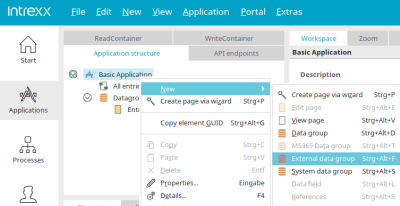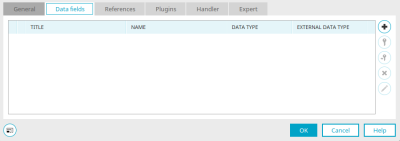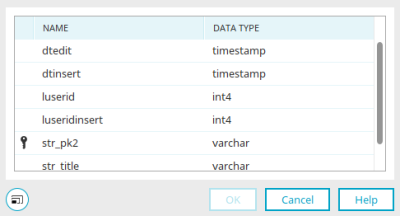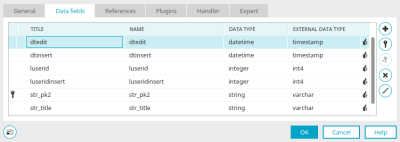IBM Lotus Notes data is integrated into an application by adding an external data group. First create a connection in the "Integration" module and then follow these instructions here.
Step-by-step guide
-
Open the application in which you want to use data from the IBM Lotus Notes data source.
-
Right-click on the application name.
-
Click on "New" > "External data group".
The "Properties - External data group" dialog box is displayed.
-
Select the desired IBM Lotus Notes database connection in the "Database connection" selection field.
-
Click on the search icon.
The "Search mask" dialog box is displayed. -
Search for the desired form.
Search mask
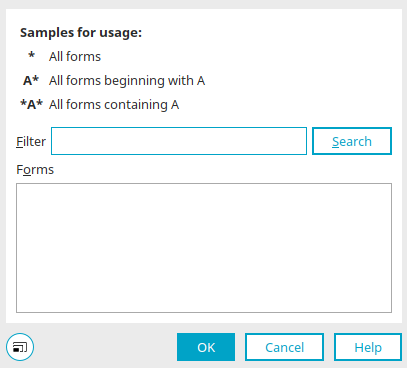
-
Select the corresponding form.
-
Click on "OK".
You return to the "Properties - External data group" dialog box. -
Switch to the "Data fields" tab.
-
Click on the + symbol.
The "Select data field" dialog box is displayed. -
Select the data fields that you would like to integrate into your external data group.
-
Click on "OK".
You return to the "Properties - External data group" dialog box. -
Click on "OK".
You will return to the start page of the application.
You have integrated an IBM Lotus Notes data source into an application.
Next steps
You can now display the integrated Lotus Notes data in a view table, for example.
Detailed information on view tables can be found in the following section "View table properties - "Data" tab", among others