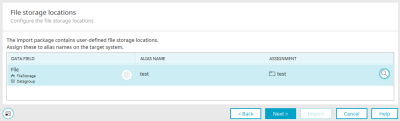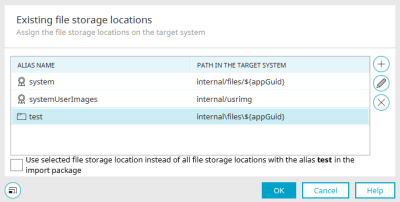Import of file locations
If you import applications that contain file storage locations, a dialog for assigning the file storage locations appears after the overview page on which you were able to select the application for the import.
Import file location
Data field" column
Displays the name of the data field from the export application that uses the file storage location.
![]() Advanced settings
Advanced settings
Opens a dialog in which the advanced settings of the file storage location can be edited.
Alias name" column
Displays the alias name of the file storage location.
Assignment" column
Displays the assigned file storage location. File storage locations with the same name on the target system will be assigned automatically.
![]() Existing file storage locations
Existing file storage locations
Opens a dialog in which the assignment can be made manually.
Existing file storage locations
Alias name" column
Displays the alias name of the file storage location.
Path in target system" column
Displays the path that the file storage location has been assigned to. The type of file storage location is shown with the following symbols:
-
 System file location
System file location -
 User-defined file storage location
User-defined file storage location -
 Newly created file storage location
Newly created file storage location
![]() Add file storage location /
Add file storage location / ![]() Edit file storage location
Edit file storage location
Opens a dialog in which a new file storage location can be configured or an existing file storage location can be edited.
![]() Delete file location
Delete file location
Deletes the new file storage location currently selected.
Replace selected file location for all file locations with alias <alias name> in the import package
With this setting, the selected file storage location is assigned to all file fields with the ""system"" file storage location.