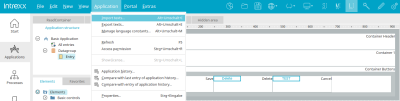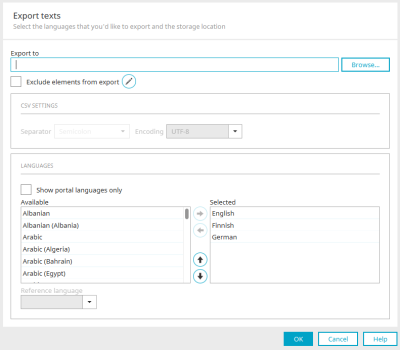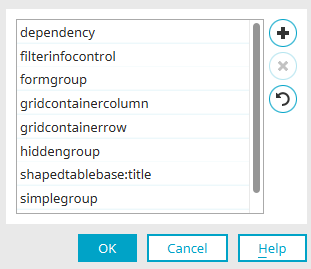Export and import of titles and names
In the "Applications" and "Processes " modules, the titles and names of all elements can be exported via the main menu (e.g. Applications / Export texts) and re-imported after editing. The function can be used to translate applications or processes into other languages.
Texts and constants can be exported in CSV, XLS or XML formats. The XLSX format is also permitted for import.
Export texts
This dialog is also used when exporting or importing global language constants. Further information can be found here.
Export - Storage location
Select an export file here. Allowed file formats are CSV, XLS and XML.
Exclude elements from export
If you set this setting, you can click on ![]() "Elements excluded from export" to specify the elements whose texts are not to be exported in a further dialog.
"Elements excluded from export" to specify the elements whose texts are not to be exported in a further dialog.
In this list, elements will be managed that are considered to be irrelevant for the language export. These will not be included in the export file. To exclude an element from the export, enter its XML name here. By doing this, all of this element's texts will no be exported. However, you can also define which of the element's texts should not be exported (e.g. shapedtablebase:title - apart from titles, all of the textes from the object ""shapedtablebase"" will be exported). Several text types can be concatenated with : (e.g. element:type:type[...]). The XML name of elements and the corresponding text types can be retrieved from an export file.
![]() Add element
Add element
Adds an additional, empty row. Double-click on this row to enter the element's XML name into the list.
![]() Remove element
Remove element
Deletes the highlighted element from the list.
![]() Restore Intrexx Standard
Restore Intrexx Standard
Restores the list to its original state.
Click on "OK" to save the settings and close the dialog.
Export - CSV settings
In CSV format, line breaks in texts are coded with <IXLB>.
Separator / Encoding
If you are using a CSV file for the export, select the type of separator and the encoding here.
Languages
Only display languages used in the portal
With this setting, only the languages that are used as portal languages are displayed in the "Available" list. Use the ![]() arrow button to move the languages to be edited in the translation to the "Selected" list. The order, which affects the order of the columns in the export file, can be changed using the vertical
arrow button to move the languages to be edited in the translation to the "Selected" list. The order, which affects the order of the columns in the export file, can be changed using the vertical ![]()
![]() arrow buttons.
arrow buttons.
Reference language
When exporting to an XML or XLS file, a language can be selected here to serve as the basis for translation. This will be made obvious in the exported file.