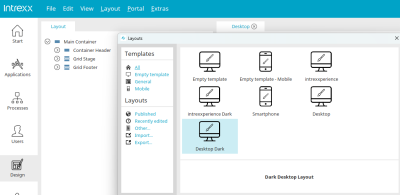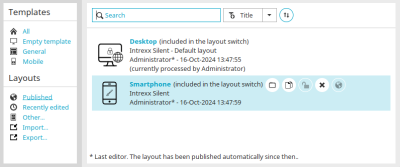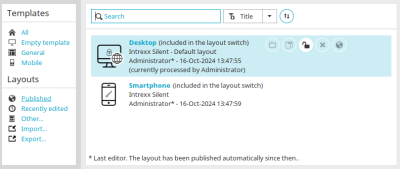Create and edit layouts
Layouts are created on the basis of templates. If you switch to the "Design" module in the Portal Manager, the list of templates is loaded. You can also access the templates via the main menu "File / Layout new".
Templates
Click on the "All" link in the left-hand section of the dialog to display all templates in the right-hand section. The templates can be filtered by the following categories by clicking on the links of the same name:
-
Empty template
Displays the templates that contain the minimum elements required for a layout.
-
General
Shows all templates that have been pre-designed with various color schemes and style properties.
-
Mobile
Shows all templates that are designed for mobile end devices.
Select your desired template from the right-hand area by clicking on it. The new layout, based on the selected template, will then be loaded and can be edited.
Layouts
In the bottom section of the dialog you will find all the layouts already published in the portal.
![]() Search
Search
You can search for published layouts here. Simply enter the title or the GUID of the layout you are looking for. To the right of the search field, you can sort the list by title, date or user.
![]()
![]() Sort
Sort
Switch between ascending and descending order.
Published
Click here to see the layouts that have already been published in the portal on the right. In a brand new portal, you will find the default layout that is used to open the portal in the browser.
Recently edited
All layouts will be listed that have been edited recently.
Other
Opens a dialog where a locally saved layout can be selected and opened.
Import / Export
All information on this topic can be found here.
If you select a layout in the right-hand area, the following buttons are displayed:
![]() Open layout
Open layout
Opens the layout.
![]() Create a copy of the layout
Create a copy of the layout
Duplicates the current layout and opens the created copy.
![]() Delete
Delete
Deletes the layout currently selected.
![]() set as default layout
set as default layout
The layout is defined as the default layout.
In the "User" module, you can set in the individual user accounts which layout should be loaded in the browser when the respective user logs in.
More information