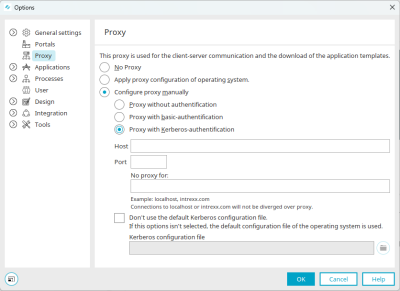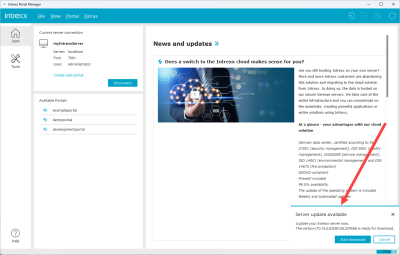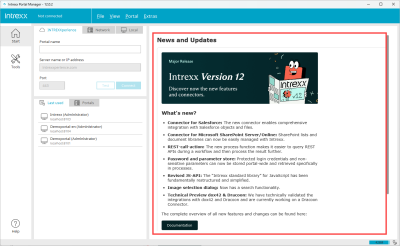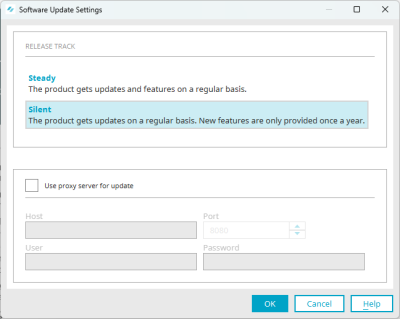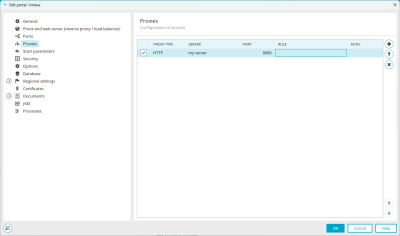Proxy server in Intrexx
Proxy servers can be used for different purposes or scenarios within the architecture of Intrexx. Depending on the purpose, the settings are made in different places in Intrexx.
Below you will find an overview of the dialogs in Intrexx where you can make settings for proxy servers and which scenarios you can control with them.
Intrexx options
The first dialog for the proxy server settings can be found under "Extras > Options > Proxy".
You can use the settings in this dialog to control the following scenarios.
User authentication on the portal server
You can use a proxy server to insert an additional "security layer" between the Portal Manager and Portal Server. The proxy server can monitor the communication between Portal Manager and Portal Server. You can define users who must first authenticate themselves on the proxy server before they can access the portal server.
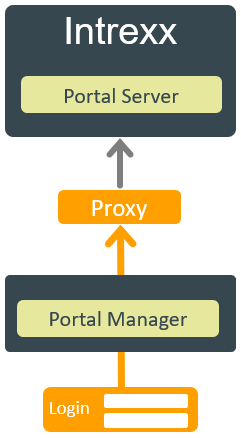
More information
Use proxy server for authentication
Access to the Intrexx Update Server
If updates are available for Intrexx, you will be notified of this in the Portal Manager.
Internet access is required to download the updates. If you control access to the Internet via a proxy server, you must make the appropriate settings here depending on the configuration of your proxy server. The connection to the proxy server can be made without authentication or with basic authentication.
The URL for Intrexx Update Server is: https://onlineupdate.intrexx.com
Please note that you must also make the proxy server settings for the server software update if you want to carry out an update via the Portal Manager. See section Settings for software update.
Download templates
You can obtain application templates, layout templates and portal templates from the Intrexx template server via the Internet. If you control access to the Internet via a proxy server, you must make the appropriate settings here depending on the configuration of your proxy server.
The URL for accessing or downloading the Intrexx templates is: https://templates.intrexx.com
More information
You can find detailed information on using Intrexx templates in the following sections:
-
Select and import layout template
Display of news on the Portal Manager start page
News is displayed on the start page of the Intrexx Portal Manager.
Internet access is required to view the latest news.
If you control access to the Internet via a proxy server, you must make the appropriate settings here depending on the configuration of your proxy server.
The URL for accessing the news is: https://info.intrexx.com/
Software update settings
The second dialog for the proxy server settings can be found under "Extras > Server software update settings".
Use the settings in this dialog to control access to the Intrexx Update Server. The connection to the proxy server can be made without authentication or with basic authentication.
The URL for Intrexx Update Server is: https://onlineupdate.intrexx.com
If you carry out updates via the command line, the settings in this dialog are sufficient. If you want to carry out updates via the Portal Manager, you must also make the corresponding settings in the dialog. Compare the Intrexx options section.
More information
Portal properties
The third dialog for the proxy server settings can be found under "Portal > Portal properties > Proxies".
With the settings in this dialog, you can control the communication of your Intrexx portal with external websites and internet services such as RSS feeds.

More information