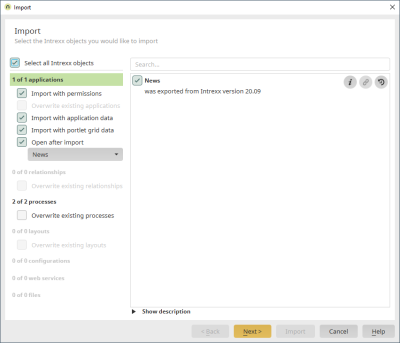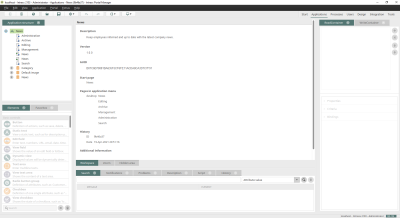Importing online application templates
Step-by-step guide
To import an online application template, proceed as follows:
-
Start the "Applications" module.
-
Click on "File > New application...".
The "Applications" dialog ("Application manager") is displayed.
-
Click on the "Templates" menu item.
The online application templates are displayed in the right area of the dialog.
An Internet connection is required to view and select the online application templates. (An internet connection is not required if your Intrexx administrator provides the application templates locally. Please refer to the section Making INTREXX application templates available locally)
The online templates displayed are continuously updated by INTREXX GmbH. You do not need to update Intrexx for newly provided application templates.
-
Click on "Import" to the right of the desired application template.
The import process of the selected online application template starts.
-
Confirm the following dialogs with "Next" until you reach the "Import" dialog.
-
Click on "Finish".
-
(Optional) Activate the "Edit menu structure after import" checkbox if you want to edit the placement of the new application in the next dialog.
By default, a newly created application is placed under the "System" menu item.
-
You will now be in the Application Designer.
The online application template is imported.
It can now be used directly or serve as a basis for customizations.
You have imported an online application template from (Undefined variable: General.CompanyName-without-GMBH).