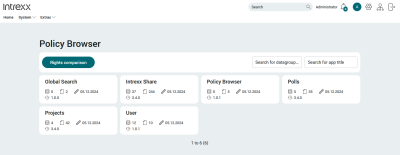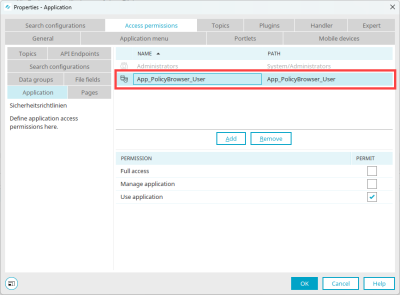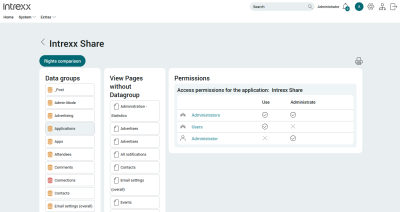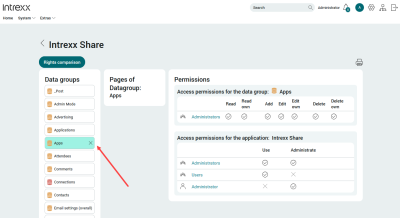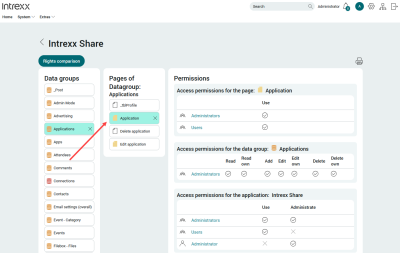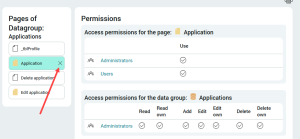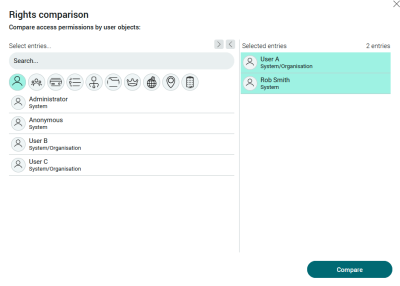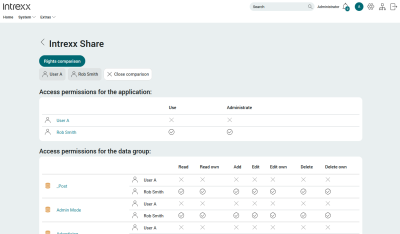Security guidelines
Which user has which access permissions to which applications in the portal? The "Security policies" application gives you a central overview of the current configuration of application rights in the portal. All page and data group rights that you have set up for users, user groups or organizational units in the "Applications" module are mapped here.
Import application
To be able to use the "Security guidelines" application, you must first import it.
Detailed information on this can be found in section Importing online application templates.
Configure access permissions
After importing the application, you will find the following role in the properties on the "Authorizations" tab:
|
Role |
Description |
|---|---|
|
App_PolicyBrowser_User |
Users with this role can use the application in the portal. |
Add users to the role
In the "Users" module, add the "App_PolicyBrowser_User" role to the (portal) users who are to use the "Security policies" application.
Further information on this can be found in section User account.
Homepage
On the homepage, all the portal applications are displayed as tiles in the browser.
The tiles display information on the database, the application pages, the date of the last edit and, if applicable, the version of the application.
Details page
After clicking on one of the tiles, you will be taken to a page where you will be shown a wealth of additional information about the application. It will show you data groups, pages and permissions for the application.
Show permissions
On this page, you can view the permissions of the individual objects (data groups, pages) of the application.
Data groupWhenyou click on a data group, the pages and authorizations for the data group are displayed.
Page When you click on a page, the authorizations for the page are displayed.
Print overview
You can print an overview of the authorizations on this and other pages by clicking on the ![]() icon.
icon.
Reset selection
Click on the selected data group or page or on the X icon to display the data group or page in its original state again.
Compare permissions
You have the possibility to compare the permissions that users, groups, roles, etc. have in applications.
Step-by-step guide