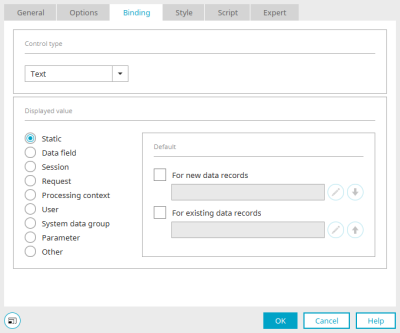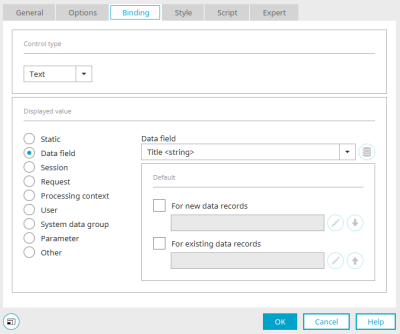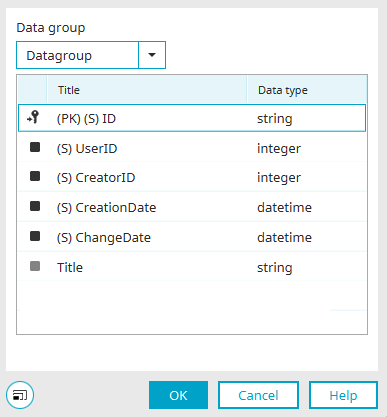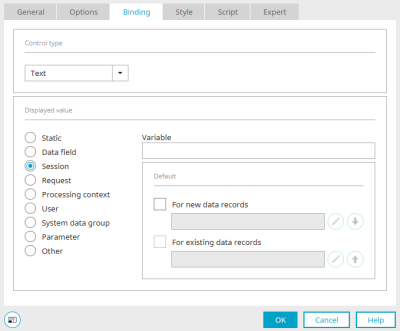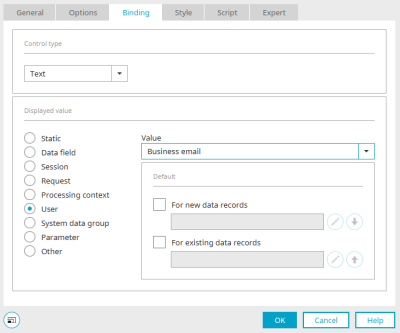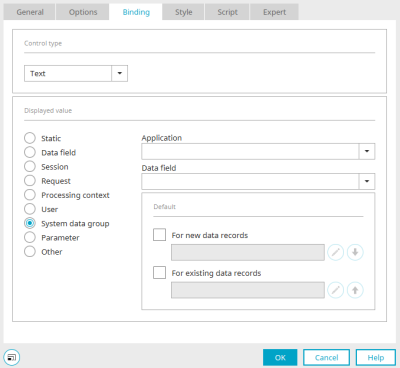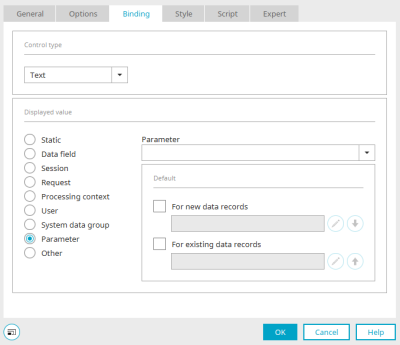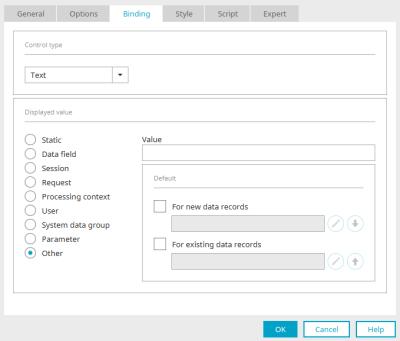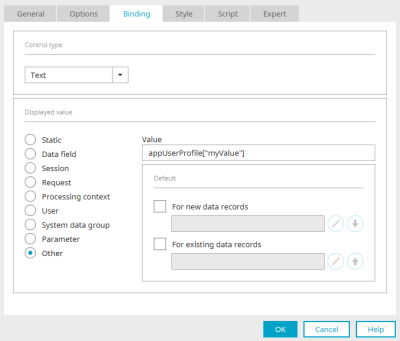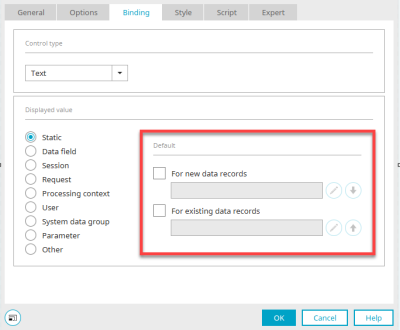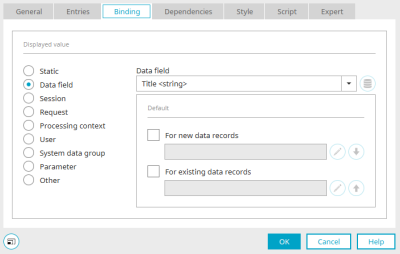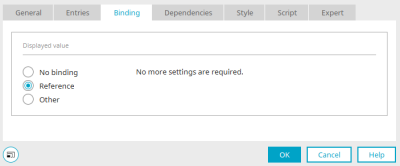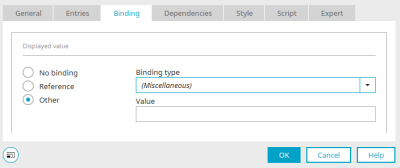Binding
The display value of the element can be defined on the "Binding" tab in the element properties dialog. A number of options are available for this purpose, which are described below.
First select the desired control type for the display. Then set the display value.
Static
The element displays the default values. You can find out how to define default values here.
Data Field
Data Field
Select the required data field.
![]() Select data field of a parent data group
Select data field of a parent data group
Opens a dialog in which a data field can be selected from a higher-level data group (if available).
Selection of a data field
Select the desired data field here and click "OK".
Session / Request / Processing context
In each case, enter the name of the request, session variable or variable from the processing context, whose value should be displayed.
User
A data field from the "User" module can be selected as a display value here.
System data group
Select the application that contains the system data group and the desired data field here.
Parameters
The parameters requested by the current page can be selected here.
Other
Custom bindings can be entered here. A binding consists of at least one BindingEntry, which is noted as follows:
bindingtyp['bindingvalue']
Multiple BindingEntries can be linked together with periods, such as
bindingtyp['bindingvalue'].bindingtyp2['bindingvalue2']
From the second BindingEntry onwards, it is also possible to use single-value BindingEntries, e.g.
bindingtyp['bindingvalue'].primaryKey
Save data per user with "appUserProfile" in lcprofile
To save any value for the current user, you can enter the value
appUserProfile[<meinWert>]
can be used.
Default
Default values are used if the binding does not provide a value.
To define default values for the display, activate the "For new data records" or "For existing data records" checkbox to define a default value for new or existing data records.
Click on ![]() " Edit default value" to open a dialog in which the default value can be defined. Further information can be found here.
" Edit default value" to open a dialog in which the default value can be defined. Further information can be found here.
With ![]()
![]() "Accept default value", you can easily accept already defined default values. If, for example, you have defined a default value for new data records, you can apply this to existing data records by clicking on the arrow button.
"Accept default value", you can easily accept already defined default values. If, for example, you have defined a default value for new data records, you can apply this to existing data records by clicking on the arrow button.
For some elements, such as the radio button, there is no option to create a default in the binding. Values are usually already defined in the configuration for these elements so that no empty data records are created.
Selection list, list field and dynamic view
The binding settings of the elements "Selection list", "List field" and "Dynamic view" differ in part from the possible settings of other elements - depending on where the entries in the list elements come from.
Entries from applications, user-defined values and special value sources
If the options "Values from applications", "User-defined values" or "Special value sources" have been selected on the "Entries" tab in the properties dialog of the "Selection list", "List field" or "Dynamic view" elements, the usual binding options are available here. You can find all the information here.
Binding for entries from references
If the "Values from references" option has been selected on the "Entries" tab, you will find the following options and settings in this dialog:
No binding
The list element has no binding with this setting.
Reference
No more settings are required. The element is linked to the reference selected on the "Entries" tab.
Other
Further bindings can be defined here. You can find all the information here.
More information
Parameters - an overview
Create parameters, fallback and semantic values