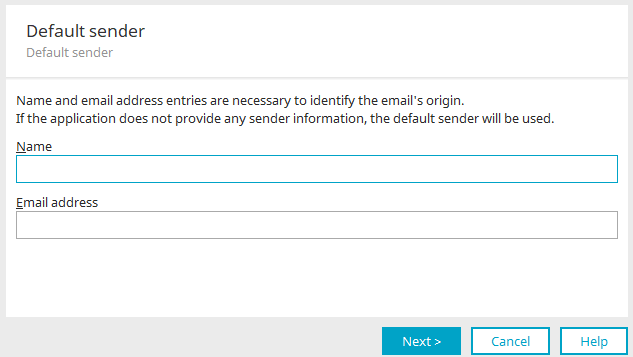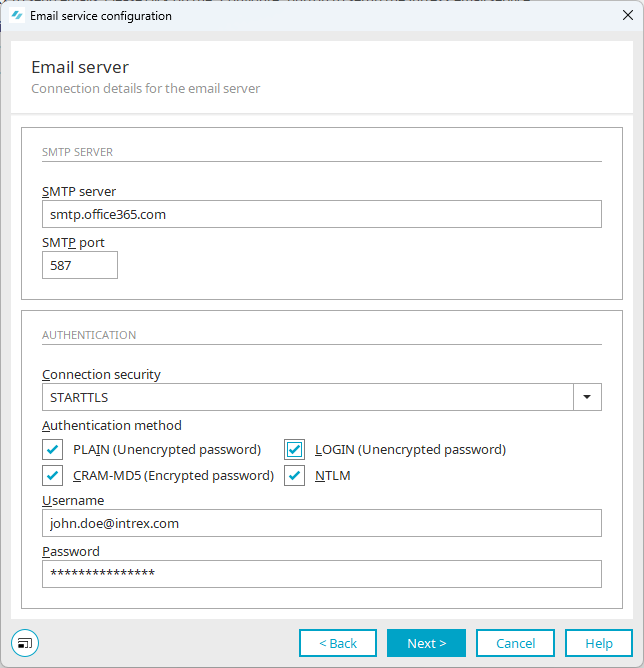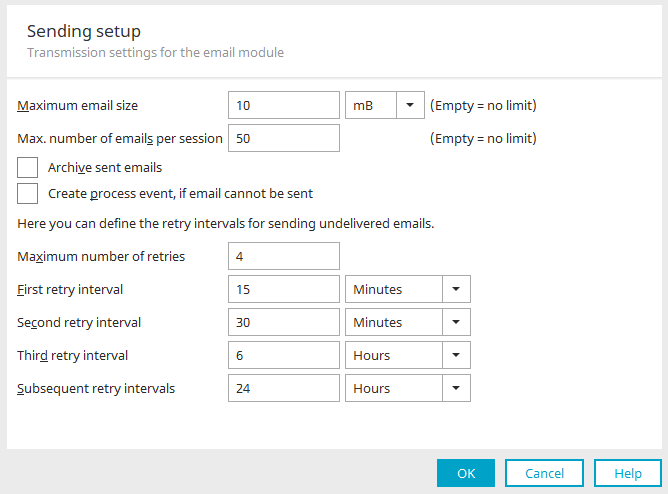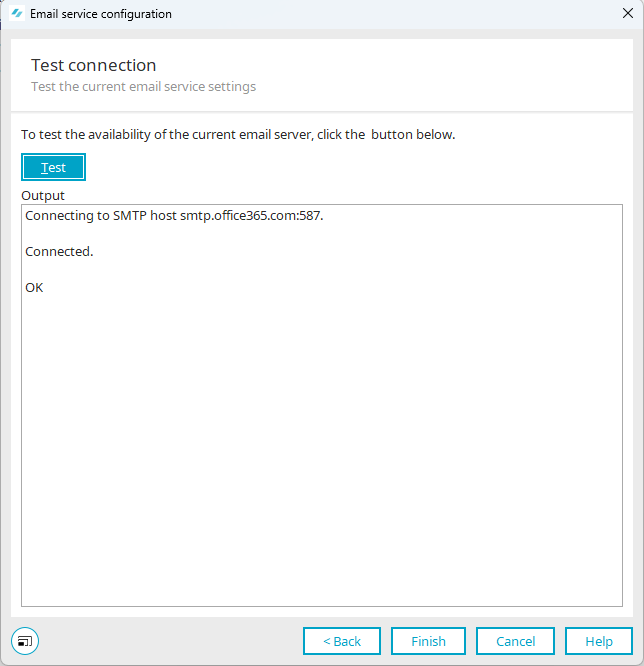Configuring sending email via SMTP for Microsoft Exchange Online
Up to Intrexx version 12.1.0:
Intrexx offers you the option of sending automated emails. General information on this can be found in section Email service.
Below you will find instructions on how to configure sending emails via Intrexx per SMTP for Microsoft Exchange Online.
Step-by-step guide
To configure sending emails via SMTP for Microsoft Exchange Online, proceed as follows:
-
Start the "Tools" module.
-
Select "Email service".
-
Click on the button.
The "Default sender" dialog box is displayed.
Name
Enter the default sender here. The default will be used if no individual sender is defined in an application or a process.
Email
Enter the email address of the default sender here.
-
Click on "Next".
The "Email server" dialog box is displayed.
Fields
Values
SMTP server
smtp.office365.com SMTP port
587 Connection security
STARTTLS PLAIN true (activate checkbox) Login true (activate checkbox) CRAM-MD5 true (activate checkbox) NTLM true (activate checkbox) Username Enter the username here. Password Enter the password here. -
Click on "Next".
The "Send settings".
Detailed information on this dialog can be found in section Sending settings.
-
Click on "Next".
The "Connection test" dialog appears.
-
Click on .
Possible error during connection test
Please note that the option "Authenticated SMTP" must be enabled in the MS 365 Admin Center for the corresponding Microsoft Exchange mailbox or user.
You can find detailed information on this at Microsoft under the following link: Aktivieren oder Deaktivieren der authentifizierten Client-SMTP-Übermittlung (SMTP AUTH) in Exchange Online
If the option "Authenticated SMTP" is not enabled in the MS 365 Admin Center, the following error message will be displayed when performing the Intrexx connection test:
Error:
javax.mail.AuthenticationFailedException: 535 5.7.139 Authentication unsuccessful, SmtpClientAuthentication is disabled for the Mailbox. Visit https://aka.ms/smtp_auth_disabled for more information.
-
Click on "Finish".
More information
Further information available from Microsoft
POP-, IMAP- und SMTP-Einstellungen für Outlook.com