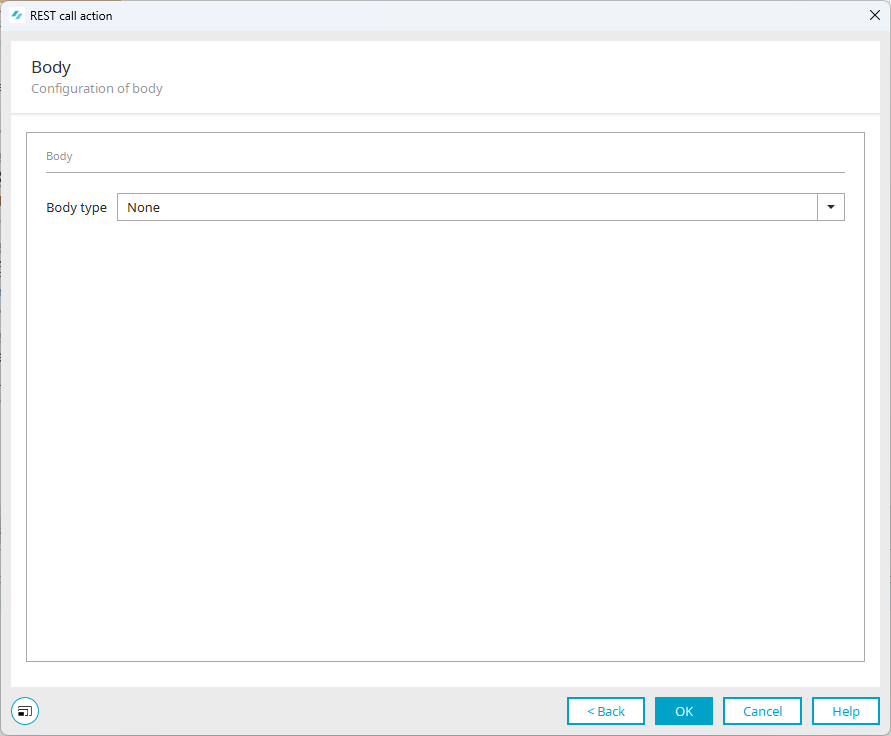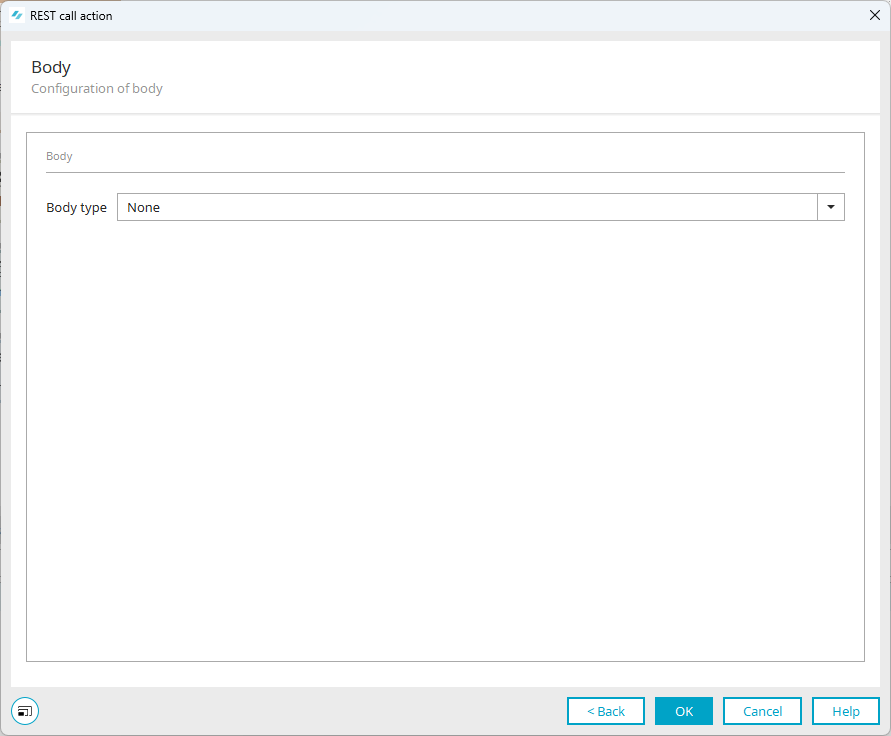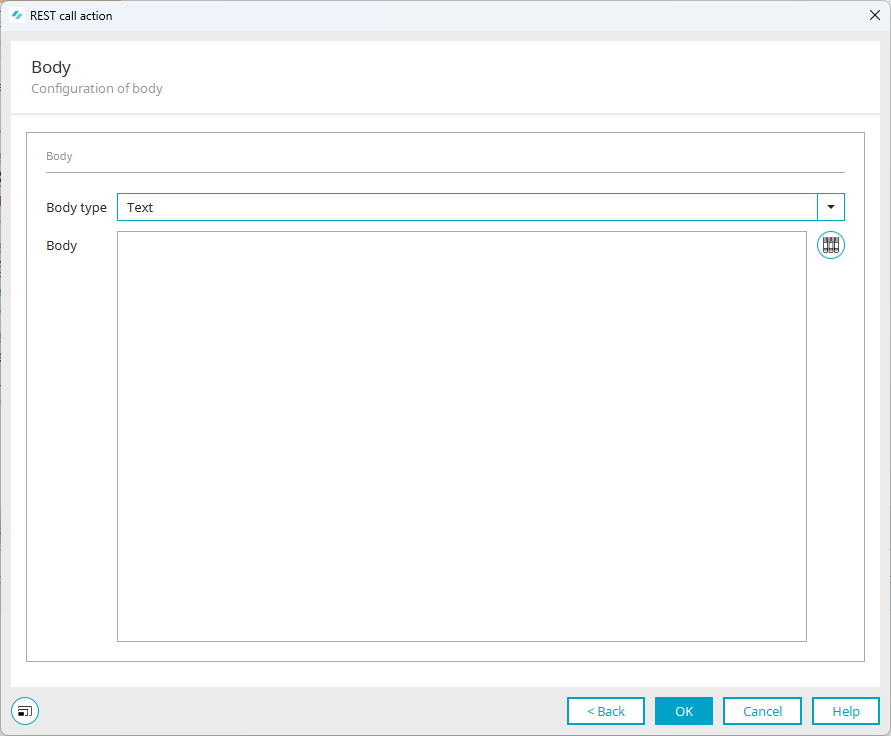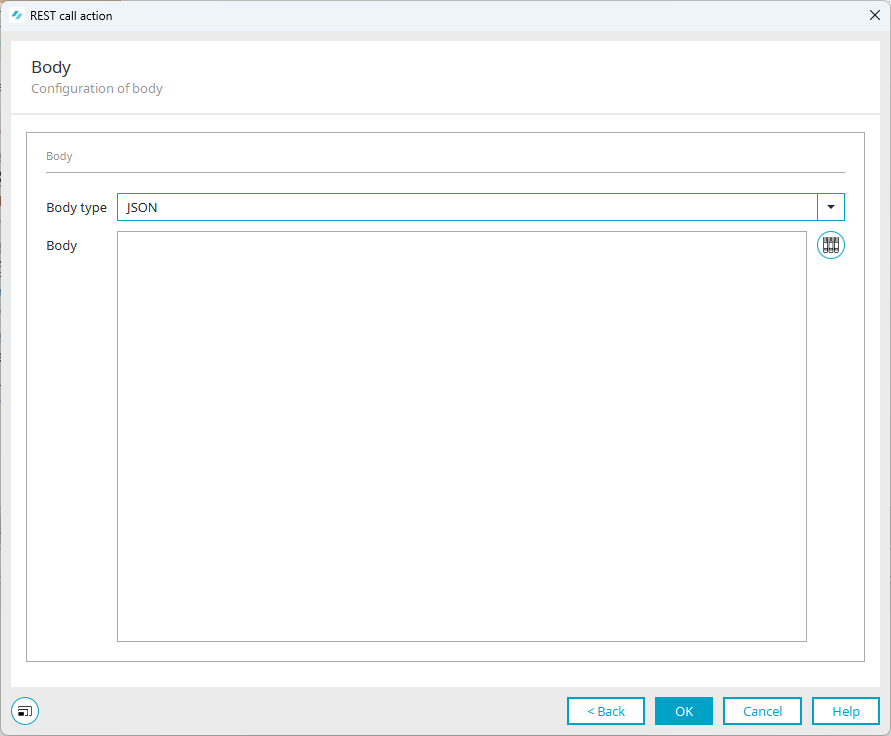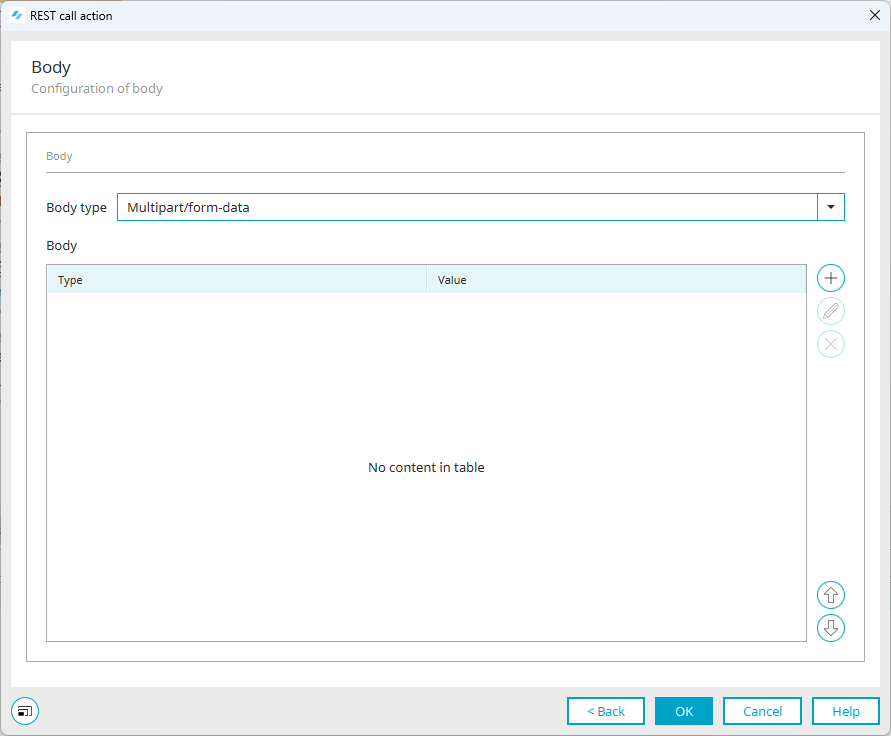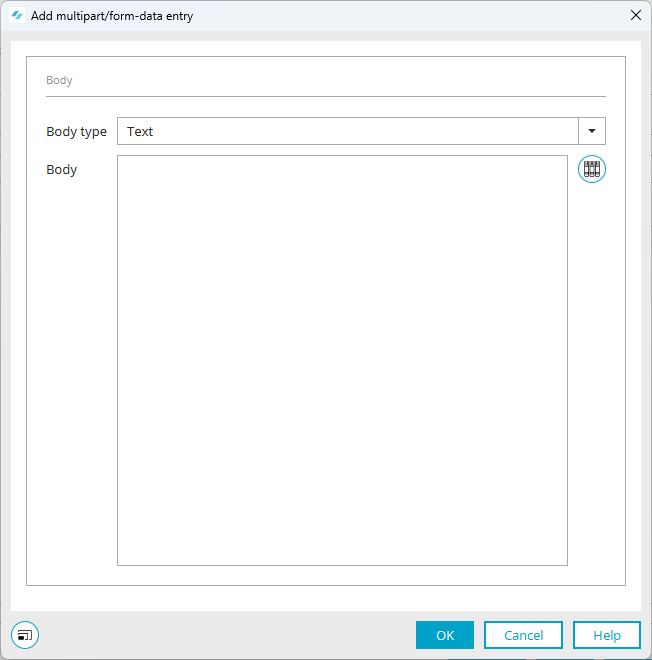Configure body
In this step, you define the body (payload). The following selections are available to you:
-
None (no body)
-
Text (plain text; raw)
-
JSON (Json formatted data)
-
File (single)
-
Multipart/form data
Body type
Select the body type here.
Dynamic dialogs Please note that different input and selection fields are displayed depending on the selected body type.
No one
If you select this value, no payload is added to the request.
Text
If you select this value, a text box is displayed in which you can enter the payload as plain text.
JSON
If you select this value, a text box is displayed in which you can enter the payload as plain text. The text is attached to the request as JSON (application/json).
Please note that the text is not validated as JSON. The JSON is only constructed when the request is sent and is only then semantically valid.
File
If you select this value, you have the option of uploading files and attaching them to the request. You must enter the link to the corresponding file.
Intrexx attempts to set the correct Content-Type header based on the file extension. If this is not possible, "Application/octet stream" is used to signal a general upload.
Click on the area next to "Body" or click on the icon to enter a link to a file.
The "Edit link to a file" dialog box is displayed.
The following resources are available for entering the link to a file:
-
Static text
-
Request
-
Session
-
Data group
-
Preceding request
Multipart/form data
If you select this value, you have the option of attaching several files, JSONs, texts or a combination of these to the request.
Intrexx attempts to set the correct Content-Type header for the element based on the file extension. If this is not possible, the following fallback values are used:
-
Files - "application/octet-stream"
-
Text and Json components - "text/plain" (UTF-8) or "application/json" (UTF-8)
Add multipart/form-data entry
Click on the icon.
The "Add multipart/form-data entry" dialog box is displayed.
Select the body type you want to add.
Your next step