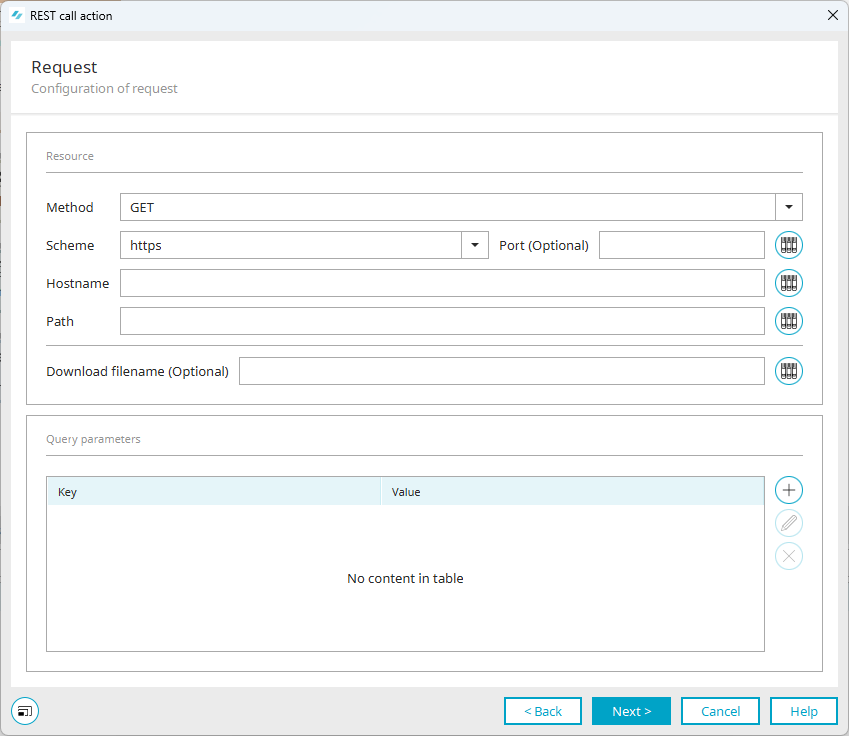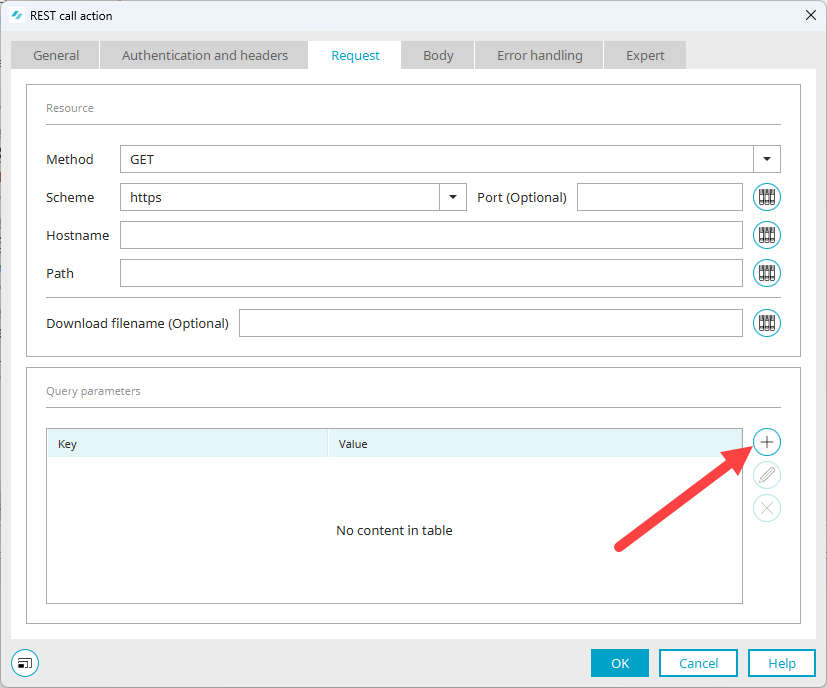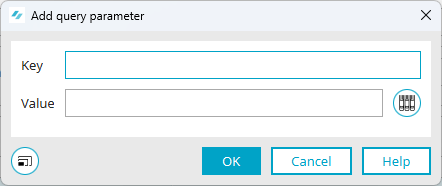Configure request
In this step, you must enter information about the API resource and enter the query parameters using key/value pairs.
Method
Select the HTTP connection or the HTTP method to be used for the REST call here.
You can select the following methods:
-
GET
-
POST
-
PATCH
-
PUT
-
DELETE
Schema
Specify here whether the REST call should use an HTTP or HTTPS connection.
HTTPS If you select HTTPS as the connection, you must note the following:
A suitable certificate must be stored in the Intrexx certificate store.
OR
The "Verify hostname" option on the "General" tab must be disabled and the "Trust all certificates" option on the "General" tab must be enabled. If this is not the case, the REST call is aborted.
HTTP If you select HTTP as the connection, a warning is issued in the log file, as login credentials, keys, etc. are then in plain text or insufficiently obfuscated.
Port (optional)
Enter the port of the API on the host system here.
If you do not enter a value, the following default values are used:
-
Port 443 (for HTTPS)
-
Port 80 (for HTTP)
Hostname
Enter the hostname of the API here. Enter the hostname without specifying "http://" or "https://" and without specifying path and query parameters.
Path
Enter the path to the desired API resource here.
Download filename (optional)
Enter a filename here if the REST call triggers a file download.
After the download, the file is stored under the name specified here in a temporary directory that exists for the duration of the process execution and is then deleted. The directory can be accessed via the Groovy object g_dirWorkflowTmp. The absolute path is available as a string in the processing context object of the REST call at <aliasOfTheCall>.body.file.
If you do not enter a filename, the REST call searches the Content Disposition header of the response and checks whether a filename is specified there. If no filename is found, the name "download" is used as the default.
Query parameters
Step-by-step guide
Proceed as follows to add query parameters:
-
Open the REST call action.
-
Go to the "Request" tab.
-
Click on the
 icon.
icon.The "Add query parameters" dialog box is displayed.
-
Enter a key and a value. You can enter the value manually or obtain it from the resource mapping or use a combination of both.
-
Click on "OK".
The added query parameter is displayed.
The query parameters are displayed in the generated REST call after the path with a "?" where Key and Value are joined with "=" and the pairs are separated with "&".
Your next step