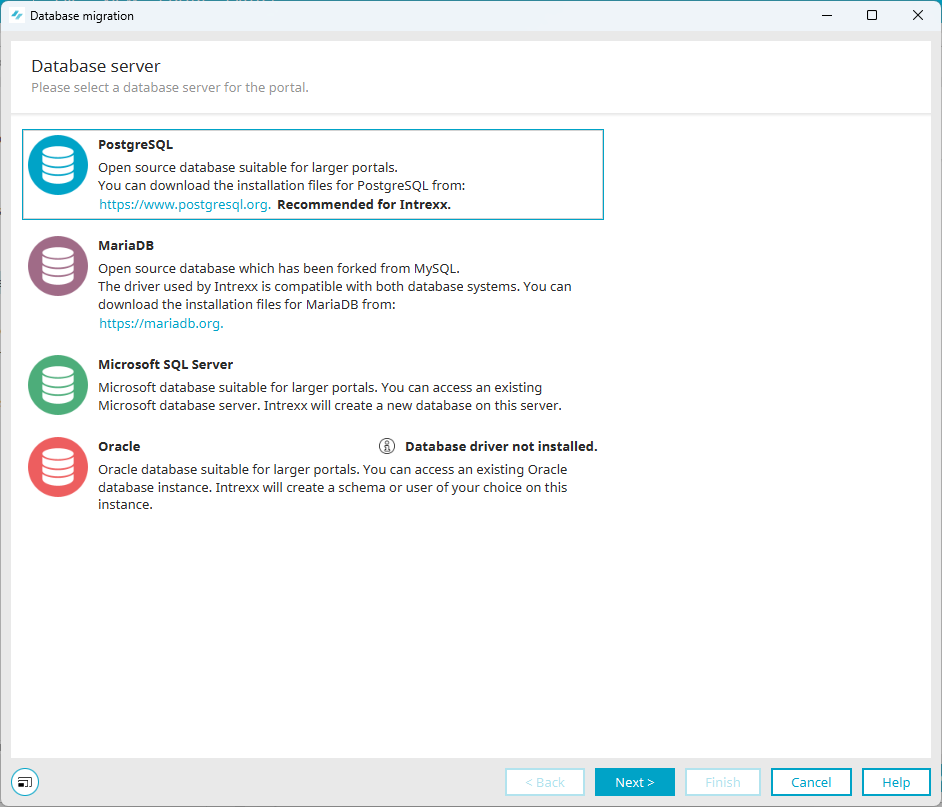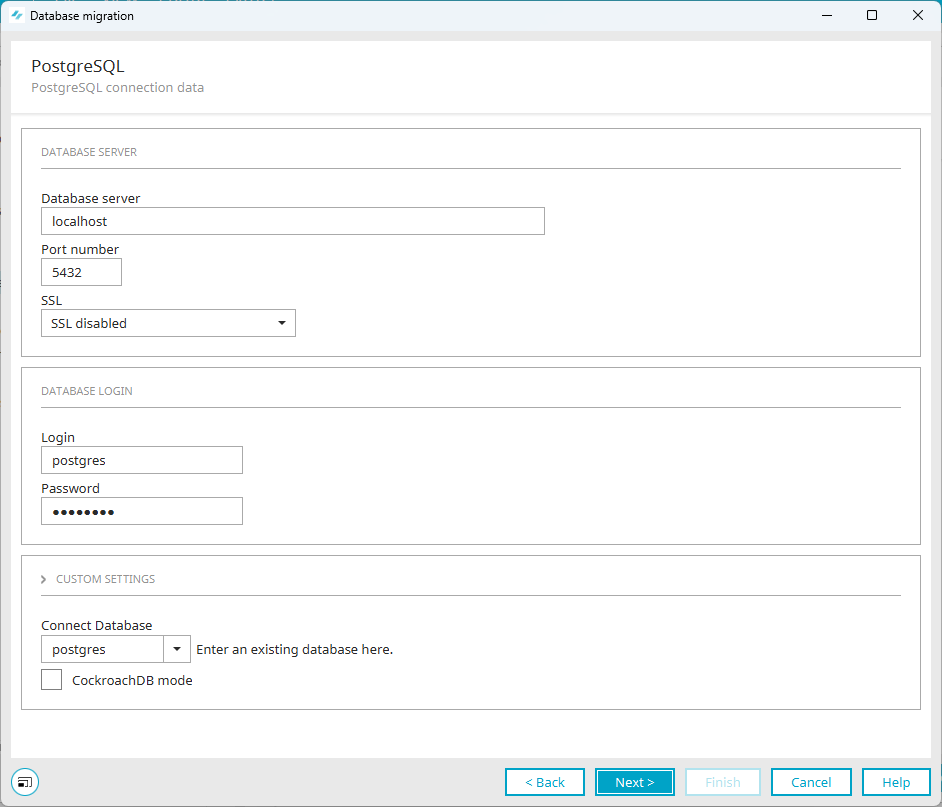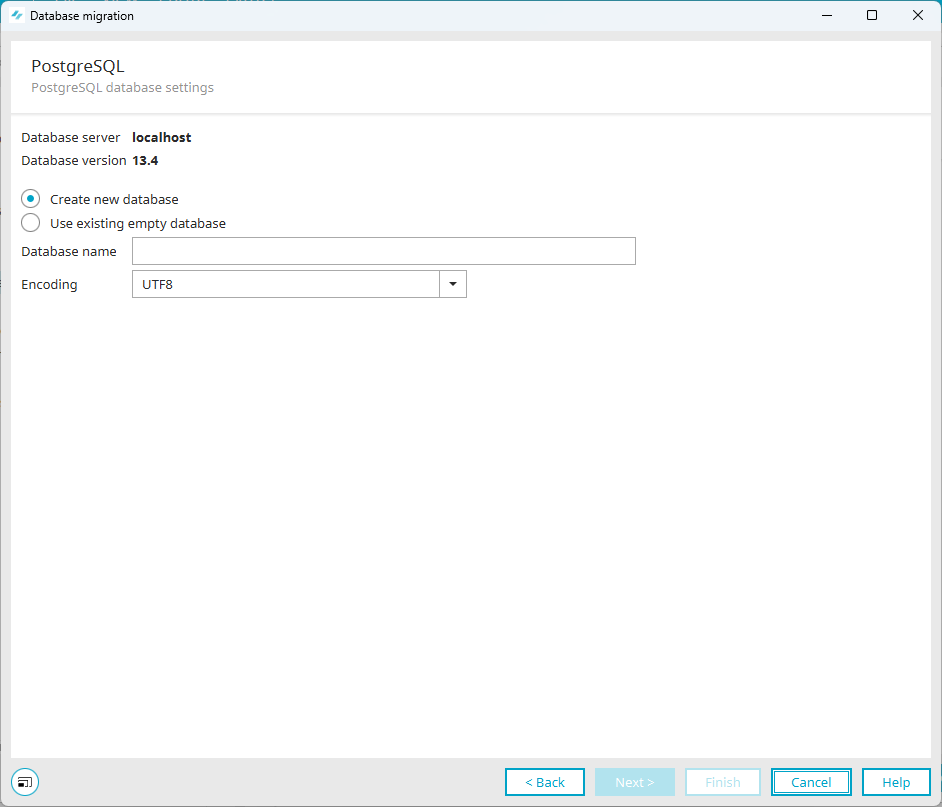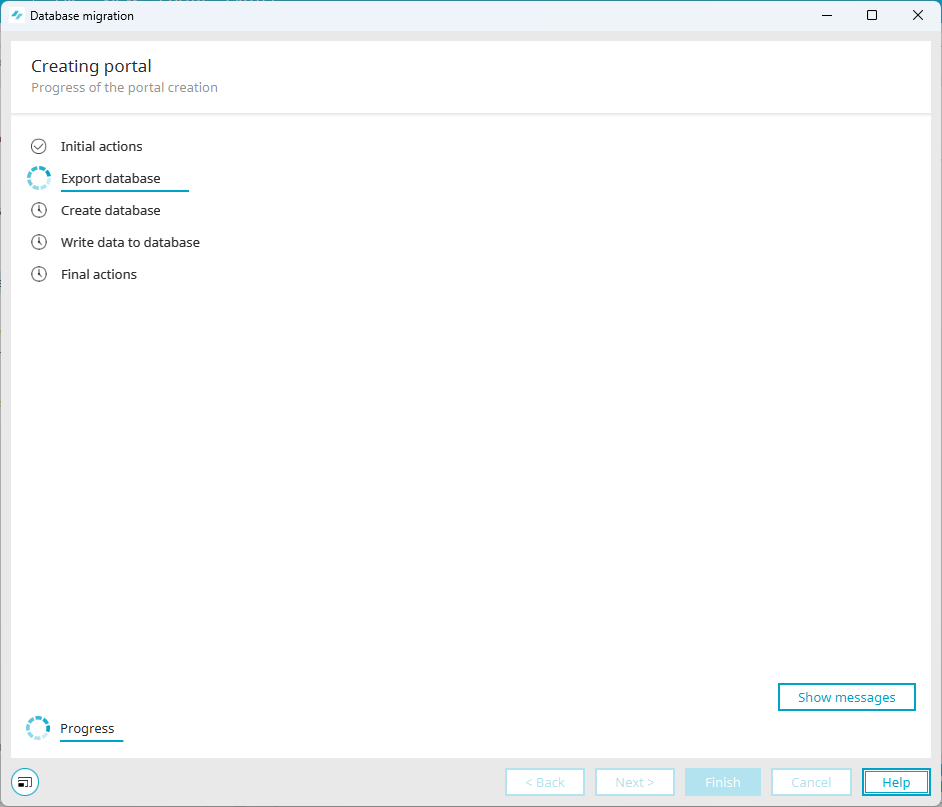Migrate portal database
You have the option of migrating your portal database. You can change the database type when doing so.
Migrating a database is essentially the same as creating a new database when creating a new portal. Refer also to the section Create database.
Step-by-step guide
Proceed as follows to perform a database migration:
-
Click on .
The "Database server" dialog box is displayed.
-
Select the desired SQL (database) server instance.
For the Oracle database server, you must obtain the database drivers directly from the manufacturer.
The subsequent dialogs where the connection to the database server is configured varies from database to database.
In this guide, PostgreSQL will be used as an example. -
Click on "Next".
The "PostgreSQL - Connection data" dialog box appears.
-
Enter the PostgreSQL connection data.
-
Click on "Next".
The "PostgreSQL - Database details" dialog box appears
-
Enter the PostgreSQL database details.
-
Click on "Next".
The "Start" dialog box appears.
-
Click on "Start".
The database migration starts. The "Create portal" dialog box appears.
-
Click on "Finish" when all actions have been carried out.
The "Page" dialog box is displayed.
-
Click on "Finish".
After the migration, the portal is automatically connected to the newly created database. All entries will then be stored in this database with immediate effect.
You can change the database login in the "Integration" module under "Consume data / JDBC data source".
Perform database migration without the Portal Manager
You can also carry out a database migration via the command line. The file migratedb.bat is available for this purpose. It can be found at the following location:
<intrexx installation directory>\bin\windows
After you have started the .bat file, a dialog box is displayed for entering the portal directory in which the portal is located.
The next steps are carried out in the same way as the migration using the button.