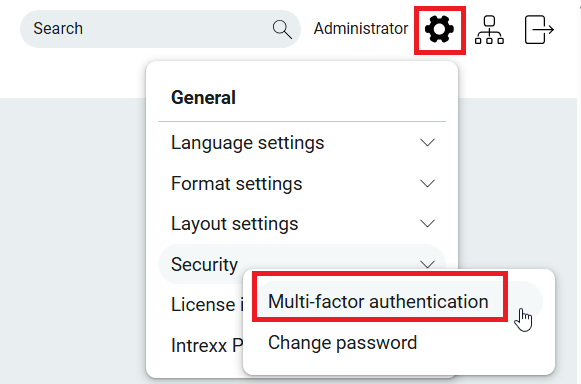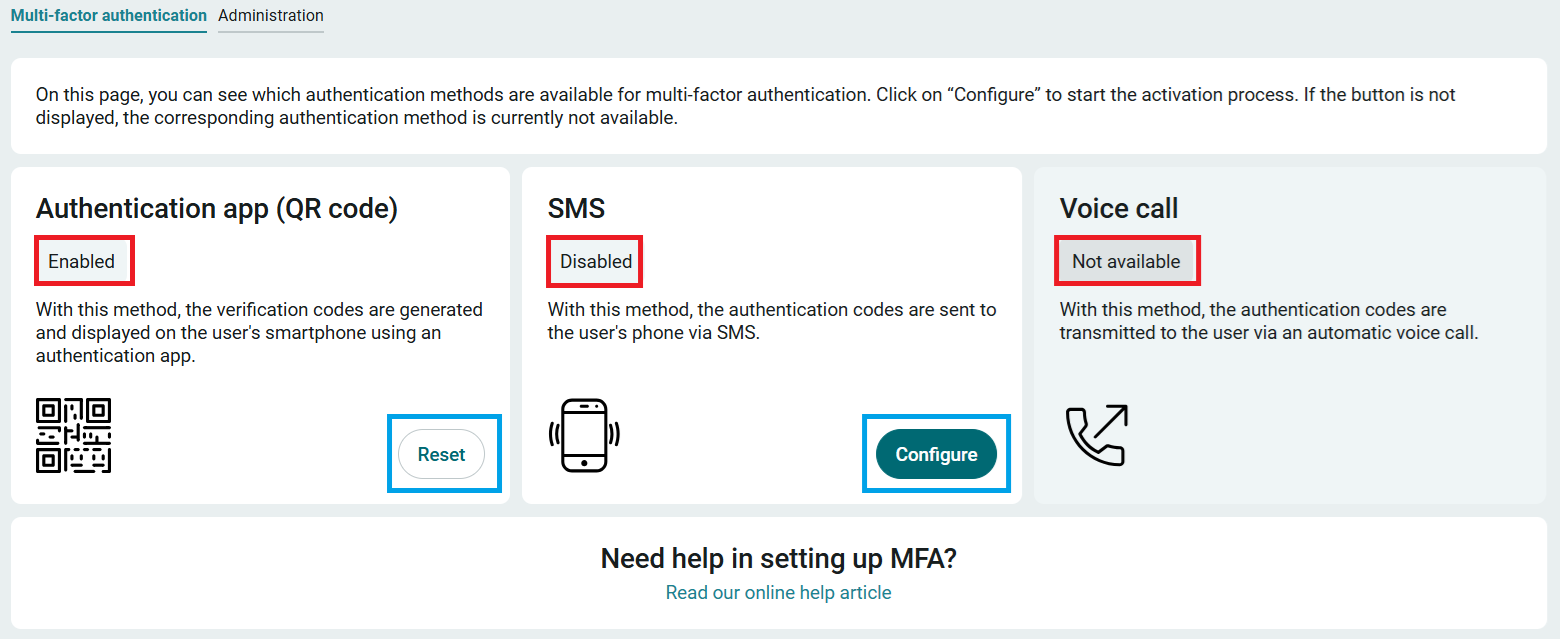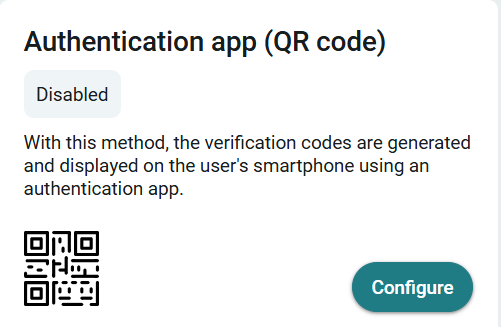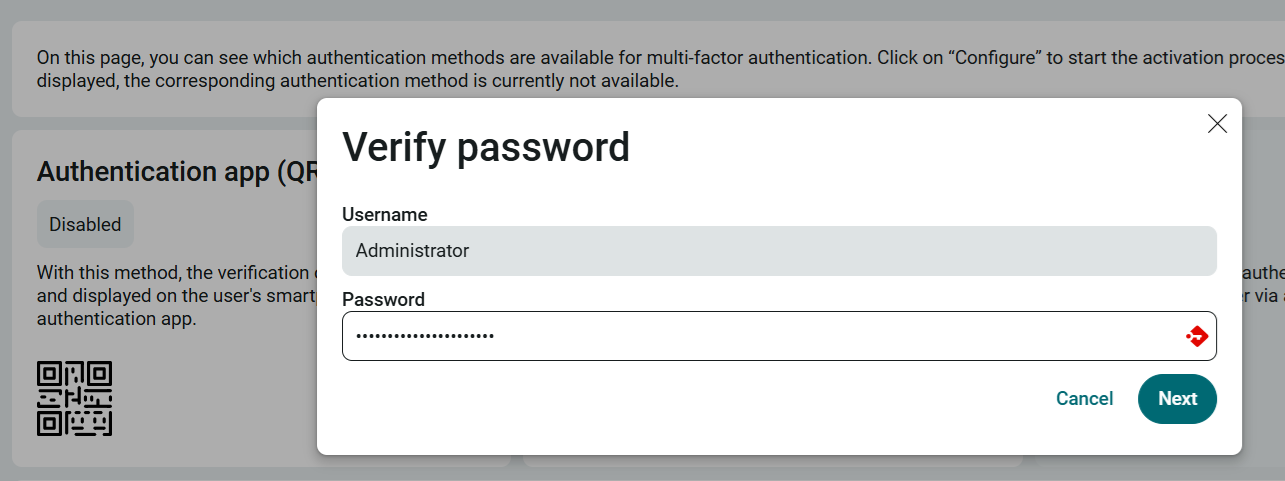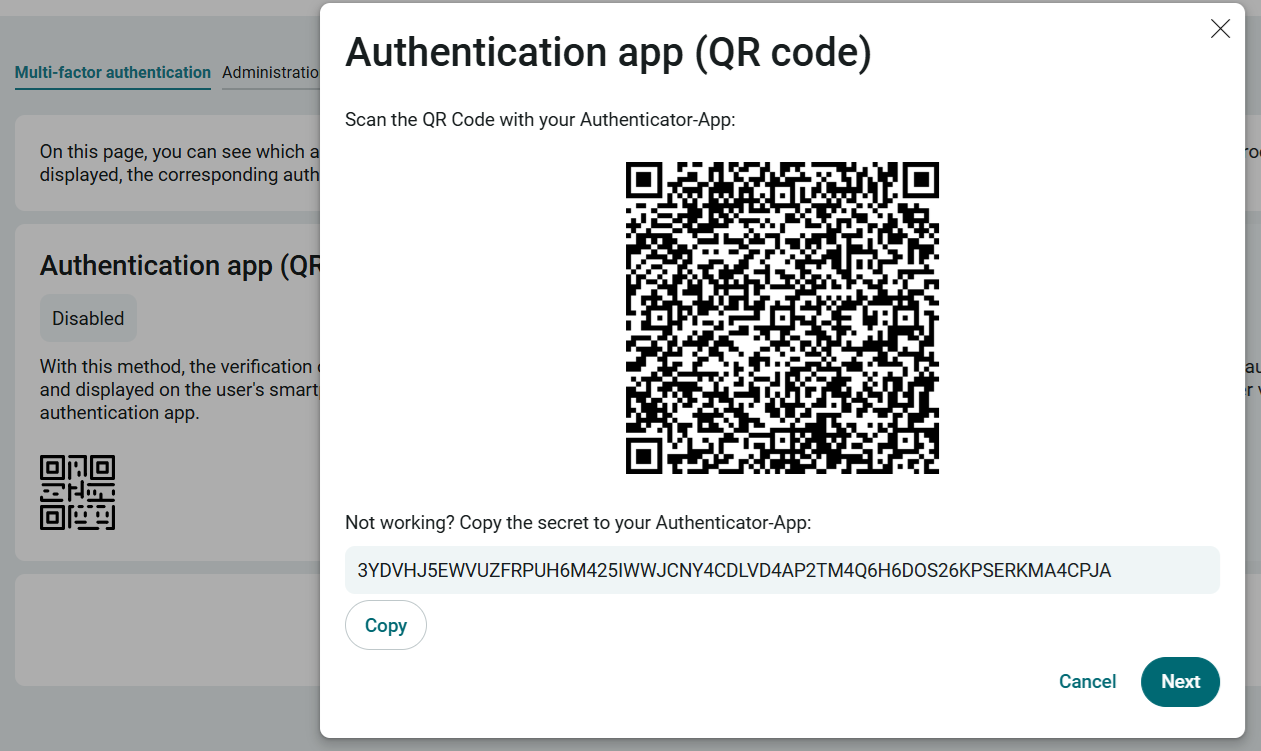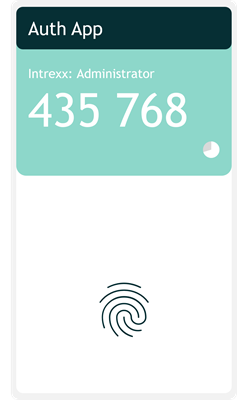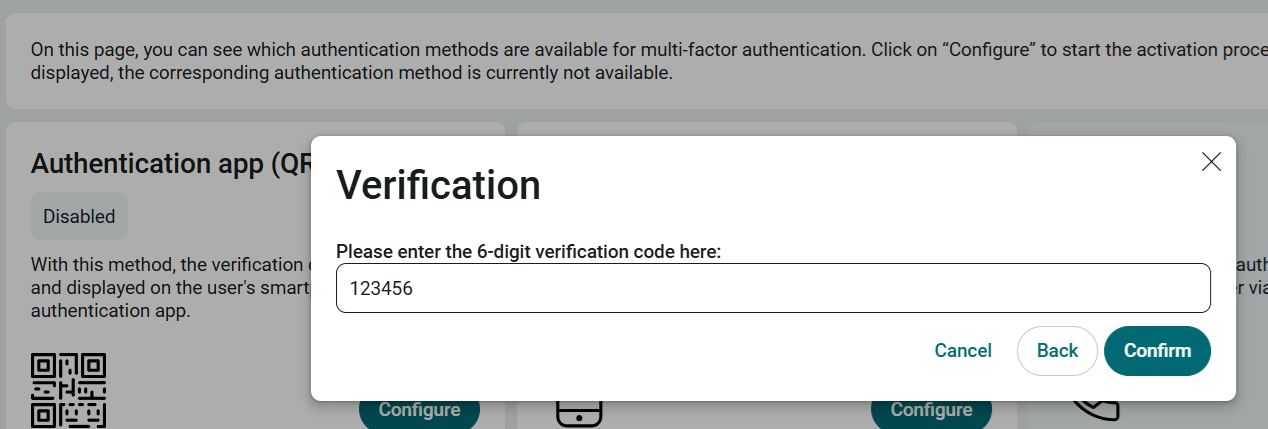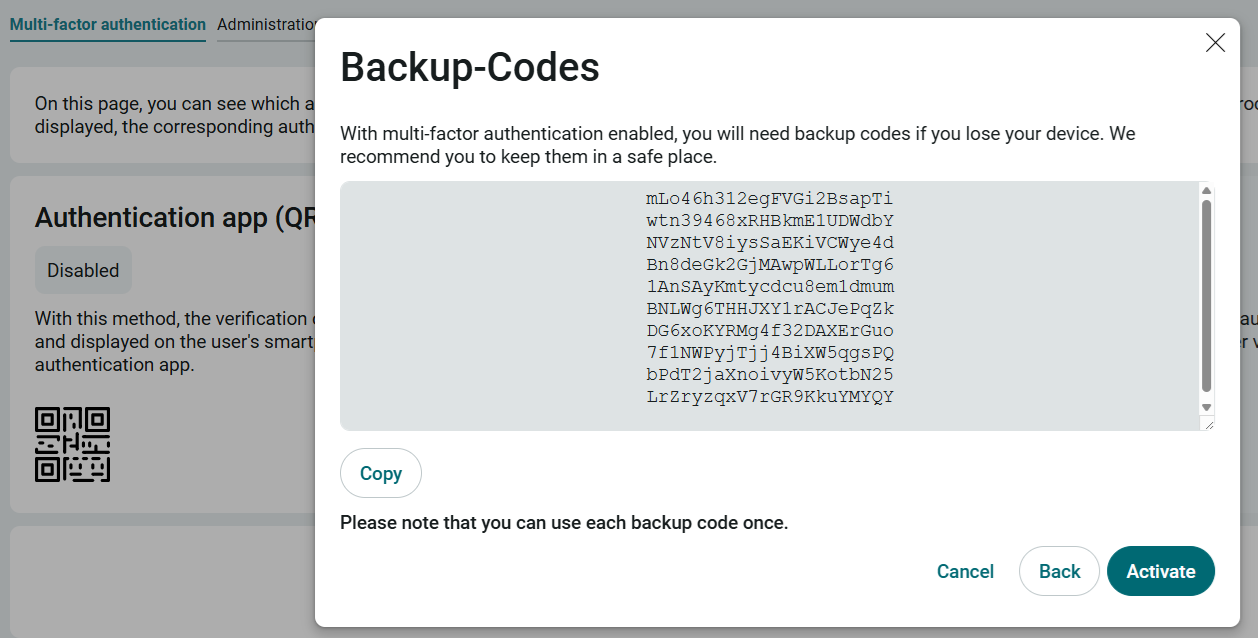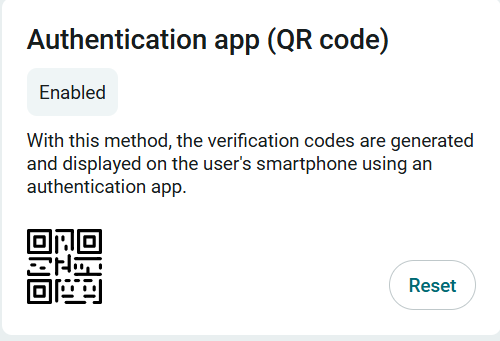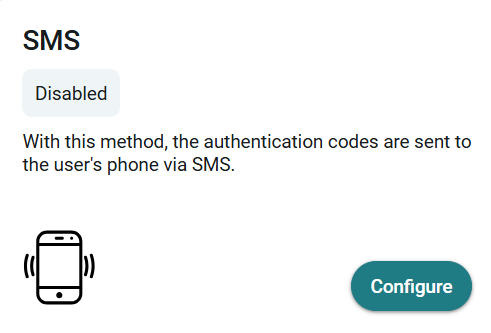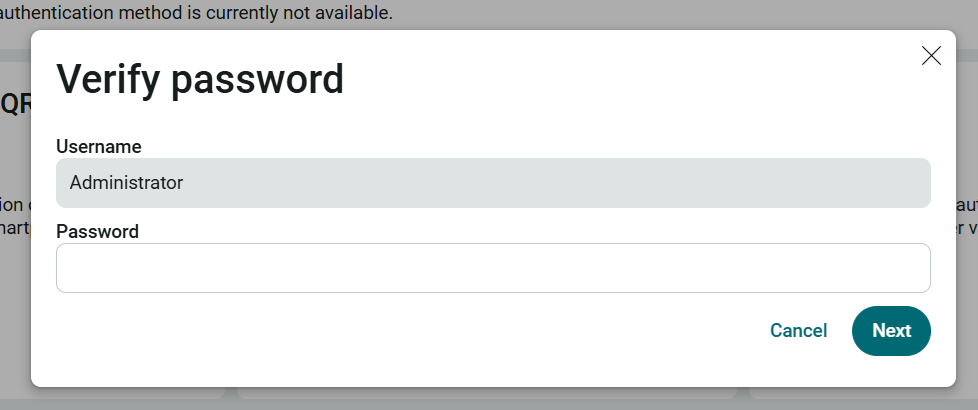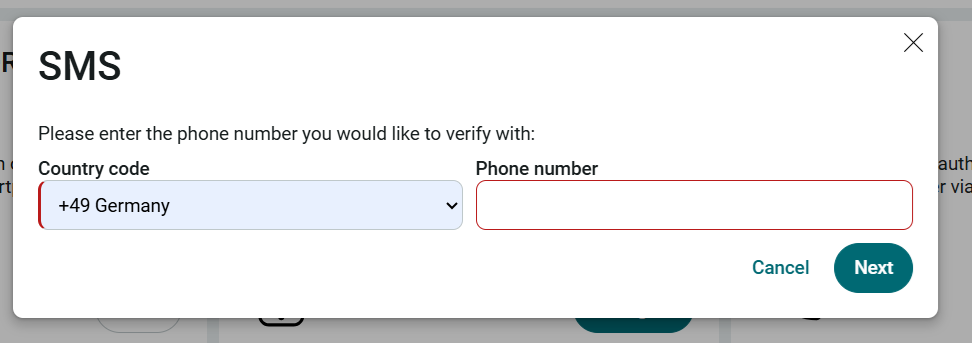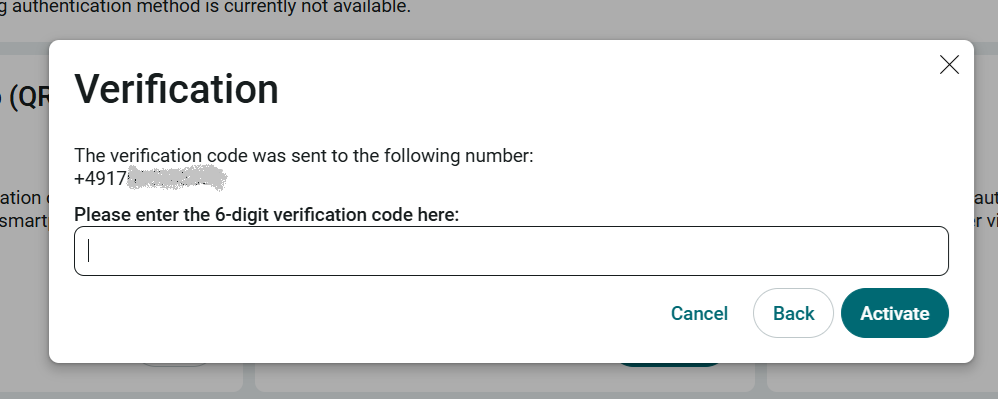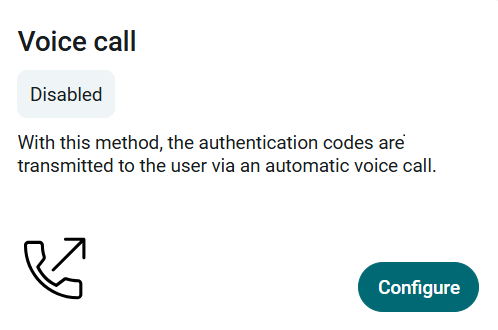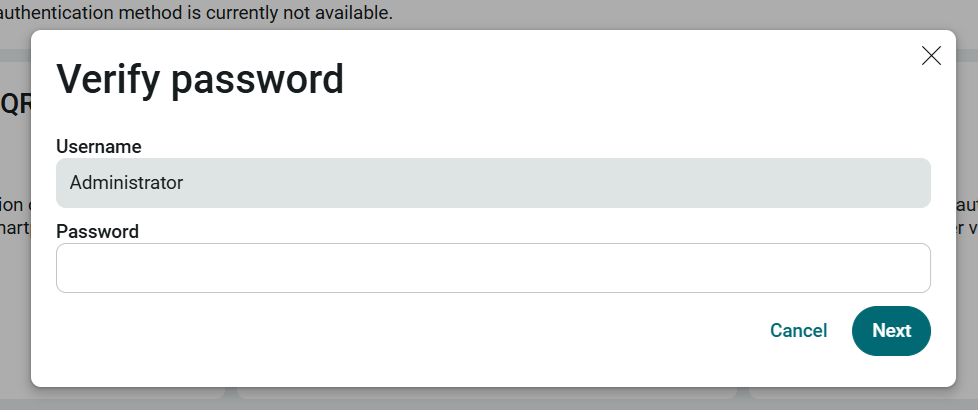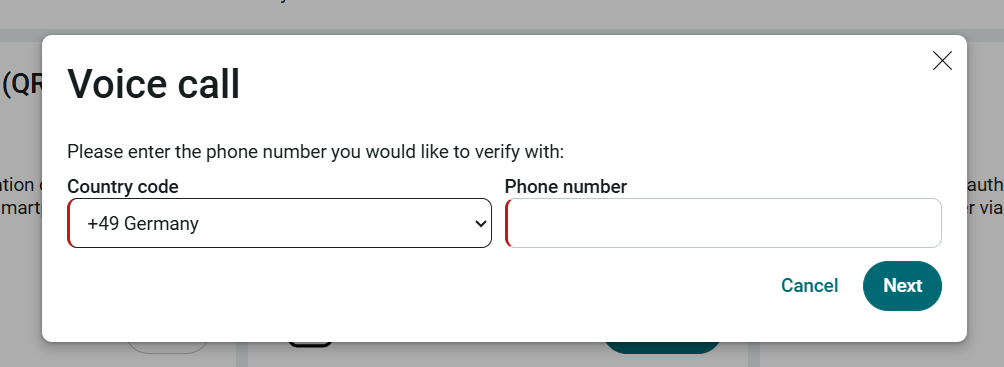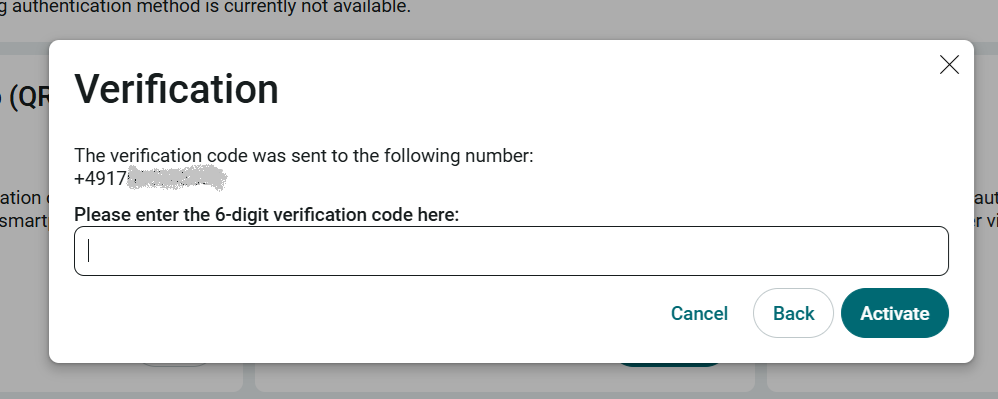Portal user: Activate authentication method
To activate multi-factor authentication, one of the authentication methods offered must be configured by the portal user. Please note that portal users are free to decide whether or not to configure an authentication method. The "Multi-factor authentication" system application is used for configuration.
Authorization for the application
A user must be assigned to one of the three basic user groups in order to use the application:
-
User
-
External
-
Light
Calling up the multi-factor authentication application
Once multi-factor authentication has been activated by the administrator in the Portal Manager, the "Multi-factor authentication" system application is available to all users for configuring the authentication method. The application has been integrated as a system application and is automatically located in the system settings of the portal under the "Security" entry.
Description of the start page
All optionally available authentication methods are displayed in the application.
The status is displayed under each authentication method:
Activated:
The method has been provided and the portal user has already configured it. The configured method can be reset using the button of the same name.
Deactivated:
The method has been provided and the portal user has not configured it. The configuration can be carried out using the button of the same name.
Not available:
The method was not provided in the portal by the administrator.
Configuration of the authentication app
Any authentication app can be selected for authentication via an authentication app.
Below you will find a brief overview of common authentication apps.
Google Authenticator
https://play.google.com/store/apps/details?id=com.google.android.apps.authenticator2&hl=en
Microsoft Authenticator
https://www.microsoft.com/de-de/security/mobile-authenticator-app
Aegis
Authy
First click on the "Configure" button.
The QR code and registration key are displayed in the next step.
Both can be used for the setup in the authentication app.
The entry is now available in the authentication app and is displayed with the stored publisher and user name.
The next step is verification.
Enter the verification code displayed in the authentication app.
The backup codes are displayed in the last step. In the event that the device is lost, you can fall back on these codes. Keep the backup codes in a safe place - for example in a password safe.
Click on "Activate" to complete the configuration.
The authentication method is thus activated and is now required for authentication on the portal.
Loss of backup codes
Please note that the administrator can reset the account if the backup codes are lost. A description can be found under "Resetting an authentication method".
Configuration: SMS
If authentication is to take place via SMS, click on the "Configure" button for the "SMS" authentication method.
The user must authenticate himself with a password. Click on "Next".
Enter your telephone number to which the SMS is to be sent.
The verification code will be sent to your phone number.
Enter the verification code sent by SMS and click on "Activate".
The service is now activated and is immediately required for authentication on the portal.
Configuration: Voice call
If you would like to receive authentication via voice call, click on the "Configure" button for the "Voice call" authentication method.
The user must authenticate himself with a password. Click on "Next".
Enter the telephone number you wish to use to answer the voice call.
The verification code is sent by voice call to the user's stored telephone number.
Enter the code you have received and click on "Activate". The service is now activated and is immediately required for authentication on the portal.