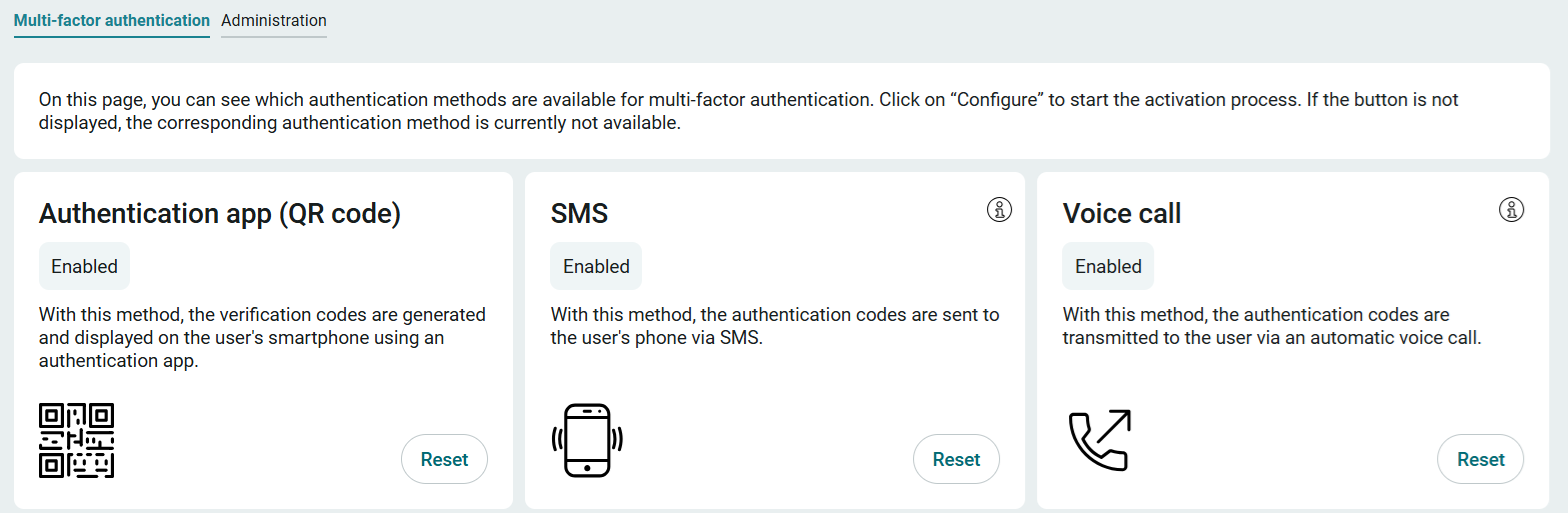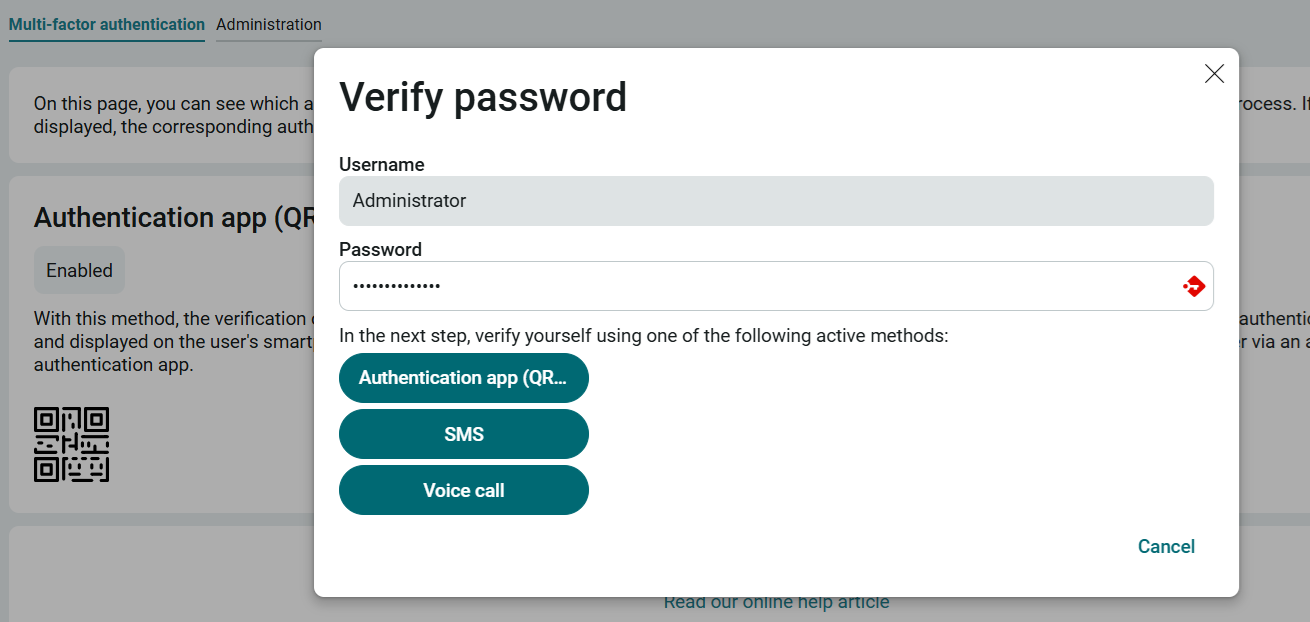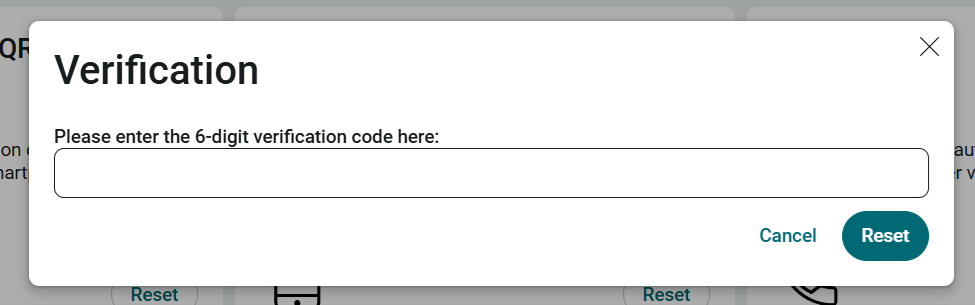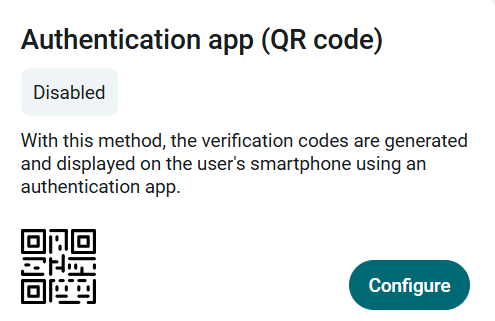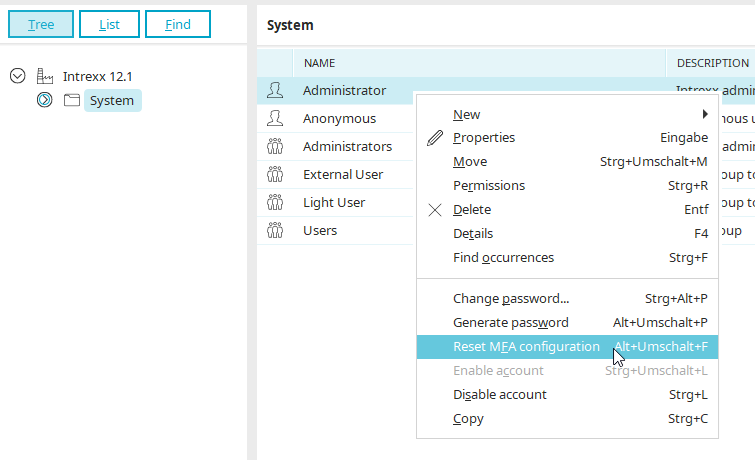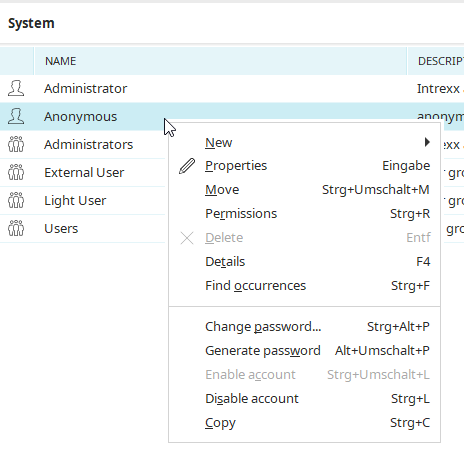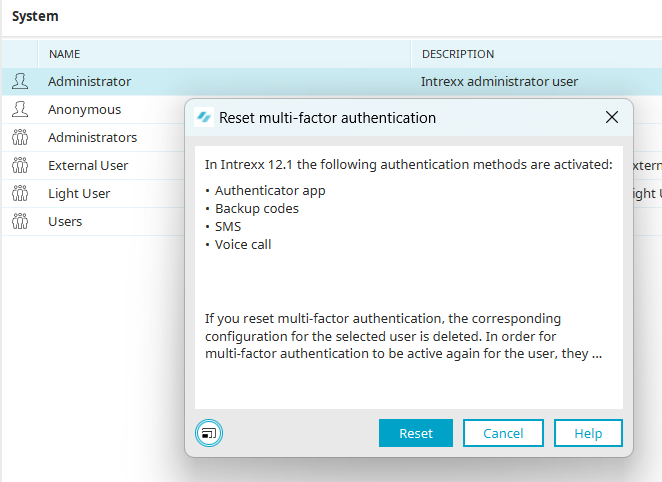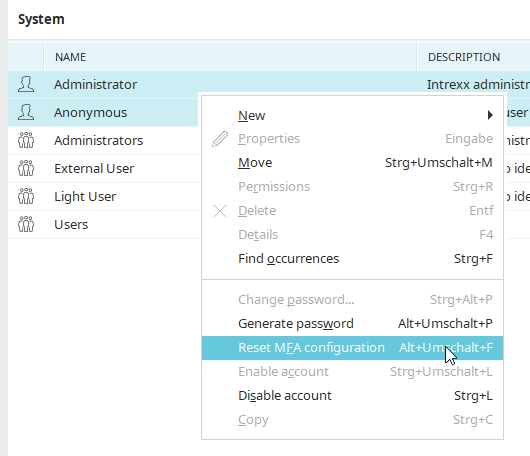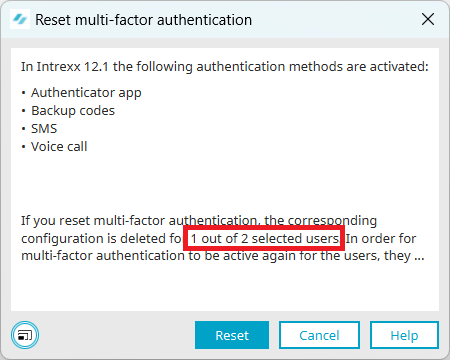Resetting an authentication method
Portal user: Reset own authentication method
Each user can reset their own authentication method independently.
In the process
-
authentication via user name and password checked
-
select the authentication method by clicking on the corresponding button
The authentication code is entered and confirmed with "Reset".
The authentication method is displayed as "Deactivated" in the overview. To reactivate it, it must be reconfigured - see "Activating multi-factor authentication (administrator)".
Administrator: Reset configuration for others
If a user cannot reset their authentication method themselves - for example, because their end device is not available - an administrator can carry out this process in the Portal Manager.
Please note that all user data associated with multi-factor authentication will be deleted.
"Users" module
The relevant user is selected in the "User" module (several users can also be selected). Select the "Reset MFA configuration" entry via the context menu.
The entry in the context menu is only displayed if the selected user has configured an authentication method.
If the entry was selected, all activated authentication methods are displayed in a dialog.
Reset authentication method for multiple users
Multiple users can be selected to reset the authentication method. Hold down the "CTRL" key when you click on the user with the mouse.
The "Reset MFA configuration" entry is displayed in the context menu if at least one user has configured a method.
If users without a configured authentication method were selected in the selection, the dialog also shows how many users are affected by the reset.
Activating the authentication method
Read about reactivating the authentication method here.